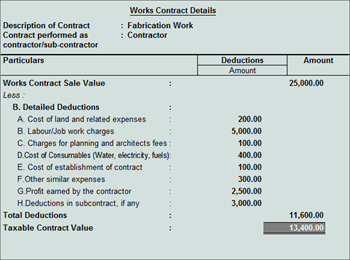
To record works contract transactions
1. Go to Gateway of Tally > Accounting Vouchers > F9: Purchase.
2. Click F12: Configure button.
● Set the option Allow modification of Tax Details for VAT? to Yes.
● Press Ctrl+A to save and return to invoice.
3. Enter Supplier Invoice No. and Date.
4. Select the Party's A/c Name.
5. Select a common purchase ledger n which the option Is VAT/CST Applicable? is set to Applicable, and Set/Alter VAT Details? is disabled.
6. Select Purchase - Works Contract as Classification / Nature in the VAT Classifications Details screen and press Enter.
7. Select the stock item, enter the Quantity and Rate.
8. Enter the required details in the Works Contract Details screen.
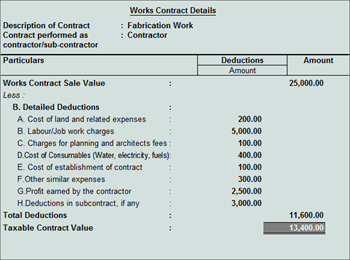
9. Select the VAT ledger.
10. Select the surcharge ledger.
The purchase voucher appears as shown below:
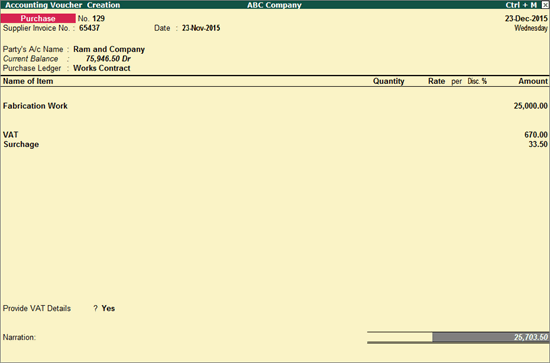
11. Press Enter to save.