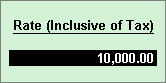
To record sales transactions which are inclusive of tax
1. Go to Gateway of Tally > Accounting Vouchers > F8: Sales > Tax Invoice.
2. Select the Party's A/c Name.
3. Select the Sales Ledger with taxable nature of transaction.
4. Select the stock item for which the option Is inclusive of duties and taxes? is enabled.
5. Enter the the tax inclusive rate for an unit of item in the Rate (Inclusive of Tax) field, in the Inclusive of Tax screen.
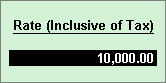
6. Press Enter. Amount appears automatically.
7. Select the common VAT ledger. Based on the VAT rate, amount will be automatically displayed. The sales invoice appears as shown below:
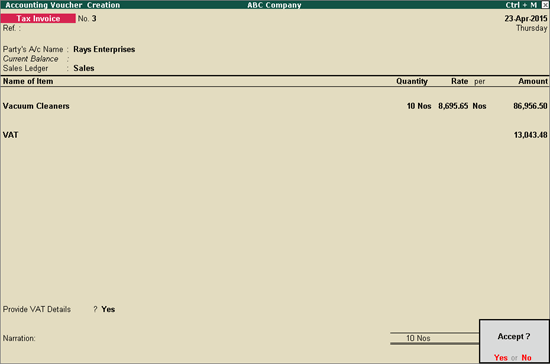
8. Press Enter to save.