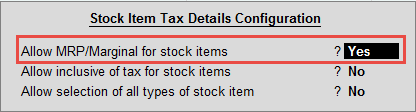
Maximum Retail Price (MRP) for a stock item can be enabled and VAT can be calculated on the MRP, if required. However, the MRP of a stock item can be displayed in the invoice whether VAT is calculated on MRP or not.
To define MRP of the stock item
1. Go to Gateway of Tally > Inventory Info. > Stock Items > Create/Alter.
2. Enable the option Set/Alter Statutory Details? to view the Statutory Details screen.
3. Click F12: Configure to view the Tax Details Configuration screen.
4. Set the option Allow MRP/Marginal for stock items? to Yes as shown below:
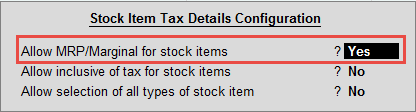
5. Press Ctrl+A to go to the Statutory Details screen.
6. Enable the option Set/Alter VAT Details to view the VAT Details screen.
7. Set the option Calculate VAT on MRP? to No, as shown below:
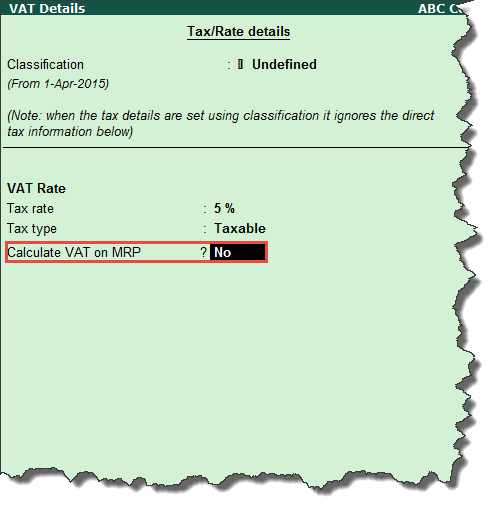
Note:Although MRP will be displayed on the invoice, VAT will not be calculated on MRP. To calculate VAT on MRP, enable the option Calculate VAT on MRP.
8. Press Ctrl+A to go to the Statutory Details screen.
9. Enable the option Set/alter MRP details to view the MRP Details screen.
10. Enter MRP Rate and the Date of Applicability. The MRP Details screen appears as shown below:
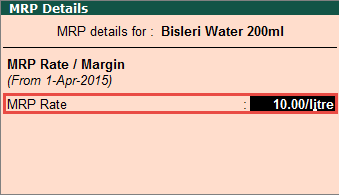
11. Press Enter to go to the Stock Item Creation/Alteration screen.
12. Press Enter to save.
The MRP for the stock item is now defined. From the date of applicability defined, this rate will be automatically captured in the invoice.
When the stock item with MRP details defined is selected in the invoice, the MRP details are displayed as shown below:
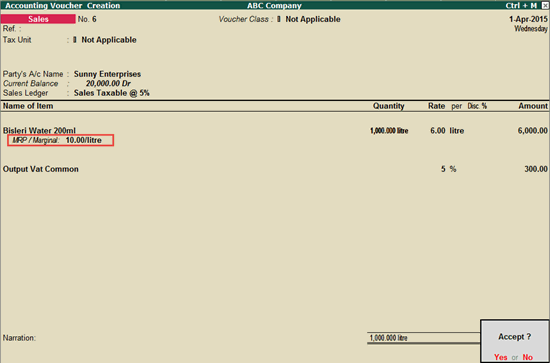
MRP of this stock item is Rs. 10.00/litre. However, VAT is calculated @ Rs. 6.00/litre, as defined in the invoice.
Note:To calculate VAT on MRP, enable the option Calculate VAT on MRP in the VAT Details screen.