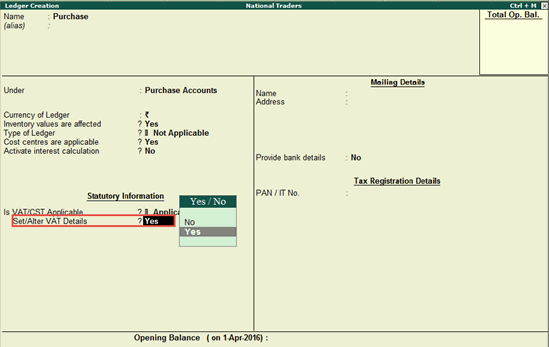
You can define VAT details like tax rate in the purchase and sales ledgers, if you don't want to use a common ledger for all purchases or sales.
To define VAT details in a purchase ledger
1. Go to Gateway of Tally > Accounts Info. > Ledgers > Create.
2. Enter the Name of the purchase ledger.
3. Select Purchase Accounts in the Under field.
4. Set the option Inventory values are affected? to Yes.
5. Set Is VAT/CST Applicable? to Applicable.
6. Enable the option Set/Alter VAT Details? to view the VAT Details screen.
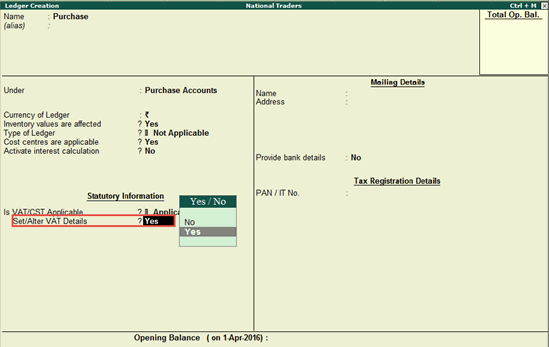
7. Select the Nature of Transaction.
8. Enter the VAT Rate.
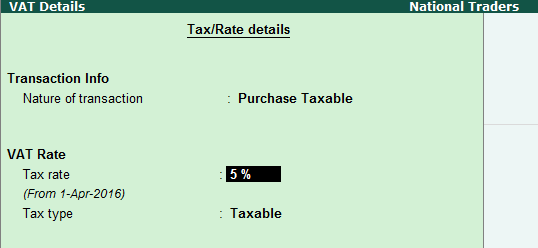
9. Press Enter to view the Ledger Creation screen.
10. Press Ctrl+A to save the ledger.
To define VAT details in a purchase ledger
11. Go to Gateway of Tally > Accounts Info. > Ledgers > Create.
12. Enter the Name of the purchase ledger.
13. Select Purchase Accounts in the Under field.
14. Set the option Inventory values are affected? to Yes.
15. Set Is VAT/CST Applicable? to Applicable.
16. Enable the option Set/Alter VAT Details? to view the VAT Details screen.
17. Select the Nature of Transaction.
18. Enter the VAT Rate.
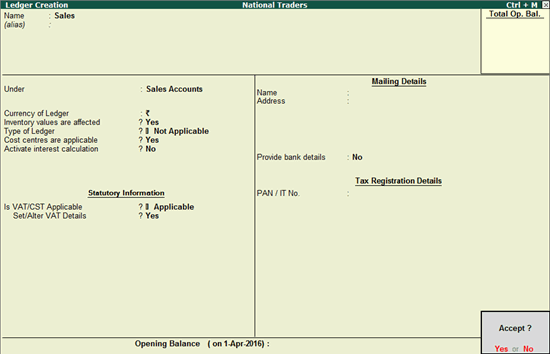
19. Press Enter to view the Ledger Creation screen.
20. Press Ctrl+A to save the ledger.