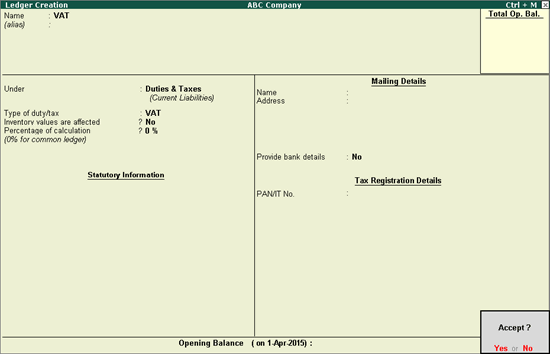
VAT Ledger grouped under Duties & Taxes
VAT Ledger grouped under Current Assets
To create a common VAT ledger
1. Go to Gateway of Tally > Accounts Info. > Ledgers > Create.
2. Enter the Name of the VAT ledger.
3. Select Duties & Taxes in the Under field.
4. Select Type of duty/tax as VAT.
5. Press Enter to skip the Percentage of Calculation field, if rate specific VAT ledger has to be created.
Note: To create a VAT ledger with a specific rate, enter the tax rate in Percentage of Calculation field.
The Ledger Creation screen appears as shown below:
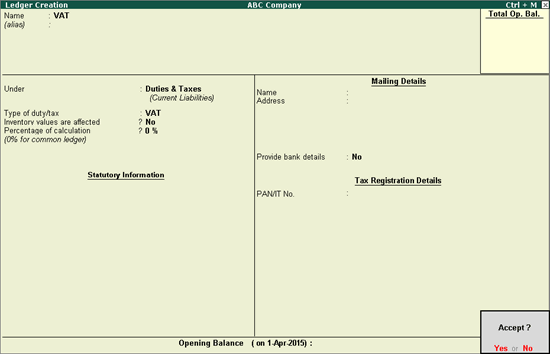
6. Press Enter to save.
Similarly, create a CST ledger under Duties & Taxes, by selecting CST as the Type of Duty/Tax.
Note: To create a rate specific VAT ledger, enter the tax rate in Percentage of Calculation field. Based on the tax rate entered, the tax amount gets calculated in the invoice.
To create a tax ledger grouped under Current Assets
1. Go to Gateway of Tally > Accounts Info. > Ledgers > Create.
2. Enter the Name of the VAT ledger.
3. Select Current Assets or Current Liabilities in the Under field.
4. Click F12: Configure, enable the option Allow creation of tax ledgers under other groups?, and save the Master Configuration screen.
5. Enable the option Behave as Duties & Taxes?.
6. Select Type of duty/tax as VAT.
7. Enter the VAT rate in Percentage of calculation field, if rate specific VAT ledger has to be created.
The Ledger Creation screen appears as shown below:
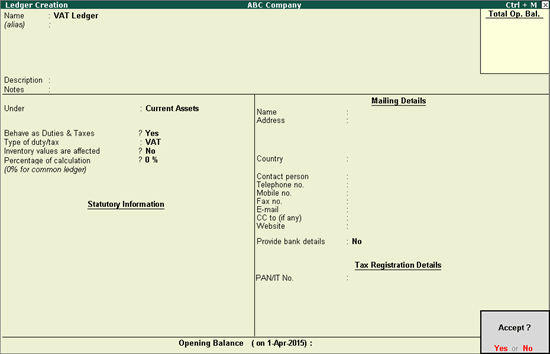
8. Press Enter to save.