To enter the VAT details
1. Select the Type of Dealer from the Type of Dealer list.
2. Enter TIN/Sales Tax No. The VAT Details screen appears as shown below:
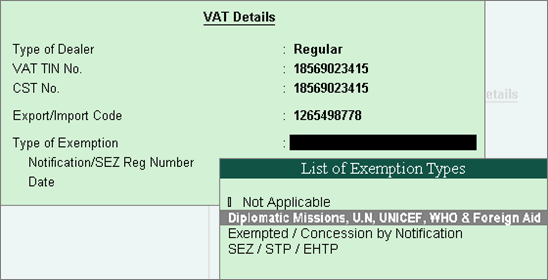
3. Press Enter to save.
To create a supplier ledger
1. Go to Gateway of Tally > Accounts Info. > Ledgers > Create.
2. Enter the Name of the supplier ledger.
3. Select Sundry Creditors as the group name, in the Under field.
4. Set Maintain balances bill-by-bill to Yes.
5. Enter the Default Credit Period, if any.
6. Set Check for credit days during voucher entry to Yes, if required.
7. Set Inventory values are affected? to Yes, if required.
8. Enter the Mailing Details.
9. Select the required Country.
10. Select the required State.
11. Enter the Pincode.
12. Provide bank details, if required.
13. Enter the PAN or IT number.
14. Enable the option Set/Alter VAT Details and provide the relevant details.
The Ledger Creation screen appears as shown below:
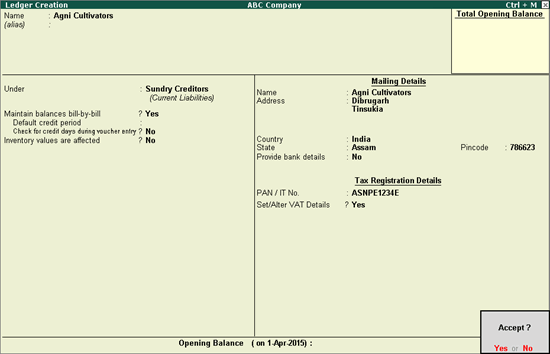
15. Press Enter to save.
To create a customer ledger
1. Go to Gateway of Tally > Accounts Info. > Ledgers > Create.
2. Enter the Name of the customer ledger.
3. Select Sundry Debtors as the group name in the Under field.
4. Set Maintain balances bill-by-bill to Yes.
5. Enter the Default Credit Period, if any.
6. Set Check for credit days during voucher entry to Yes, if required.
7. Set Inventory values are affected? to Yes, if required.
8. Enter the Mailing Details.
9. Select the required Country.
10. Select the required State.
11. Enter the Pincode.
12. Provide Bank Details, if required.
13. Enter the PAN or IT number.
14. Enable the option Set/Alter VAT Details and provide the relevant details.
The Ledger Creation screen appears as shown below:
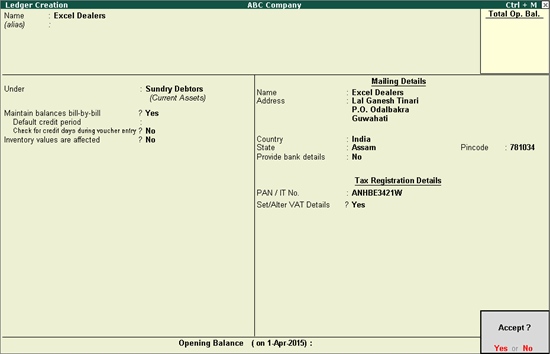
15. Press Enter to save.
Note: For interstate transactions, you can create ledgers for suppliers and customers belonging to other states.
To configure VAT details
1. Click F12: Configure in VAT Details screen.
2. Enter the CST number.
3. Enter the Export\Import Code.
4. Select the Type of Exemption.
5. Enter the notification or the SEZ registration number and date.
Note: The option Sales/purchases against Form C? appears in the VAT Details screen if the State selected in the Ledger Creation screen is other than Assam. This selection is retained for the option Is against C Form? in the Party Details screen while recording transactions.
6. Press Enter to save.