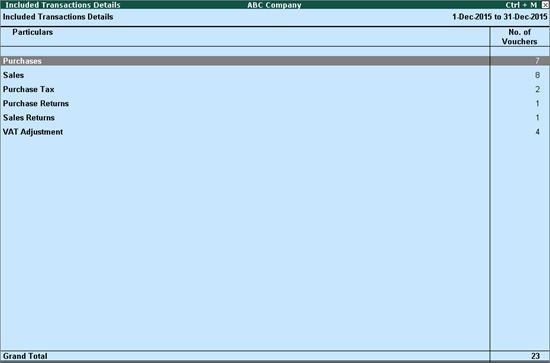
The Included Transactions Details screen displays all the transactions that are included for generating the returns.
To view the Included Transactions Details screen
1. Select Included Transactions in Form 13 report.
2. Select Included Transactions.
3. Press Enter.
The Included Transactions Details screen appears as shown below:
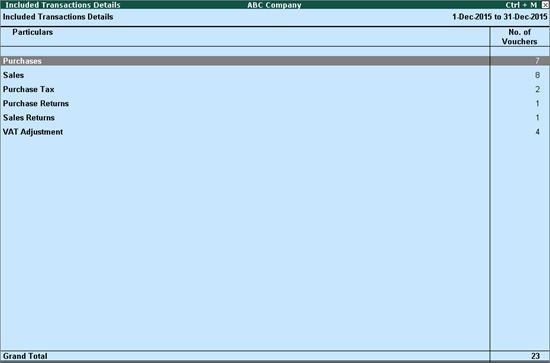
● Purchases: Displays the count of all purchase transactions recorded in purchase, journal and payment vouchers.
● Sales: Displays the count of all sales transactions recorded in sales, journal and receipt vouchers.
● VAT Adjustment: Displays the count of all journal vouchers recorded for VAT adjustments.
● Sales Returns: Displays the count of sales returns recorded in journal and credit note.
● Purchase Returns: Displays the count of purchase returns recorded in journal voucher and debit note.
This row displays the count of all sales and purchase transactions which are error-free and form part of annexures.
To display the error free annexures
1. Select Annexure Ready in Form 13 report.
2. Press Enter.
3. Select the required annexure.
4. Press Enter.
Each annexure can be exported to the template prescribed by the department.
To export the annexure to the template
1. Click E: Export from Annexures (G,GG, H, I, J, K, L, M, N) screen. In the Export Report screen, ensure the e-annexure template is available in the Export Location. The Output File Name appears automatically.
2. Enter the relevant details in Name, Status/Designation, Place and Date of return.
3. Press Enter to export the data.
Count of vouchers in which errors are found appears against the respective annexure.
To display the annexures having errors
1. Select Annexure Errors in Form 13 report.
2. Press Enter.
3. Select the required annexure.
4. Press Enter.
5. Select each transaction displayed under Vouchers with errors and press Enter.
6. Correct the errors as per the prompt provided for each error.
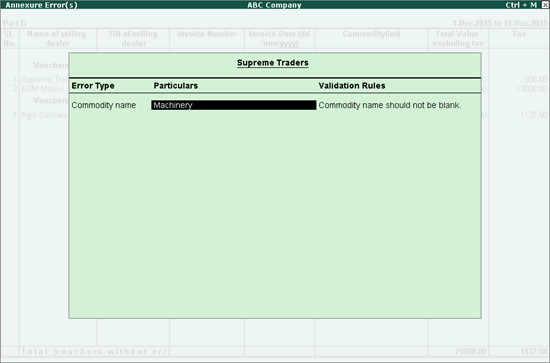
7. Press Enter to save.
Vouchers which are not considered in annexures are listed here.
To display the non-annexure vouchers
● Select Non Annexure Vouchers in Form 13 report.
● Press Enter.
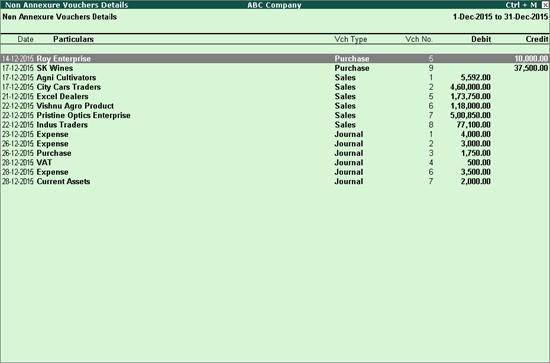
To display the narration entered for each voucher displayed in this report
● Click F12: Configure.
● Set the option Show Narration also to Yes.