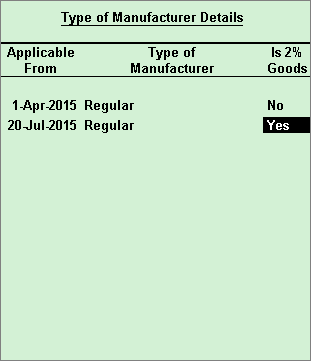
Recording Importer Exporter Code (IEC)
Recording Large Taxpayer Unit details
Enabling as manufacturer of only 2% goods
Creating or modifying Rule 11 book
Recording Jurisdiction Details
Enabling multiple excise units
Importer Exporter Code is a unique 10 digit number issued by the Director General of Foreign Trade, Ministry of Commerce. If the export or export is pertaining to trade, manufacture or agriculture, then IEC is mandatory.
To enter IEC
Click F12: Configure from the Excise Registration Details screen.
Set the option Enable IEC number to Yes.
Press Ctrl+A to save the configuration.
Enter the IEC number in the Additional Excise Details section of the Excise Registration screen.
To identify your company as an LTU in Tally.ERP 9
Click F12: Configure from the Excise registration details screen.
Enable the option Enable Large Tax Payer Unit (LTU).
Press Ctrl+A.
Enable the option Is company a Large Tax payer Unit (LTU)? in the Excise Registration Details screen.
Press Ctrl+A to save the configuration.
If your business involves dealing with only goods taxable at 2%, then provision can be made to set this during excise registration.
To configure as a manufacturer of only 2% goods,
Click F12: Configure from the Excise registration details screen.
Enable the option Enable as manufacturer of only 2% goods.
Press Ctrl+A.
Enable the option Deals only with 2% goods.
Click L: Details to define the date of applicability for dealing with 2% goods.
Enter the date in the field Applicable from.
Select the Types of Manufacturer.
Select Yes in the field Is 2% Goods.
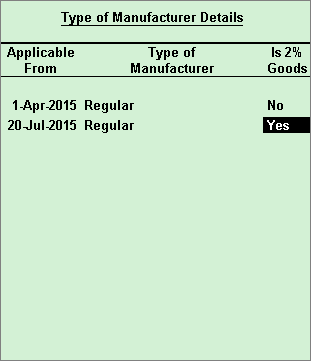
Set applicability details for the next period, if required.
Press Enter to go to the Excise registration details screen.
When the manufactured goods are removed from the premises, for export, without payment of excise duty, a letter of undertaking has to be issued by the assessee in the format prescribed. Alternatively, a bond can be executed for the same purpose. The details of the LUT or the bond can be entered while configuring excise registration details.
To record export details
Click F12: Configure from the Excise registration details screen.
Enable the option Enable export details.
Press Ctrl+A to go to the Excise registration details screen.
Enable the option Allow export clearance.
Enable the option Set/alter export details. You can now enter the LUT details or the Bond details, as required.
Press Ctrl+A to save the details.
When the registration type selected is Manufacturer, the default rule 11 book gets created. As per business requirements, you can either create more rule 11 books or modify the default book.
To allow rule 11 book details
Click F12: Configure from the Excise Registration Details screen.
Enable the option Enable Rule 11 Book details.
Press Ctrl+A to go to the Excise registration details screen.
Enable Set/alter Rule-11 book details to configure the default book, or create a new rule 11 book.
Details pertaining to range, division, and commisionerate to which the excise unit belongs to can be defined.
To record jurisdiction details
Click F12: Configure from the Excise registration details screen.
Set the option Enable jurisdiction details.
Click L:Details.
Enter the period from which the details of range entered, will be applicable from.
Enter the Code, Name and Address of the Range.
Press Enter.
Enter the date Applicable From, Code, Name and Address for another period, if required.
Press Ctrl+A to save the details.
Similarly record details of Division and Commisionerate, as applicable.
Press Enter.
Each premise or manufacturing unit has to be registered under the Central Board of Excise and Customs department. If a manufacturer owns more than one premise, then each unit has to be registered individually.
Tally.ERP 9 allows you to create and maintain multiple excise units.
Click F12: Configure from the Excise Registration Details screen.
Set the option Enable Multi excise unit to Yes.
Press Ctrl+A to save the configuration.
You can now create multiple tax units, and record excise registration details of each unit.
Note: The excise unit defined in the Excise Registration Details screen will be considered as the default excise unit in Tally.ERP 9