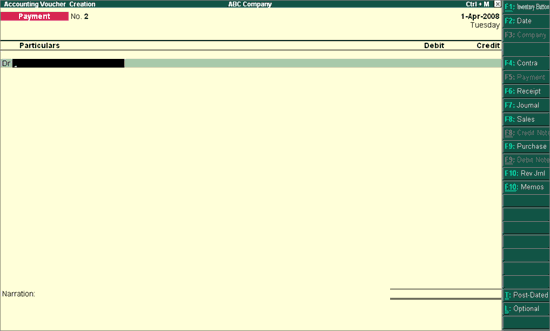
This is also a non-accounting voucher, but unlike a Memo voucher. This is not a separate voucher type. You can mark an existing voucher (for example, a payment voucher or a receipt voucher) as Optional. Press CTRL + L or click on Optional from the Button Bar. This button toggles with Regular. By marking a voucher Optional, the voucher does not get posted anywhere but remains in the Optional Register.
You can make a voucher type default to Optional if you need to create a new voucher type or alter an existing voucher type (Go to Gateway of Tally > Accounts Info > Voucher Types> select a Voucher Type> Set Make Optional as default to Yes).
Go to Gateway of Tally > F11: Features: F2: Accounting Features > Set Use Rev. Journals & Optional Vouchers? to Yes.
Use of Optional Vouchers
If you do not want an incomplete transaction to affect the accounts, you can mark this as an Optional Voucher. Once the transaction is complete, modify the voucher and post it as a Regular Voucher. For example, Performa sales invoice. In fact, an optional sales invoice prints as a Performa Invoice.
Optional Vouchers allow you to see the impact of transactions without actually posting them.
Optional Vouchers can be used to forecast future sales. For example, create a New Voucher Type - Sales Forecast. Record future sales projections using this voucher type.
Let us consider the following example.
On 30th June you want to view the Balance Sheet as of that date, but June rent is not due for payment until the first week of July. This liability is not reflected in the Balance Sheet. To overcome this, enter an Optional Voucher dated 30th June. The above entry is made as shown:
Click on Optional or Ctrl+L to make the voucher as Optional Voucher
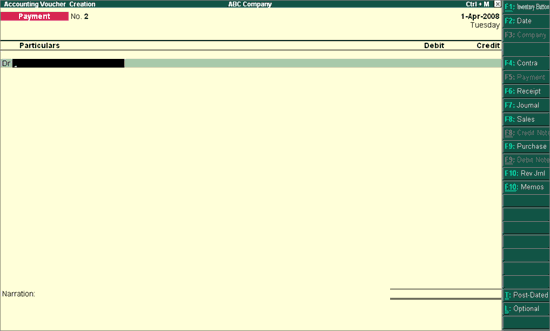
Pass the entry as shown:
Debit – Rent Account
Credit – Cash/Bank Account
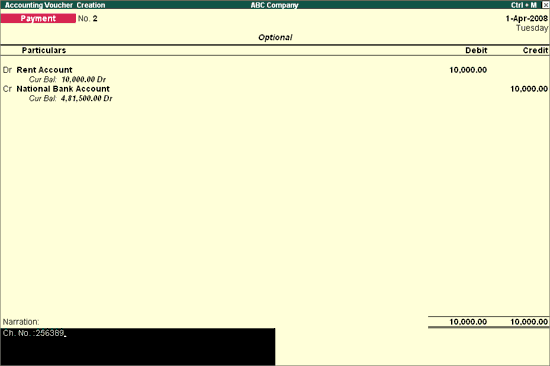
In the Balance Sheet, Optional Vouchers can be viewed with the help of scenario. The Optional Voucher should be already defined as a Scenario (Refer section on Scenario Management for more details).
Note: Use Scenarios to see the effect of Optional voucher entries on reports and statements
To view optional vouchers register
Go to Gateway of Tally > Display > Exception Reports > Optional Vouchers.
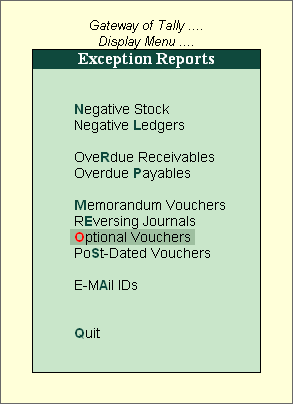
Note: You can view them from the Day Book as well.