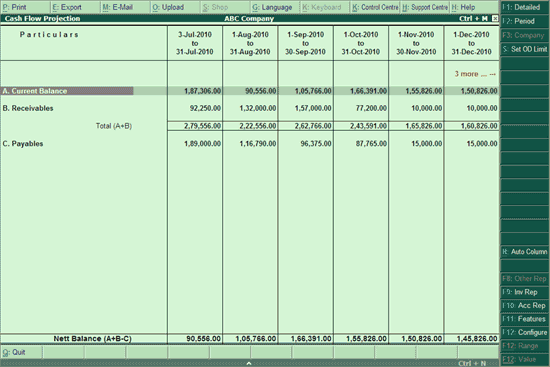
To view Cash Flow Projection:
Go to Gateway of Tally > Display > Cash/Funds Flow > Cash Flow Projection
The Cash Flow Projection screen appears as shown:
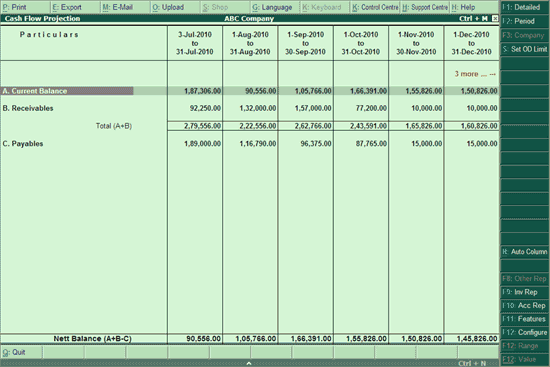
By default, the projected columns are displayed on monthly basis. Click N: Auto Column or press Alt+N to select the required column details.
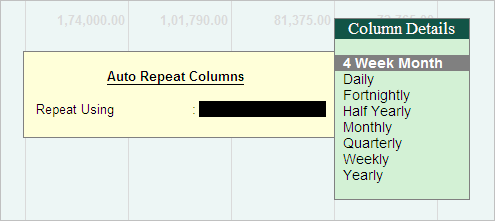
Note: The first column displays the date of last entry made till the end of the month/period selected.
This row displays the projected opening balances of Bank / Bank OD accounts available for each column period. The opening balance of Cash Accounts may also be included by enabling it from F12: Configure.
This row displays the amounts which are receivable from the customers / other receivables for each projected columnar period.
Say for instance:
A Sales Invoice was raised on 3rd July 2010 for Rs.10000/-, and the credit days given was 30 days, the outstanding amount receivable would appear in August'10 month column.
Note: In the Bill-wise details if Due Date/Credit Days is specified for New Ref/Advance the projection report will consider the due date.
In case On Account is selected, the projection report will consider the Sales Bill date as the due date.
Select Receivables to view the party details, the due dates and the transaction amount in the respective column periods.
Click F1: Detailed or press Alt+F1 to view the voucher details, as shown:
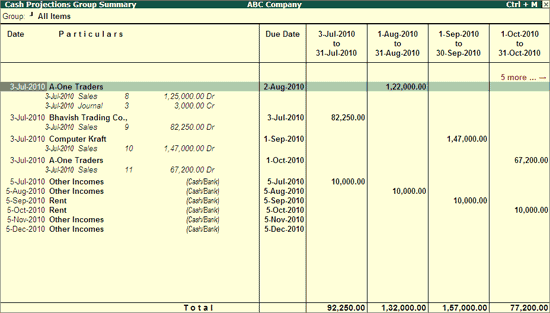
Select the required voucher to further drill down to the voucher level.
Note: You may also select the required period columns in the Receivables row to view the transactions.
This row displays the amounts which are payable to the suppliers / other payables for each projected columnar period.
Say for instance:
A Purchase Invoice was raised on 3rd July 2010 for Rs.10000/-, and the credit days given was 30 days, the outstanding amount payable would appear in August'10 month column.
Note: In the Bill-wise details if Due Date/Credit Days is specified as New Ref/Advance, the projection report will consider the due date.
In case the On Account is selected, the projection report will consider the Purchase voucher date as the due date.
Select Payables to view the party details, the due dates and the transaction amount in the respective column periods.
Click F1: Detailed or press Alt+F1 to view the voucher details, as shown:
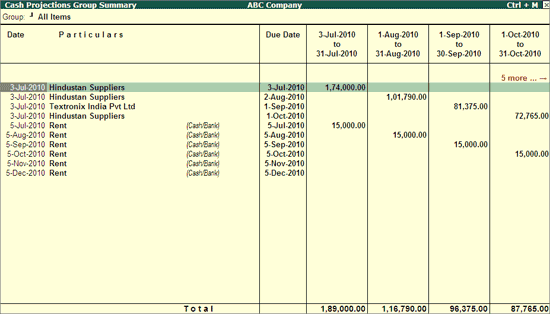
Select the required voucher to further drill down to the voucher level.
Note: You may also select the required period columns in the Payables row to view the transactions.
F1: Detailed: View the Cash Flow Projection Report in detailed format, as shown:
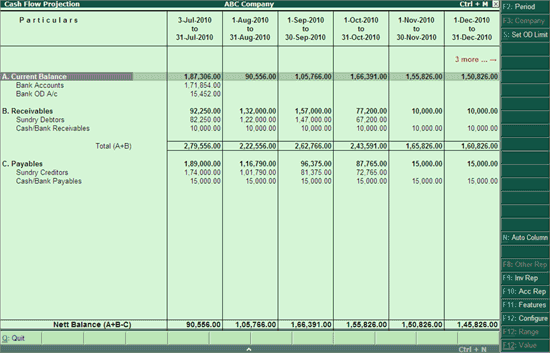
Note: This button toggles between Detailed/Condensed.
F2: Period: Change the period of the Cash Flow Projection report.
F3: Company: Select a Company from the list to view the report of the selected company.
Note: This button will be active only when more than one company is loaded.
S: Set OD Limit: This button allows you to set the overdraft limit to your Bank OD accounts to project the cash flow based on the required limit provided.
To set the OD limit:
Click S: Set OD Limit or press Alt+S
The Bank OD Limit screen appears.
Provide the OD limits to the required banks as shown:
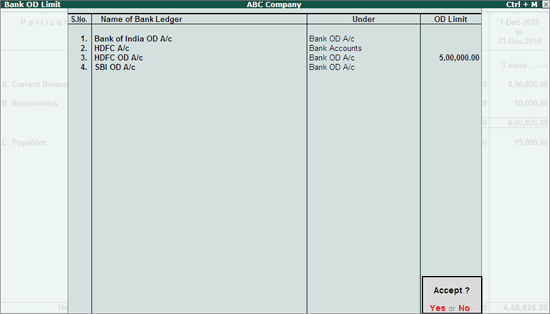
Accept to save the settings.
Note: The OD limit specified to a Bank a/c will exclude/include the opening balance brought forward having credit/debit balance while displaying in the cash flow projection.