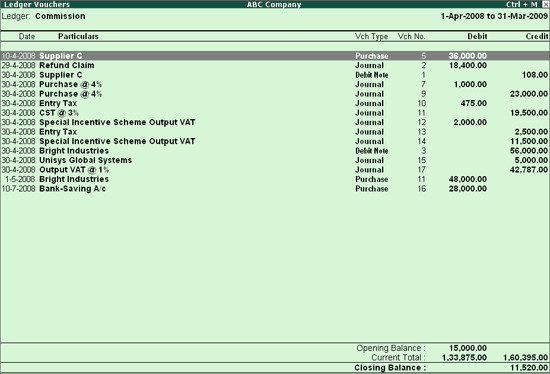
To view the Ledger Vouchers
1. Go to Gateway of Tally > Display > Account Books > Ledger > Ledger account.
2. The list of vouchers for the current month is displayed. You can change the period using F2: Period button, as required.
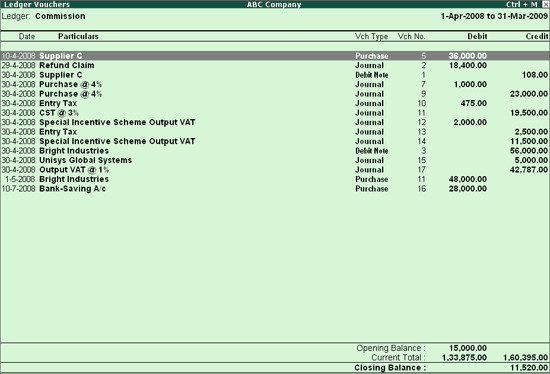
1. You can also display the Cumulative balances (Running Balance) for Ledger Voucher reports, by using F12: Configure.
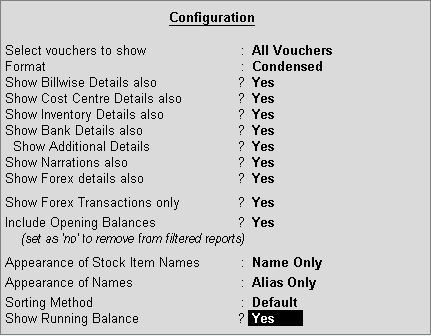
2. Set the option Show Running Balance to Yes to see the running balances for Ledger Voucher report.
3. Press Ctrl+A to accept.
The Ledger Vouchers report with Running Balance column appears as shown:
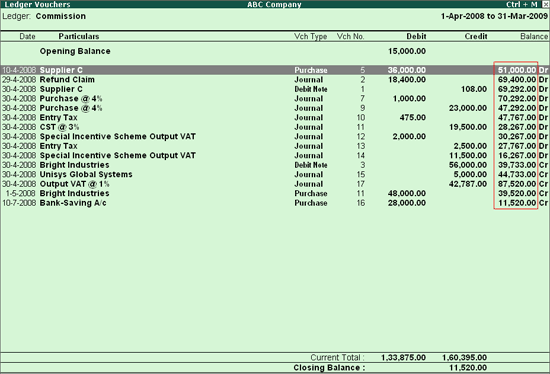
You may also access Ledger Vouchers by drilling down from different statements, such as Group Summary and Monthly Summary.
From the Ledger Vouchers report,
1. Click P: Print.
2. Configure the required options in the Print Ledger screen which appears as shown below:
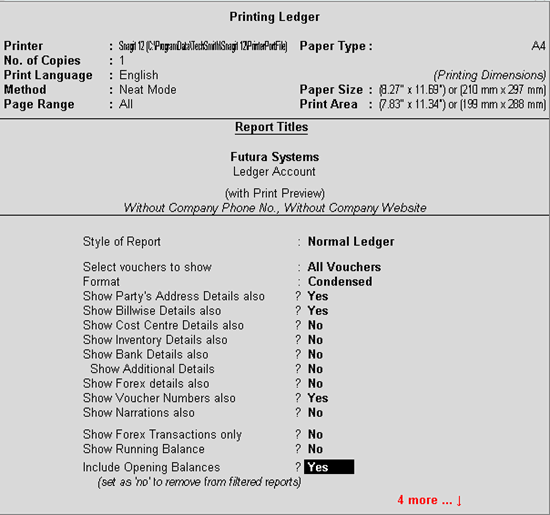
3. Press Enter to accept the screen, and print the Ledger Vouchers report for the selected ledger.
From the Ledger Vouchers report, it is possible to view the contact details of the ledger for reference.
This is particularly useful for bank ledgers. When more than one account number exists in the same bank, quick reference of the account details is possible.
To view contact details, click C: Contact.
The Ledger Contact Details screen appears as shown below:
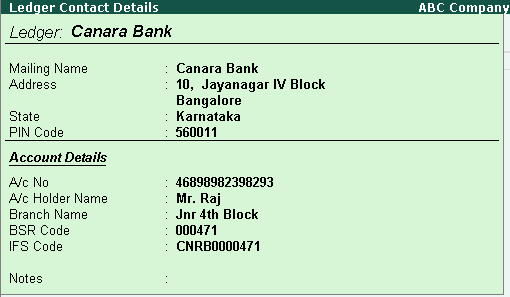
Mailing details and the account details are displayed in this screen.
Click L: Include Post-dated to include the values of post-dated transactions in the report. The voucher number of these transactions will have the prefix (Post-Dated), and the period of the report will automatically include the date of the post-dated transaction.
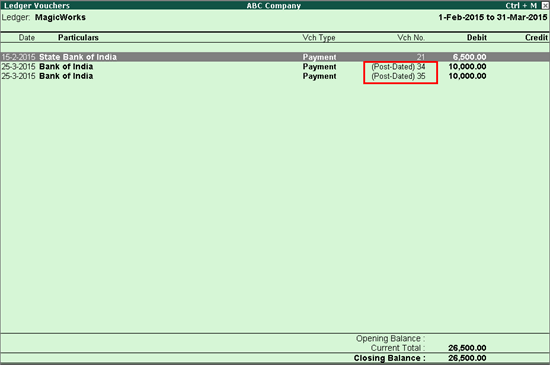
Buttons |
Shortcut Keys |
Description and Use |
F4 |
F4 |
To view the list of ledgers |
F6 |
F6 |
To display daily balances |
F7 |
F7 |
To view the monthly summary |
F8 |
Alt + F8 |
To display columnar report which allows you to compare and analyse the data |
B L |
Alt + B Alt + L |
To display Bill wise detail for each transactions To include post-dated transactions in the report |