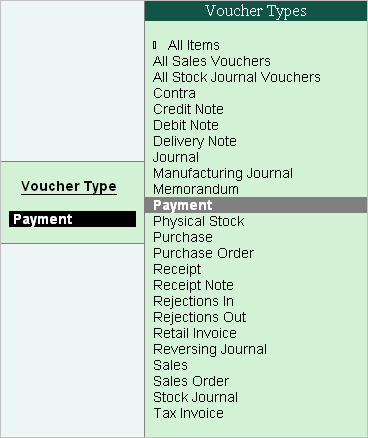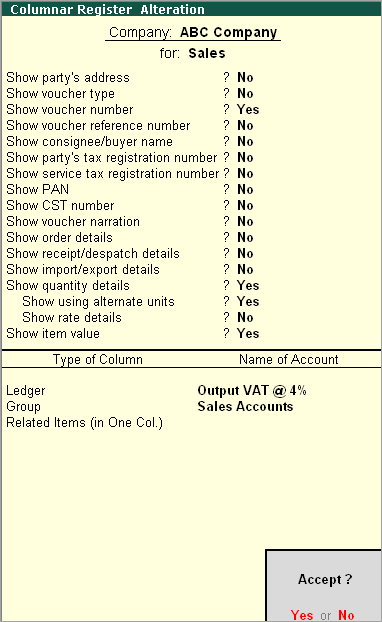
Tally.ERP 9 provides you the capability to generate columnar reports for different periods. Select the option F5: Columnar from the button bar, in the Sales Voucher Register screen.
The Columnar Register Alteration screen appear as shown below:
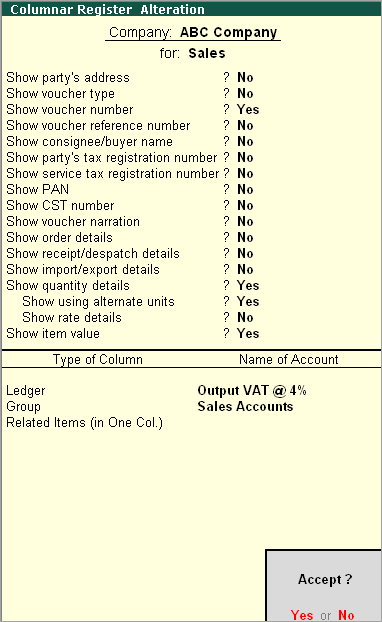
Enable the options, as required.
Type of Column
Select the Type of Column from the screen.
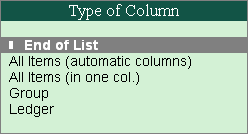
If this option is selected, every ledger account will be displayed in a separate column.
If this option is selected, all the ledger accounts are displayed in one single column.
You can also select a group of ledger accounts to be displayed together in one column, e.g., Sales accounts. For other columns, you can use the additional options, namely Related accounts (automatic columns) or Related Items (in one col.).
Related items indicates all the ledger accounts used in a voucher. Hence, the report will be similar to All Items (automatic columns). This option is helpful when used in combination with a Group or a specific ledger account in the first column.
Select a specific ledger account e.g., VAT/Sales Tax. All other accounts can be put in one or more columns.
After selecting the required options the Voucher Register appears as shown below:
Use this button to view a different register from within an existing register . E.g. If you are in Sales Register and want to view the Payment register, press F4: Chg Vch and select Payment .