
Stock Summary can be further configured to derive the following information:
1. Stock Flow: The stock flow can be viewed using the F12: Configure button on the Tally.ERP 9 screen. The flow of stock ranging from opening stock, goods inwards, goods outwards to the closing stock can be analyzed in terms of its quantity. It gives you an insight into the quantitative movement of each stock item. However, for reconciling the closing balance value, this report cannot be referred to, since the outward goods are valued at the sales price, and not the cost price.
2. Profitability and Consumption: Click F7: Show Profit button to view profitability and consumption details for each stock item. This statement shows the quantity and value of the opening stock, inward goods, outward goods, closing stock, and the value of consumption (using the cost method). This statement is used to reconcile the closing balance because here the closing value is derived by taking the consumption values instead of the outward goods at sales value.
To configure the Stock Summary statement to display the flow of goods
Select F12: Configure while on the Stock Summary screen.

The Stock Summary displays the flow of stock, i.e., opening stock, goods inwards, goods outward, and closing stock.
The Stock Summary appears as shown below:

The report is quantitatively reconciled, i.e., Opening quantity + Inward Quantity – Outward Quantity = Closing Stock Quantity. However, this is incorrect for the values as the outward value displays sale values, not cost. The closing stock value is, however, based on cost and the cost method adopted for each item. Value reconciliation is possible if you are using consumption figures instead of sales values.
To view gross value for outwards in Stock Summary
Select F7: Show Profits or F12: Configure while on the Stock Summary screen.
Set the option Show Gross Value for Outwards to Yes.

The Stock Summary report is displayed as shown.
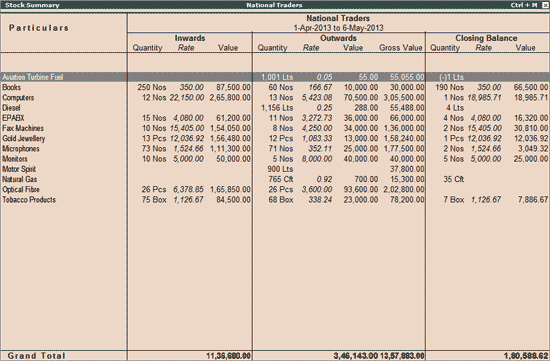
Note: The Gross Value that appears is inclusive of the value of VAT/any other allowed ledgers that were chosen during the sales of the item.
To view the consumption and gross profits
Select F7: Show Profits or F12: Configure while on the Stock Summary screen.
Set the option Show Consumption and Gross Profits to Yes.
The Stock Summary report appears as shown below:

Note: The gross profit is calculated on the gross value, which is inclusive of the values of VAT/allowed ledger under accounting allocation screen of the stock item.
To show the gross profit on the gross value.
In F12: Configure, set the option Show Gross Profits on Gross Value to Yes.

The Outwards column shows Consumption, Gross Profit value, and Perc (percentage). The gross profit and percentage values are different from the previous values, as they are calculated on gross value.
The Stock Summary helps to analyze:
Profitability Analysis of Sales (Outwards)
Value Reconciliation of Stock
Note: If the option Show All Items (incl. zero balance) is set to Yes, it will display the stock items having transactions with zero closing balance, and non transacted items.