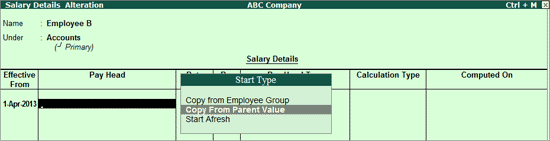
To create salary details for an Employee
Go to Gateway of Tally > Payroll Info. > Salary Details > Define.
Select the employee in the Name field from the List of Groups/Employees.
Enter the Effective From date.
In the Pay Head column, the Start Type list displays three options namely, Copy From Employee, Copy From Parent Value and Start Afresh.
Note: If pay head details are available in the parent group, you can select Copy From Parent Value to copy the details.
If the option Allow Copy From Employee is enabled in F12: Configuration, you can select the option Copy From Employee.
If you select Copy From Employee, you can select the Salary Details defined of any Employee, irrespective of the Employee Group.
If you select Copy From Employee Group, you can view the Salary Details defined for the Employee Group.
If you select Copy From Parent Value, you can view the Salary Details defined for the Employee Group to which the Employee belongs.
If you select Start Afresh, you must select the Pay Heads from the List of Pay Heads and enter the values for the necessary Pay Heads, if required.
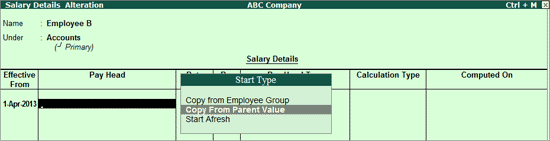
Modify values for the necessary pay heads as per employees' eligibility.
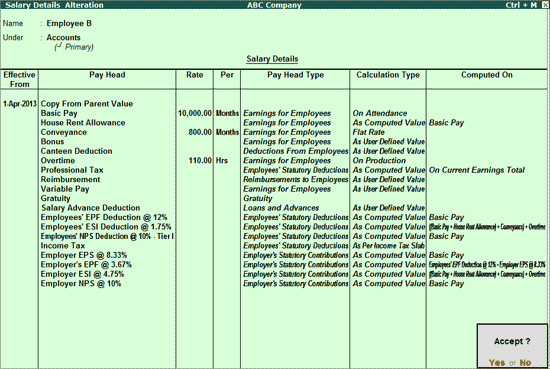
Press Enter to accept.
Go to Gateway of Tally > Payroll Info. > Salary Details > Alter.
Select the required Employee/ Employee Group from the List of Groups/Employees.
Press F12:
Configure.
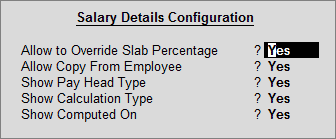
Allow
to Override Slab Percentage: To prevent changes made to slab
percentages, set this option to No . You
can set it to Yes, to override the percentages
that are already defined at the pay head level.
For example, you have defined
the slab rate for HRA as 40% in the pay head level, and you want to
change the slab rate percentage in the Salary
Details screen. Set Allow to Override Slab
Percentage to Yes in Salary
Details Configuration screen, and set the slab rate percentage
to the desired percentage
Allow Copy From Employee: If you want copy the salary details of an employee who belongs to a different employee group, set this option to Yes.
Show Pay Head Type: If the pay head is an earning or a deduction in the Salary Details screen, set this option to Yes.
Show Calculation Type: To display the method of calculation adopted (As Computed Value, As User Defined Value, Flat Rate, On Attendance or On Production), set this option to Yes.
Show Computed On: To view the computation information (On Current Deductions Total, On Current Earnings Total, On Current Sub Total, On Specified Formula), set this option to Yes.