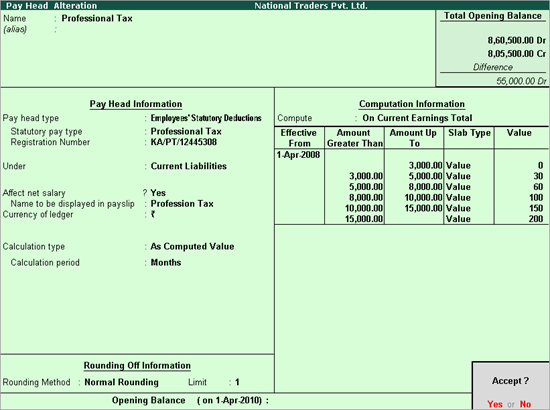
To create Professional Tax Deduction Pay Head,
Go to Gateway of Tally > Payroll Info. > Pay Heads > Create
Enter the name of the Pay Head in the Name field.
From the list of Pay head Types, select Employee’s Statutory Deductions as the Pay head type.
Select Professional Tax in the Statutory Pay Type field and enter the Professional Tax Registration Number in the adjacent field.
Select Current Liabilities from the List of Groups in the Under field.
By default, Affect net salary is set to Yes. If you do not want this component to be included in the pay slip, type No.
By default, the pay head component name entered in the Name field appears in the pay slip. Enter the Name to appear in Payslip if you want to change the default pay head component name.
By default, the Calculation type field is set to As Computed Value.
In the Calculation period field, select Month or Period to specify the frequency of PT deduction as monthly or based on a certain period respectively.
Note: Once the period is selected as Computation period, Professional Tax is available as a separate process under Payroll Auto Fill.
You can compute Professional Tax for any specified period. For example, once in 6 months (in case of Tamil Nadu) using the Payroll Auto Fill by specifying the required period.
Select Normal Rounding from the list of Rounding Methods, and type 1 as the rounding Limit.
In the Compute field, select On Current Earnings Total from the Methods of computation list.
In the Effective Date field, enter the date from when Professional Tax will be effective.
Enter the required value in the From Amount and Amount Up to fields.
Select Value from the List of Slabs in the Slab Type field.
Enter the amount for Professional Tax for each slab in the Value field.
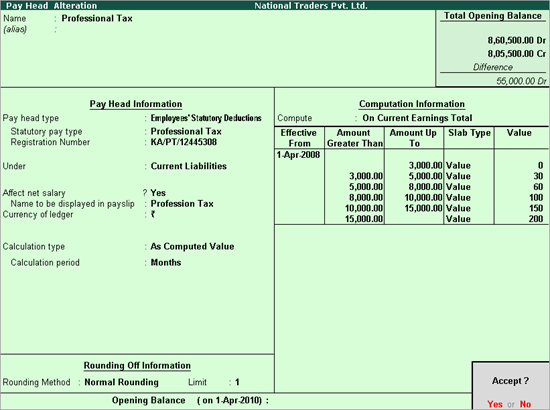
Press Enter to accept.
Note: While defining Salary Detail, if you use any Pay Head component that has Calculation Type As Computed Value and Compute: On Current Earnings Total, you must select such a component before choosing any Deduction or Contribution Pay Heads.