Go to Gateway
of Tally > Payroll Info. > Pay Heads > Create. The
Pay Head Creation screen appears as shown
below:
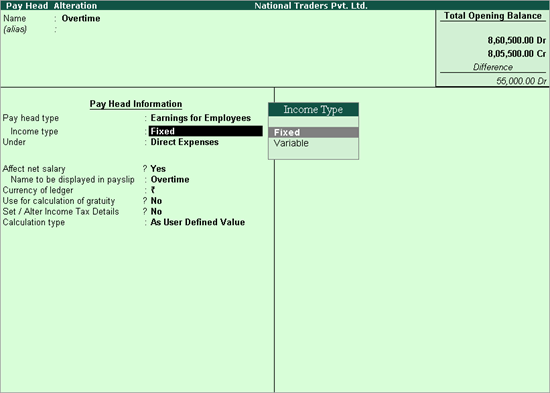
To create a Production based Earnings Pay Head (for example, Overtime Pay Head)
Go to Gateway
of Tally > Payroll Info. > Pay Heads > Create. The
Pay Head Creation screen appears as shown
below:
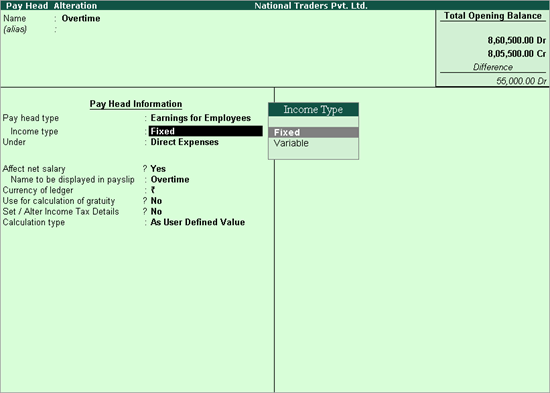
Enter Pay Head name in the Name field.
Select Earnings for Employees as the Pay head type from the list of Pay head type.
Select the Income type for the Pay Head as one of the following types:
Fixed: This forms a part of the employee’s Total Gross Salary. For example, Basic Pay.
Variable: This forms a part of the employee’s Total Earnings only. For example, Overtime Wages.
Select Indirect Expenses from the List of Groups in the Under field.
By default, Affect Net Salary is set to Yes. Set this option to No, if you do not want this component to be included in the pay slip.
By default, the pay head component name entered in the Name field appears in the pay slip. Enter the Name to appear in Payslip if you want to change the default pay head component name.
By default, Use for calculation of gratuity is set to No. If you want this pay head to be considered for Gratuity calculation, set this option to Yes.
In the Income Tax Details screen,
Select Other Earnings/Allowances (Fully Taxable) as the Income Tax Component
Select On Actual Value as Tax Calculation Basis, if the amounts applicable to this pay head vary each month, to rationalise and spread tax across the remaining period. If the amounts are fixed, select On Projected Value.
Set Deduct TDS across Period(s) to Yes to deduct tax across the remaining period. If this is set to No, the entire tax is deducted in the same month.
Set Exclude for ESI Eligibility to Yes, if you want this pay head to be considered for ESI Calculation but not for ESI Eligibility.
Note: The above option is available in the Pay Head Creation screen only when the option Allow to Exclude Pay Head for ESI Eligibility is set to Yes in the Pay Head Configuration using F12: Configure button.
Select On Production as the Calculation type from the List of Calculation. The field Production type appears.
Select the appropriate production type from the List of Production Types.
Select the required
rounding method from the Rounding Methods
list, and enter the required rounding limit in the Limit
field.
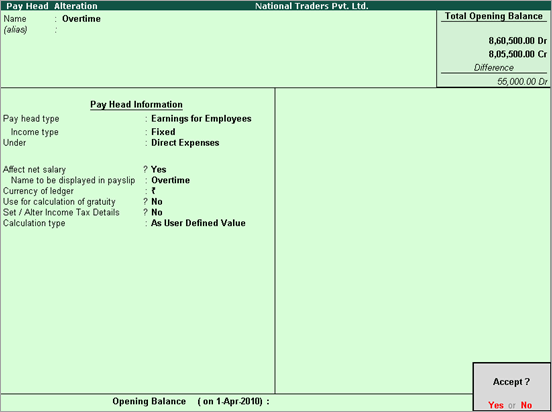
Press Enter to accept.
Similarly, you can create pay heads for Piece Rate or Box Production.