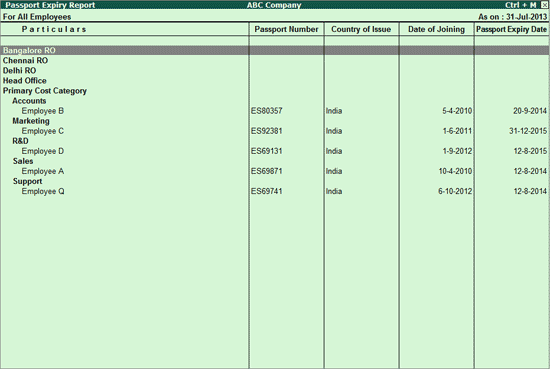
This report provides all the relevant information about the Passport of an Employee such as Passport number, Country of Issue, Passport Expiry date and other details such as the Employee’s date of joining the organization and the contact information of the employee in the form of Email address.
To view the Passport Expiry report,
Go to Gateway of Tally > Display > Payroll Reports > Expat Reports > Passport Expiry
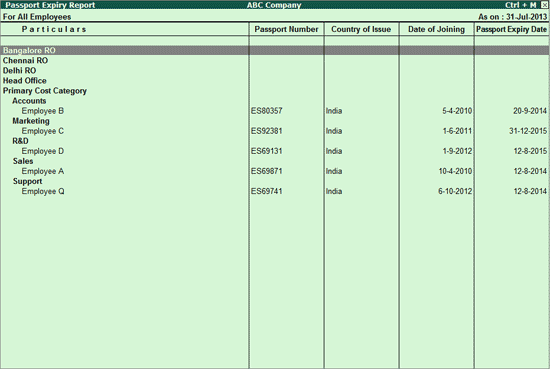
Individual Employee/Group Employee passport expiry details can be obtained by clicking/selecting Ctrl+F7: Employee Filters on the button bar. On selecting this, a list displays prompting you to select either an employee or their groups.
Click on F5: Employee-wise or press F5 to view the Passport Expiry details individually for Employees or toggle to view the report based on the Category.
Click on CTRL+F7: Employee Filter or press CTRL+F7 keys to filter and view the report for the selected Employees.
Click on F12: Configure button or press F12 key to change the default configuration as shown:
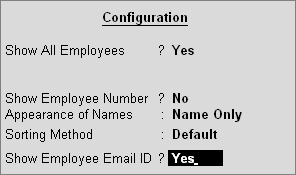
Note: The Configuration screen in Expat Reports i.e. for Passport Expiry, Visa Expiry and Contract Expiry is the same as shown above.
Show All Employees: Set this field to Yes to view all the employee passport details.
Show Employee Number: Set this field to Yes to display the Employee Number in the report.
Appearance of Names: Select the Name style from the list.
Sorting Method: Select the Sorting Method from the list. You can sort the employee details based on the Alphabetical increasing or decreasing, Employee Number and Passport Expiry date in ascending or descending order.
Show Employee Email ID: Set this to Yes to view the Email ID.
Note: On setting Show All Employees to Yes, Tally displays details of all the employee, including expired and valid passport details.