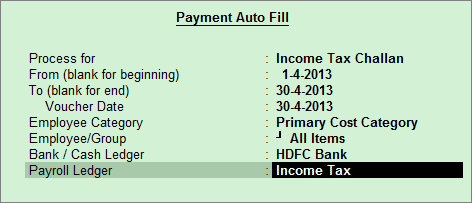
To process the income tax payment
Go to Gateway of Tally > Accounting Vouchers > F5: Payment.
Press F2 to change the voucher date.
Press A: Payroll Auto Fill.
Select the Income Tax Challan in Process for field
Enter the From and To dates
Enter the Voucher Date
Select the appropriate Employee Category.
Select the Employee/Group from the List of Employees/Group.
Select the appropriate Bank/Cash Ledger from the List of Ledger Accounts.
Select the appropriate Payroll Ledger from the List of Ledger Accounts.
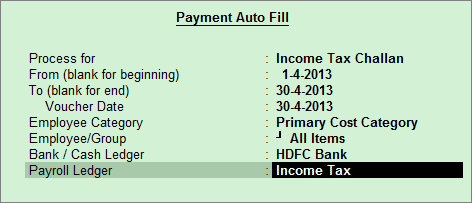
Press Enter to show the income tax payment values for all employees.
Select Yes in Provide Details field, if you wish to print the payment details in Income Tax Challan.
In the Payment Details screen, enter the Cheque/DD No., Cheque/DD Date, Challan Date, Bank & Branch Code.
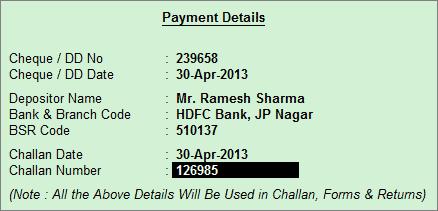
Press Enter, and fill Narration, if any.
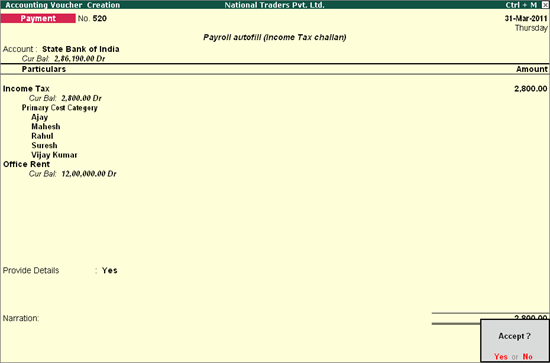
Press Enter to save.
To print the income tax challan, press No in the above screen, and press Alt+P.
In the Print Configuration screen,
Select Yes in the Print Challan field
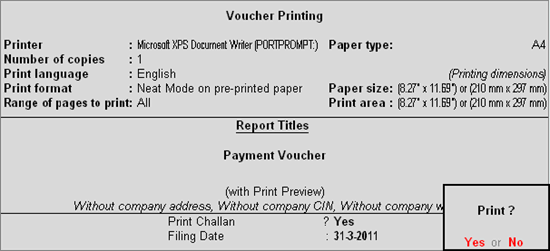
Press Yes to print the Income Tax Challan
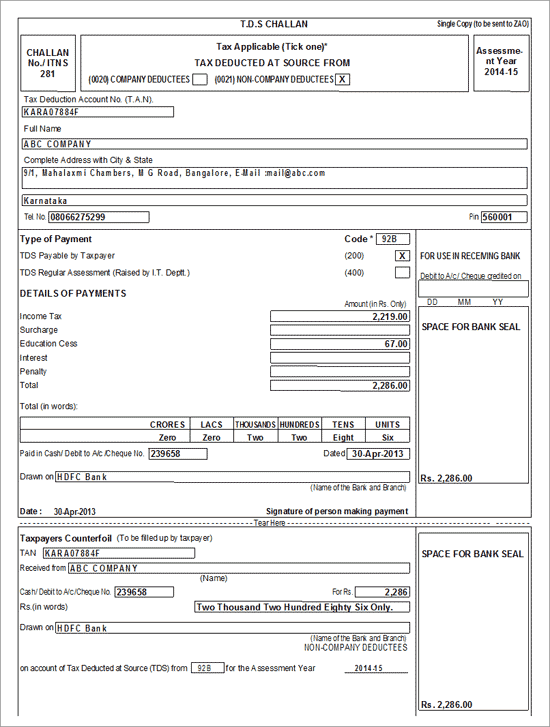
The income tax challan displays the total tax paid by the employer during the given month.
When there is a delay in paying the tax, a penalty maybe charged. In Tally.ERP 9 there is provision to account for the same.
To account for penalties
Go to Gateway of Tally > Accounting Vouchers > F5: Payment.
Press A: Payroll Auto Fill.
Select the Income Tax Challan in Process for field.
Enter the From and To dates.
Enter the Voucher Date.
Select the appropriate Employee Category.
Select the Employee/Group from the List of Employees/Group.
Select the appropriate Bank / Cash Ledger from the List of Ledger Accounts.
Select the appropriate Payroll Ledger from the List of Ledger Accounts.
In the Accounting Voucher Creation screen, select Penalty (or any other expense ledger) from the List of Ledgers.

On selecting the expense ledger, the following screen appears:
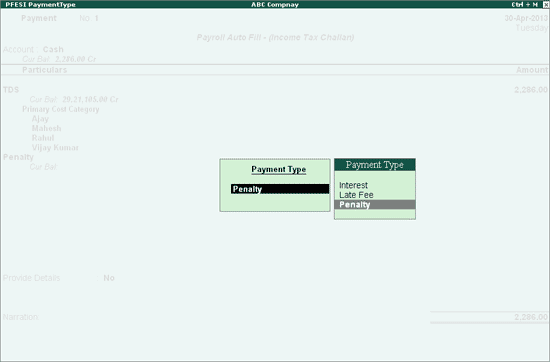
Select Penalty, and save the payment voucher.
Note: Similarly Interest and Late Fee can be accounted for using the same procedure.
The penalty charges that have been recorded will appear in the challan as follows:
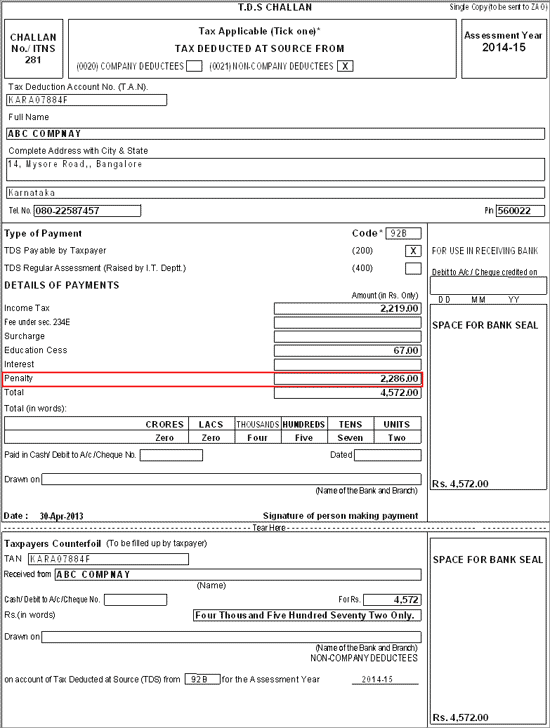
Interest, penalty, and late fFee can be accounted independently without the TDS ledger.
In the Payment Auto-fill screen, against Payroll Ledger field, select Not Applicable.
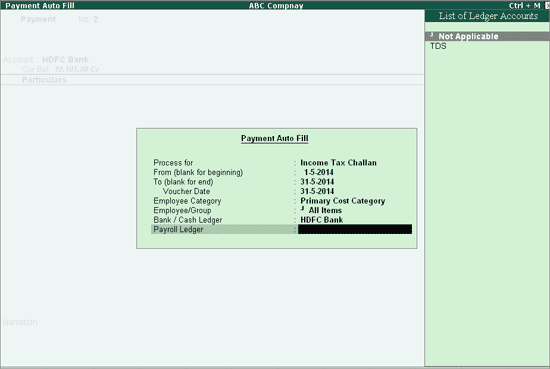
In the Payment Voucher, select Interest Account or any other expense ledger from the List of Ledgers.
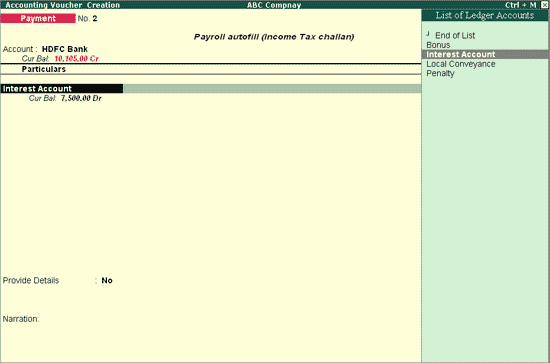
In the Payment Type sub-screen, select interest
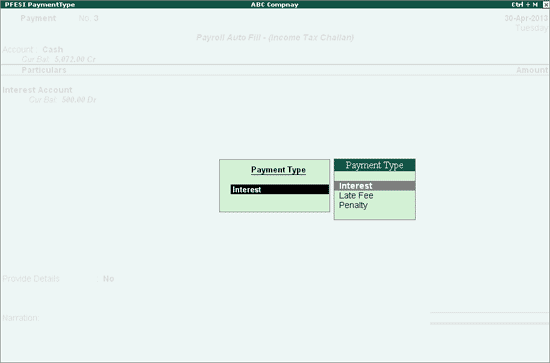
Enter the amount, and similarly amounts can be accounted for Late Fee and Penalty in the same voucher.
Press Enter to save.
The interest charges recorded without the TDS ledger will appear in the challan as follows:
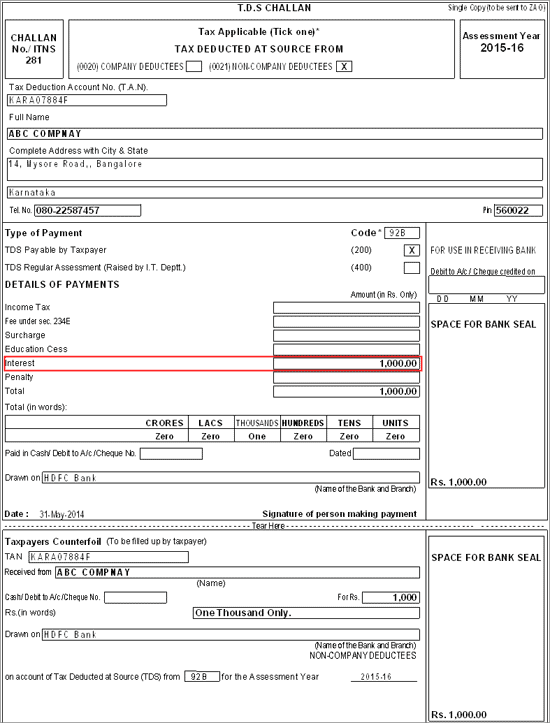
Similarly, the effect of interest, penalty and late fee will reflect in the respective statutory reports namely Challan, 24Q, e-TDS 24Q.