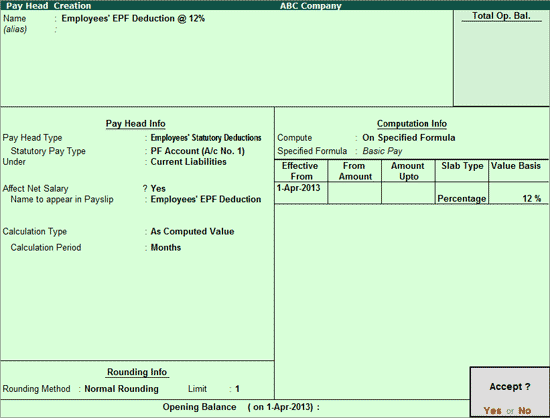
To create Employees’ PF Deduction pay head
1. Go to Gateway of Tally > Payroll Info. > Pay Heads > Create.
The Pay Head Creation page appears as shown below:
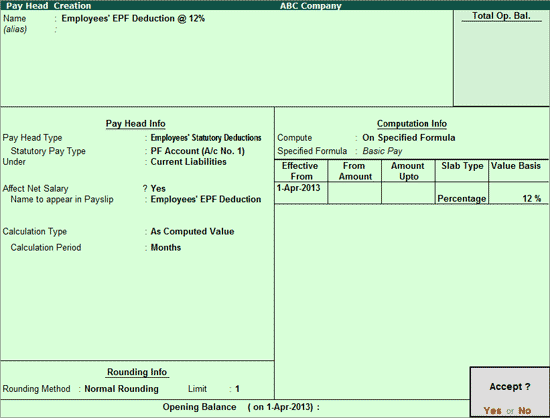
2. Enter the name of the Pay Head in the Name field.
3. Select Employees' Statutory Deductions as the Pay Head Type from the list of Pay Head Types.
4. Select PF Account (A/c No. 1) in the Statutory Pay Type field.
5. Select Current Liabilities from the List of Groups in the Under field.
6. By default, Affect Net Salary is set to Yes. Type No, if you do not want this component to be included in the pay slip.
7. By default, the pay head component name entered in the Name field appears in the pay slip. Enter the Name to appear in Payslip if you want to change the default pay head component name.
8. By default, the Calculation Type field is set to As Computed Value, and the Calculation Period field is set to Months.
9. Select Normal Rounding from the list of Rounding Methods, and type 1 as the rounding Limit.
10. Select On Specified Formula, from the Computation On list, in the Compute field. The Computation on Specified Formula subscreen appears.
o In the Pay Head column, select Basic Pay from the List of Pay Heads and select End of List to return to Pay Head Creation.
11. Enter the desired date in the field Effective Date field, when the PF deduction begins.
12. Select Percentage from the List of Slabs in the Slab Type field.
13. Enter the required percentage for PF in the Value Basis field.
14. Press Enter to accept.
Similarly, you can create pay head for Voluntary Provident Fund Deduction.