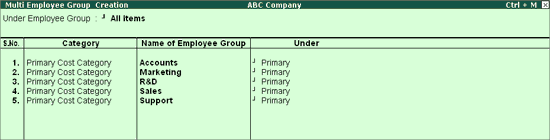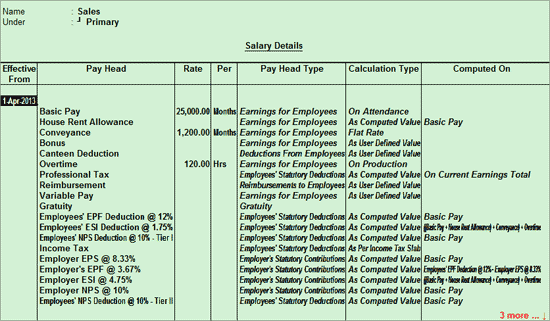
Creating Employee Groups helps to classify employees based on different parameters, such as their job function, department, location, cadre/designation, and so on.
You can also define salary structures at the Employee Group level to apply a common salary structure for an enitre department such as Marketing, R&D, Sales, and Accounts.
To create a single Employee Group (for example, Sales)
Go to Gateway of Tally > Payroll Info. > Employee Groups > Create (under Single Group).
Tab to the Category field, select the appropriate Employee Category from the List of Categories.
Enter the Name of the Employee group.
Tab to the Under field, and select the group under which the employee group is to be addded.
Set the option Define Salary Details to Yes, and press Enter to view the Salary Details Creation screen.
Specify the salary details applicable to the employee group in this screen.
The Salary Details
Creation screen appears as shown below:
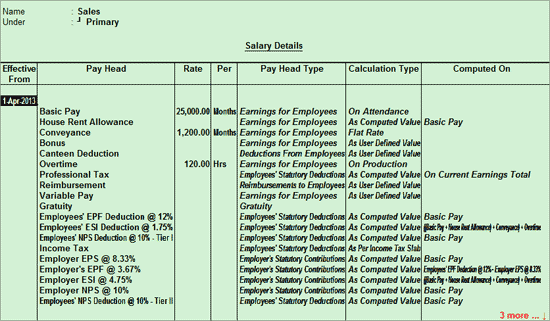
Note: You can define the pay structure for an Employee Group using pay heads which are applicable to most employees. You can then copy and apply the structure to individual employees.
After defining the
salary structure, press Enter to navigate
to the Employee Group Creation screen.
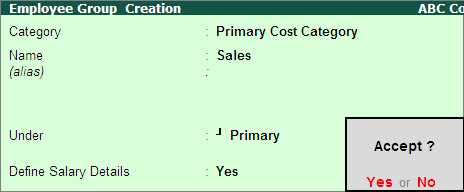
Press Enter to save.
You can also create the salary structure using the Salary Details screen.
Press F12
to add/remove options in the Employees Group Creation
screen.
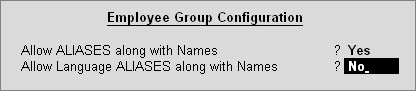
Set the option Allow ALIASES along with the Names to Yes to add aliases for names of employee groups.
Set the option Allow Language ALIASES along with Names to Yes to add aliases in other languages (if Multilingual feature is enabled).
To create multiple Employee Groups
Go to Gateway of Tally > Payroll Info. > Employees Groups > Create (under Multiple Groups).
Select the employee group under which you want to add the new employee group, in the Under Employee Group field. If you want to create an independent group, select All Items in this field.
Select the employee category into which you want to add the new group, in the Category field.
Enter the group name in the Name of Employee Group field.
Select the employee group under which you want to categorise the new group, in the Under field.
The Multi Employee Group Creation screen appears as shown below: