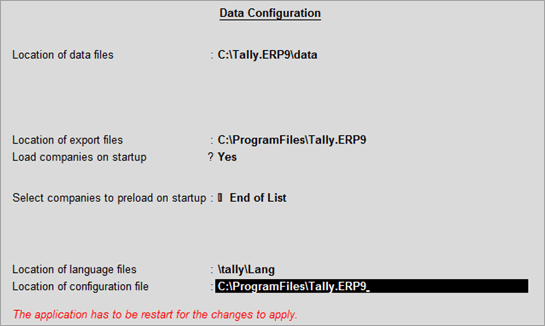
Tally.ERP 9 allows the user to add or modify the path where the Language, Data and Configuration files reside. To change the required configurations, execute the following steps.
Go to Gateway of Tally or Company Info menu
Click F12:Configure.
Select Data Configuration.
The Data Configuration screen is displayed.
Location of data files: By default the location of the data files is set to C:\Users\Public\Tally.ERP9\Data. Specify the path of your choice when the data files are stored in another directory/folder.
Location of export files: By default is set to C:\Program Files\Tally.ERP9, specify the required path to store the exported files in the specified location.
Location of language files: By default is set to C:\Program Files\Tally.ERP9\Lang, specify the required path, if the language files reside in another folder.
Location of configuration files: By default is set to C:\Program Files\Tally.ERP9, specify the required path, if the configuration file resides in another folder.
If your business uses Tally.Server 9 to maintain data,
In the Data Configuration screen, click S: Server Data Loc. or press Alt+S:
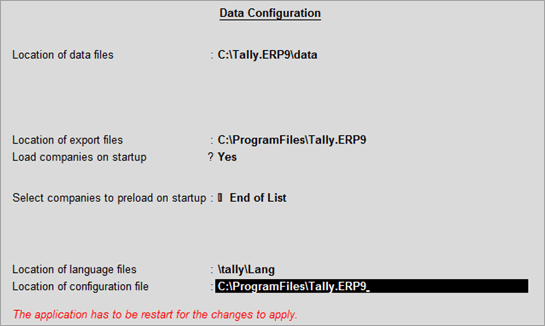
Note: If the administrator has enabled Security Access, users need to provide the authorised Tally.NET credentials in order to access the Server List.
The List of Tally.Server Data Locations is displayed. Select the required location:
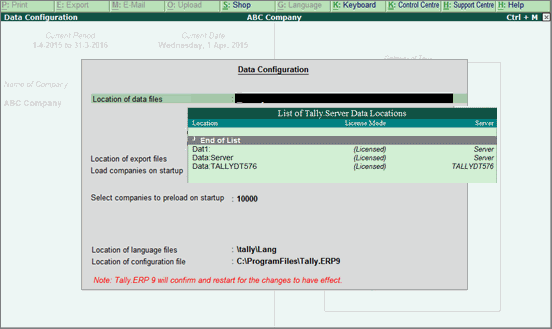
Press Enter to continue with Data Configuration
Note: When multiple paths for Location of Data Files are provided. You need to comment the path with #. Tally.ERP 9 takes the first un-commented path as the active path.
By default Load companies on startup is set to Yes
Select companies to preload on startup: select the required company or companies from the List of Companies. The data of selected company or companies will load on starting the application.
Specific: On selecting this option Specific Company screen appears, mention the required path followed by the company folder. The specified company's data will load on startup in addition to the company or companies selected in Select companies to preload on startup.
Note: In case you do not want Tally.ERP 9 to load companies on startup, set Load companies on startup to No
You can also select Specific and provide the path where data files are stored even though you have not selected the companies to load on startup.
Select End of List.
Accept to save the data configurations.
Tally.ERP 9 displays a message
Press Y or click Yes to effect changes and restart Tally.ERP 9.
Click here to know about connectivity and compatibility in Tally.Server 9 environment