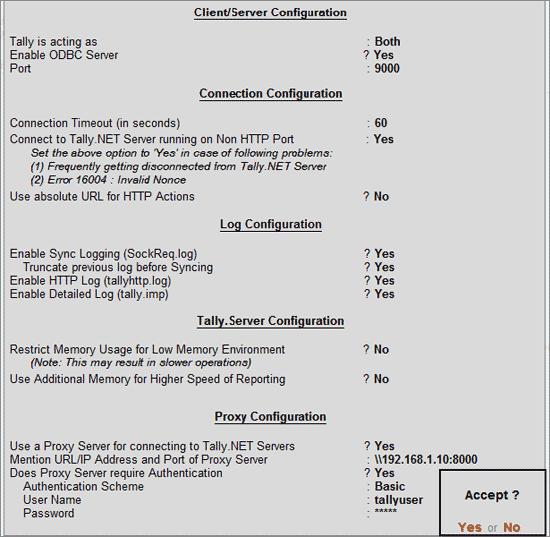
You can add or modify the parameters required for Synchronisation, ODBC, Licensing, and Tally.NET Server. To change the required configurations follow the steps shown:
Go to Gateway of Tally or Company Info menu
Press F12 or click F12:Configure
Select Advanced Configuration
The Advanced Configuration screen comprises of:
Tally is acting as: In this field select the required type from the Client/Server list.
Enable ODBC Server: Set this option to Yes, for ODBC Connectivity.
Port: In this field enter the port number that Tally.ERP 9 can use to run as an ODBC server/client.
Connection Timeout (in seconds): In this field enter the required time in seconds. Tally.ERP 9 will disconnect the connectivity if it does not receive a response within the specified duration.
Connect to Tally.NET Server Running on Non HTTP Port: Set this option to Yes in case you are frequently disconnected from Tally.NET Server or if Error - 16004 occurs frequently.
Use absolute URL for HTTP Actions: This option is by default set to No. Set it to Yes when you want the proxy server to communicate the complete URL.
Enable Sync Logging (SockReq.log): Set this option to Yes, to generate a Log file which contains synchronised vouchers and is saved in the Tally folder.
Truncate previous log before Syncing: Set this option to Yes in case you want to remove the content of log file generated earlier.
Enable HTTP Log (tallyhttp.log): Set this option to Yes to record all incoming response/requests and outgoing response/requests with external applications.
Enable Detailed Log (tally.imp): Set this option to Yes to log all information during export/import and synchronisation.
Restrict Memory Usage for Low Memory Environment: This option will be automatically set to Yes, if Tally.ERP 9 clients and the data reside on a high power server accessed through thin clients or RDP. This will indicate to the Tally.ERP 9 client that the data and other clients are also running on the same server, thereby reducing usage of own memory and providing optimum performance as there is no network traffic involved. This will also ensure that other clients do not overload the server memory by each of them trying to cache data for performance.
Use Additional Memory for Higher Speed of Reporting: If the volume of data is very high and there is unutilised memory on the individual Tally.ERP 9 client machines, set this option to Yes. This will indicate to the Tally.ERP 9 clients that more memory can be consumed to cache data locally and provide higher performance. If the option Restrict Memory Usage for Low Memory Environment is enabled, this option becomes irrelevant.
Note: Tally.Server Configuration options will be available only in a Tally.Server 9 environment.
Use a Proxy Server for connecting to Tally.NET Servers: This option is by default set to No. In case you are using a proxy server set this option to Yes.
Mention URL/IP Address and Port of Proxy Server: Enter the required address in this field.
Does Proxy Server require Authentication?: To authenticate before connecting, set this option to Yes.
Authentication Scheme: Select the required authentication scheme for the client from the Proxy Auth Schemes list in this field. The authentication scheme selected should be the same as that defined on the proxy server. The authentication schemes supported are:
Basic: The protocol of authentication which is used for authentication between the Client and Proxy Server using a simple coding and encoding mechanism.
NTLM: The protocol of authentication which communicates between the Client and Proxy Server using higher standards of security and encryption.
User Name: Provide the required name of the user in this field. In case you had chosen Basic as the authentication protocol, you need to provide the user name only or if you had chosen NTLM as the authentication protocol its is essential to provide the domain name and the name of the user separated with a back slash ('\"). E.g., MyDomain\MyName.
Password: Enter the password in this field.
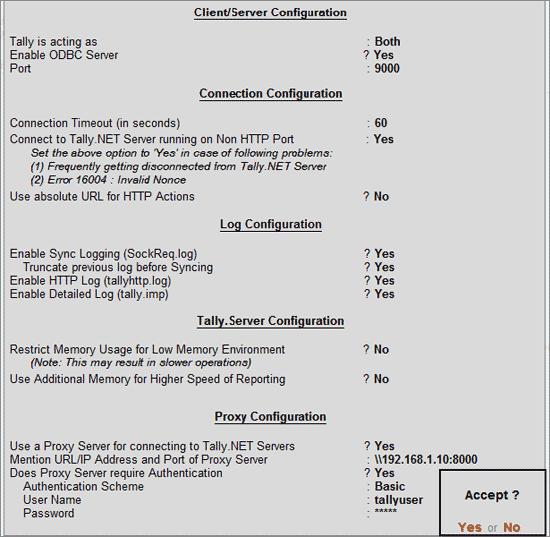
Accept to save the configurations.
Tally.ERP 9 displays a message Do you want to restart Tally.ERP 9 for the changes to have effect?
Press Y or click Yes to effect changes and restart Tally.ERP 9.