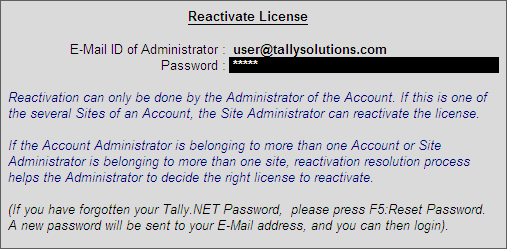
You need to reactivate your Tally.ERP 9 license if you have surrendered your license. Reactivation could be for subsequent activation on the same computer or another computer.
To reactivate a license
1. Start Tally.ERP 9.
2. Click V: Reactivate License in the Startup screen.
3. Enter the e-mail ID and password in the Reactivate License screen to reactivate the license, as shown below:
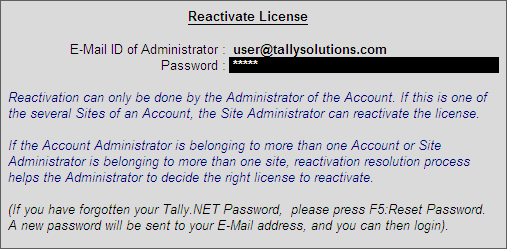
If the user is an administrator of more than one site, the Reactivate License Resolution screen appears, displaying the list of sites. The Reactivate License Resolution screen appears as shown below:
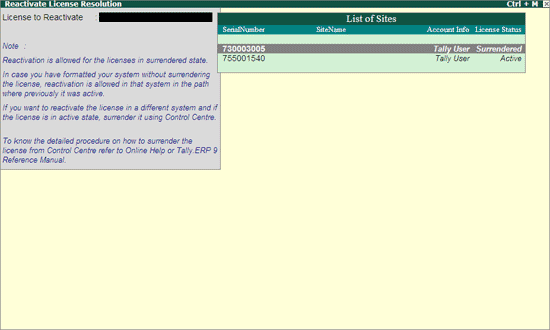
4. Select the required site from the List of Sites to reactivate the license.
A confirmation message is displayed on successful reactivation.