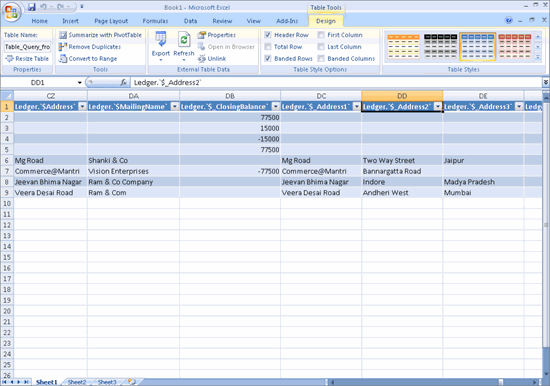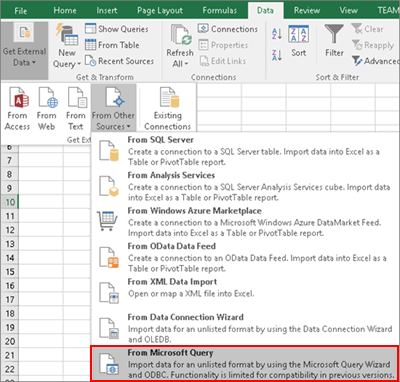
Using the Open Database Connectivity (ODBC) feature available in Tally.ERP 9, you can extract data to Excel, and generate the required reports.
To extract data from Tally.ERP 9 in Excel
1. Open Excel on your local system.
2. Click Data > Get External Data > From Other Sources > From Microsoft Query. The selection of From Microsoft Query in Excel appears as shown below:
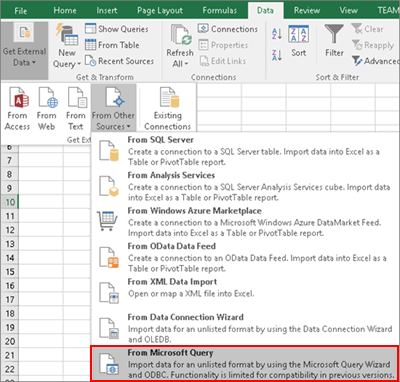
3. Select the data files in Choose Data Source screen. For example, TallyODBC 9000*.
Note: When the Data Source Name (DSN) selected is TallyODBC64_9000, 9000 is the ODBC server port number.
4. Click OK. The Query Wizard - Choose Columns screen appears as shown below:
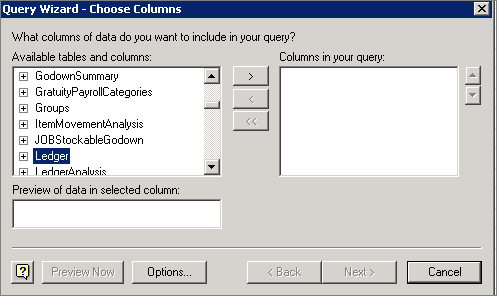
o Select Ledger and expand the list to select the required fields.
5. Click Next. The Query Wizard - Filter Data screen appears as shown below:
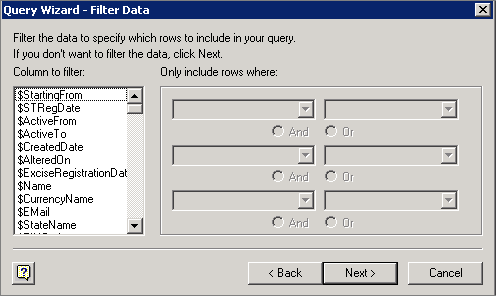
o Select the data from Column to filter to included them in rows, as required.
6. Click Next. The Query Wizard - Sort Order screen appears as shown below:
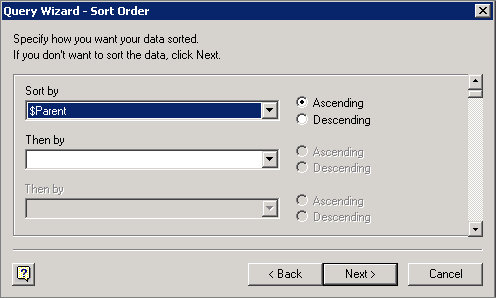
o Select Ascending or Descending in the field Sort by, as required.
Note: Map the parent as Sundry Debtors or Sundry Creditor or both, as required.
7. Click Next. The Query Wizard - Finish screen appears as shown below:
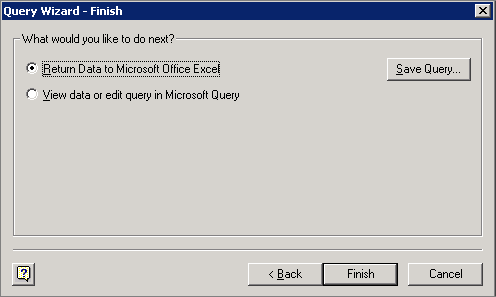
o Select the option Return Data to Microsoft Office Excel.
o Click Save Query. You can save the query in a selected path (for example, C:\Documents and Settings\User\Application Data\Microsoft\Queries\Query from TallyODBC_9000.dqy).
or
o Click Finish. The Import Data screen appears as shown below:
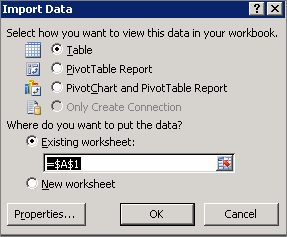
8. Press OK. The Excel sheet with the imported data appears as shown below: