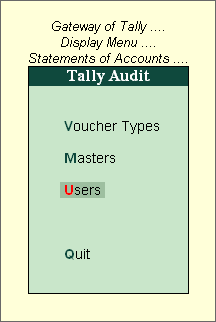
To display the Tally audit statistics for Users, execute the following steps:
Go to Gateway of Tally > Display > Statement of Accounts > Tally Audit > Users
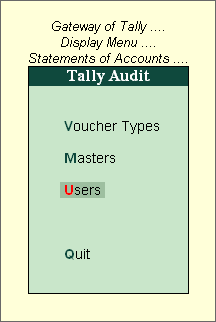
The Tally Audit Statistics screen showing the Audit Statistics for Users is displayed as shown
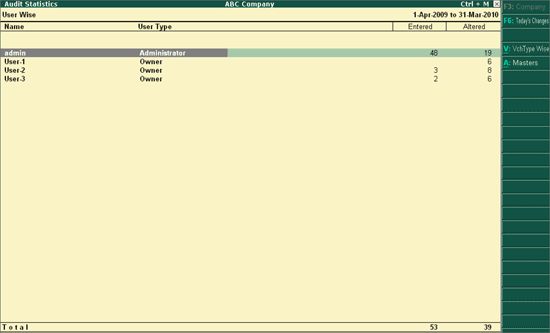
Along with User name, User Type is also shown, the total count of Entered & Altered for a particular user includes the count of Masters and Vouchers.
F2: Period
It can be used to mention specific period
It gives the list of voucher alteration that are made Today
This enables you to switch to Voucher Type wise Audit Statistics
This enables you to switch to Master wise Audit Statistics
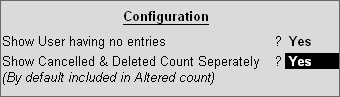
Set Show User having no entries to Yes to display all the users having no unaccepted entries.
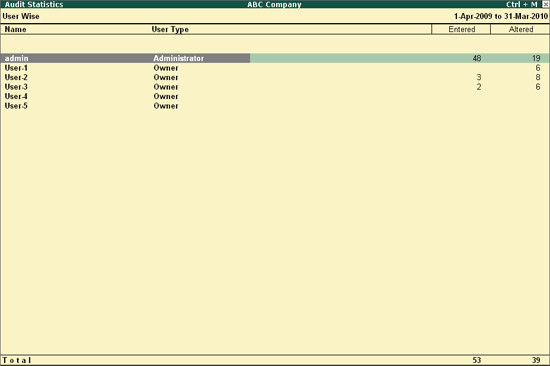
Set Show Cancelled and Deleted Count Separately to Yes to display the Cancelled and Deleted count separately in columnar format
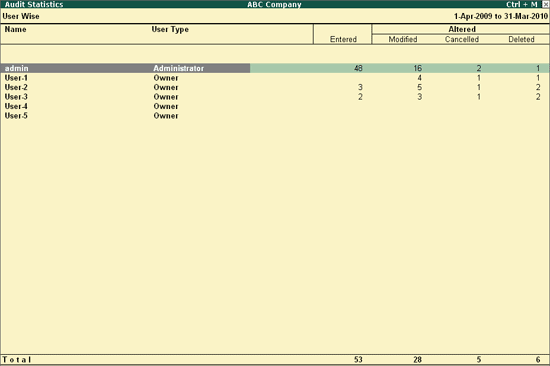
When drill down from the User Wise Audit Statistics for a particular user, it will displays the Accounting Masters and Type of Vouchers as shown
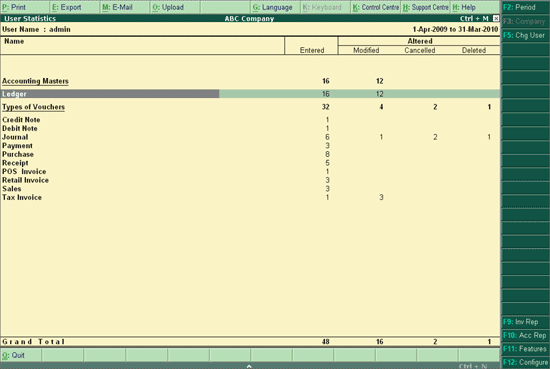
When drill down from the User Wise Audit Statistics, following reports will be displayed
This section displays the List of Entered or List of Altered Ledgers or both
This section displays the List of Entered or List of Altered Vouchers or both
When drill down from the Type of Vouchers section, Tally Audit Monthly Register will be displayed.
Note: Above reports can be configured to display the Cancelled and Deleted count separately in columnar format
F2: Period
It is used to change the period if required.
F5: Change User
It allows you to change the user from the List of Users.