
You can display the existing Stock Category in Single mode and multiple mode, since it is only display Tally.ERP 9 does not allow you to alter any information in display mode.
Go to Gateway of Tally > Inventory Info. > Stock Categories > Display (under Single Stock Category)
Select the Category for which you want to view the display details from the List of Categories.
The Stock Category Display screen shows the details entered in Stock Category Master.

Buttons specific to stock Category Display mode:
|
Buttons |
Short Cut Keys |
Description and Use |
|
G: Group |
CTRL+G |
Allows you to Display a Stock Group. |
|
I: Item |
CTRL+I |
Allows you to Display a Stock Item. |
|
U: Units |
CTRL+U |
Allows you to Display a Unit of Measure. |
|
O: Godown |
CTRL+O |
Allows you to Display a Godown. |
|
V: Vch Types |
CTRL+V |
Allows you to Display a Voucher Types |
Note: Godown buttons are visible only if you have opted for the same in F11: Features.
Go to Gateway of Tally > Inventory Info. > Stock Categories > Display (under Multiple Stock Categories)
Select the Stock Category from the List of Categories.
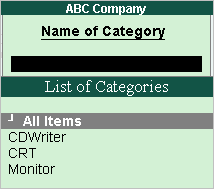
If you select All Items from the List of Groups, all the categories and sub categories are displayed.

If you select Monitor from the List of Categories, all the sub categories related to Monitor will be displayed.

Buttons specific to stock group Display mode:
|
Buttons |
Short Cut Keys |
Description and Use |
|
F4: Parent |
CTRL+F4 |
Allows you to Display a Stock Group. |
|
G: Groups |
CTRL+G |
Allows you to Display a Stock Item. |
|
I: Items |
CTRL+I |
Allows you to Display a Unit of Measure. |
|
O: Godown |
CTRL+O |
Allows you to Display a Godown. |
Note: Buttons are visible only if you have opted for the same in F11: Features.