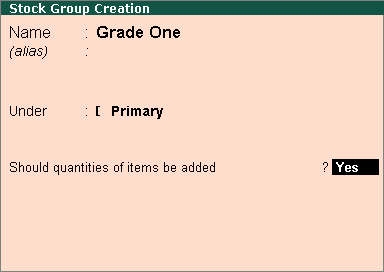
Stock Items are classified into stock groups to reflect their classification based on some community.
To create a Stock Group,
Go to Gateway of Tally > Inventory Info. > Stock Groups > Create (under Single Stock Group)
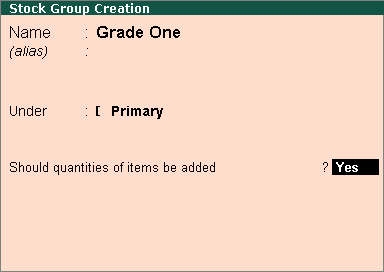
A brief description on each of the fields in the Stock Group Creation screen follows:
Enter the name of the Stock Group to be created. For example, Grade One.
Enter additional name apart from primary name [if required]. You can create any number of additional names.
Specify whether it is a primary group or a sub-group of another group, by selecting from the list.
Press Alt+C to create a parent group, if you do not have it in the list.
This field pertains to information on measuring the units of the Stock Items that you would categorise under the Stock Group.
The Stock Items categorised under the group should have similar units for them to be added up. You cannot add quantities in Kgs to quantities in Pcs.
Note: You can always go back and reset this option after assessing the units of the items in the group.
Buttons |
Short Cut Keys |
Description & Use |
C: Category |
CTRL+C |
Allows you to Create a Stock Category. |
I: Items |
CTRL+I |
Allows you to Create a Stock Item. |
U: Units |
CTRL+U |
Allows you to Create a Unit of Measure. |
O: Godown |
CTRL+O |
Allows you to Create a Godown |
V: Vch Types |
CTRL+V |
Allows you to Create a Voucher Types |
Note: Category and Godown buttons are visible only if you have opted for the same in F11: Features.