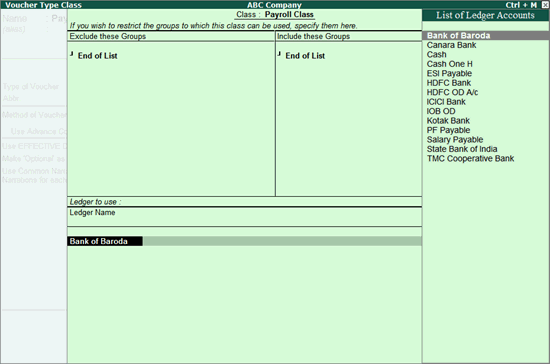
Payroll Voucher Classes are templates where you can restrict accounts to be used in entries as well as automate payroll entries. You can either alter the existing payroll voucher type or create a new voucher type based on requirements.
To Configure Payroll Voucher Class
Go to Gateway of Tally > Accounts Info. > Voucher Type >Alter > Payroll
Enter a name to the class to be created under Name of Class in the Voucher Type Alteration screen. You can create more than one class.
Note: Enable the option, Maintain payroll in F11: Features to create a class.
The Voucher Type Class screen appears as shown below:
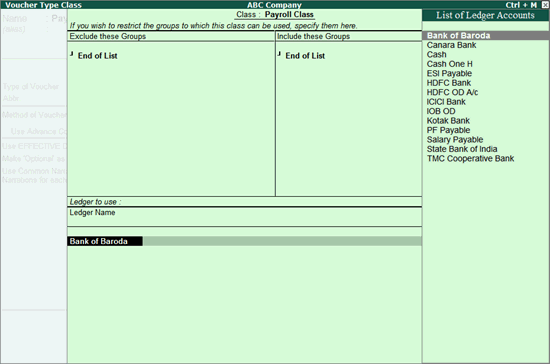
Select the ledger name.
To pass a payroll entry using payroll class,
Go to Gateway of Tally > Payroll Vouchers> F4: Payroll
Select the class from Voucher Class List as shown below:
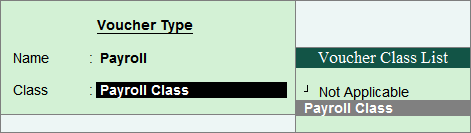
Press Alt+A to auto fill payroll and the Payroll Auto Fill screen appears with class.
OR
Go to Gateway of Tally > Payroll Vouchers
The Payroll Voucher Creation screen is displayed with the bank ledger by default.
Press Alt+A to auto fill Payroll details.
The Payroll Auto Fill screen appears with class as shown below:
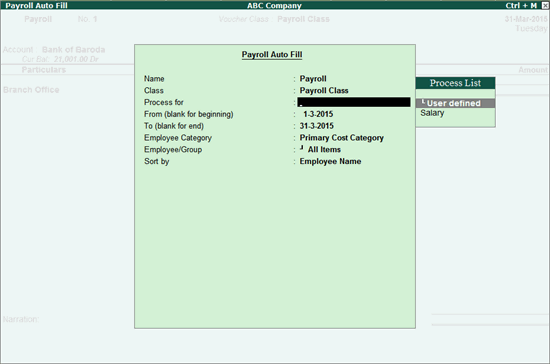
Enter the required details.
Enter the bank allocation details as shown below:
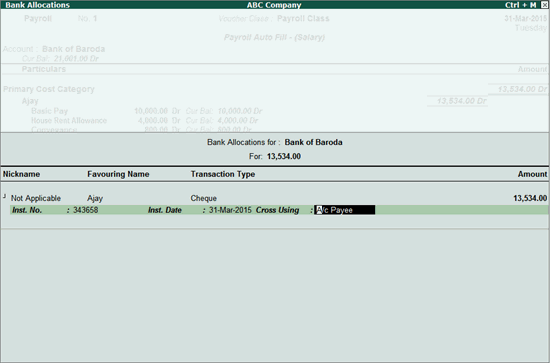
The filled screen appears as shown below:
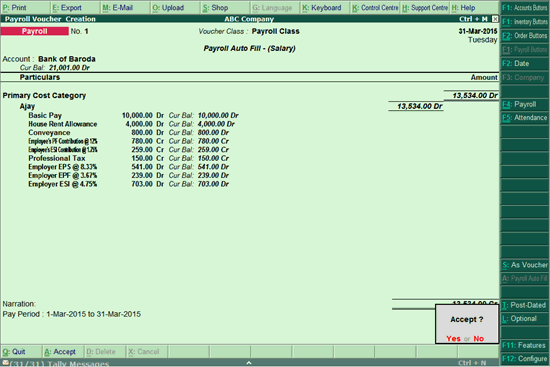
Save the transaction.