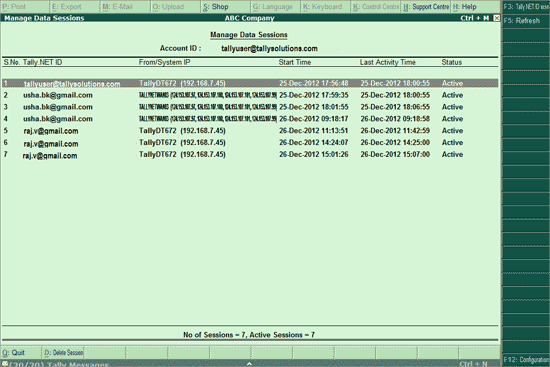
The Manage Data Sessions screen displays important information about remote login data sessions (login by various users into the administrator's remote companies) of authorised users.
This screen displays the Name or IP Address of the computer using which the user had logged in, the Start Time for each session, the time when the Last Activity took place along and the Status of an individual session for the respective User ID which is displayed against the Tally.NET ID field.
To access the Manage Data Sessions screen,
In Control Centre,select N: Manage Data Sessions and press Enter, or press Alt+N
The Manage Data Sessions screen appears:
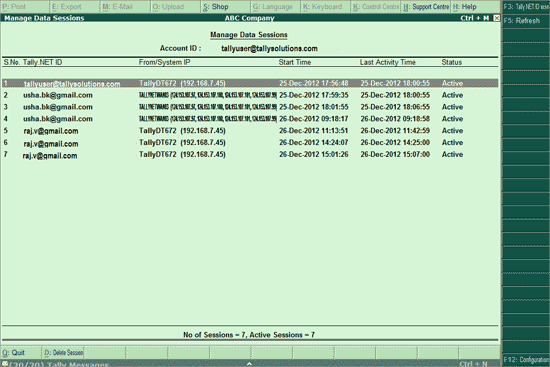
F3: Tally.NET ID wise
Press F3 to configure the information based on Tally.NET IDs of the users
The button can be used to update My Sessions screen with latest log ins
F12: Configuration
The following options can be used to configure Manage Data Sessions screen:
The following options can be used to configure Manage Data Sessions screen:
Status
The Status of the user - Active or Idle
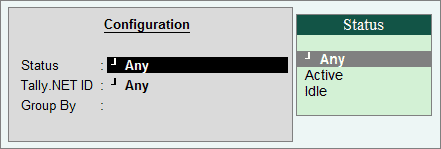
Tally.NET ID
The report can be viewed for a particular Tally.NET ID
Group By
This option servers the same purpose as F3: Tally.NET ID wise - the report will display information by categorising them based on the Tally.NET IDs
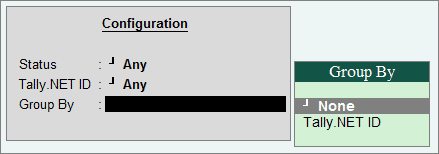
Note: Only one F12: Configure option can be used at a time to configure the report.
D: Delete Session
Place the cursor on the required session.
Click D: Delete Session or press Alt+D to delete the session.