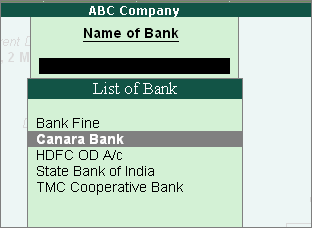
The Cheque Deposit Slip option in the Banking menu allows the user to generate deposit slip for payments received through cheque/dd which need to be deposited into the bank.
Click the below links for detail.
Printing Cheque Deposit Slip / Cheque Deposit Slip Report
Configuring Cheque Deposit Slip
To access Cheque Deposit Slip screen
Go to Gateway of Tally > Banking > Deposit Slip > Cheque Deposit Slip. The Select Bank screen appears displaying the List of Bank.
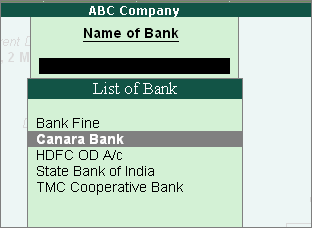
Select the required Bank account, and press Enter. The Cheque Deposit Slip screen of the selected Bank appears.
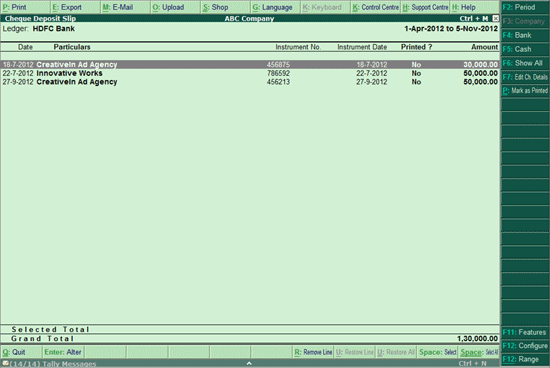
Note: The Cheque Deposit Slip screen displays only transactions which have Cheque/DD as Transaction type allocated in the Bank Allocation table in the receipt voucher entry.
Select the required row from the Cheque Deposit Slip list, and press Enter to open the voucher in Alteration mode.
Click F2: Period to change the period.
Click F4: Bank to select other required bank from the list.
Click F5:Cash to view cash transactions (for the same bank).
Click F6: Show All to:
View the transactions for which cheque deposit slips have not been printed. View all transactions for the bank for the period mentioned.
Click F7: Edit Ch Details to edit or update the Received From name and Instrument No.
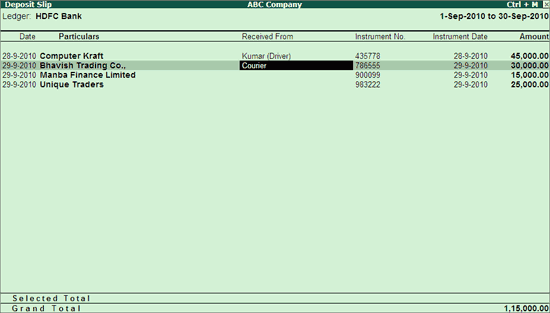
Note:
The Received From is an additional field available in the Cheque Deposit Slip screen that you can use to specify the name of the cheque issuer (Individual/Business Organisation), to be printed in the deposit slip or report.
When you access F12: Range for filters in Edit Cheque Details screen, the system prompts you to Accept the current screen before proceeding.
Accept the screen to save the settings.
Press Ctrl+P: Mark as Printed allows to mark all the Cheque Deposit Slips as Printed at once.
Press F12: Range allows to filter the Cheque Deposit Slip screen. The user may filter the cheque details based criteria such as the Amount, Bank Date, Date, and Party Ledger.
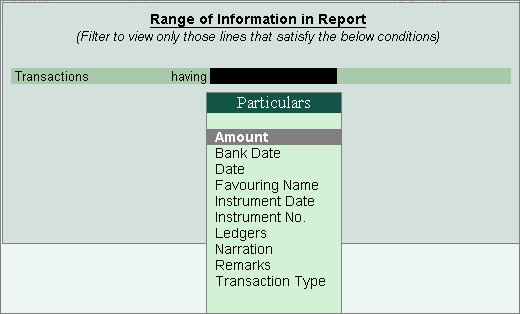
You can select All or the required receipts to be included in the Cheque Deposit Slip. The Cheque Deposit Slip report prints all the receipts for the selected period.
To print the Cheque Deposit Slip
Go to Gateway of Tally > Banking > Deposit Slip > Cheque Deposit Slip.
Select the required bank account from List of Banks. The Cheque Deposit Slip screen appears displaying the list of receipts.
To include all the receipts in the Cheque Deposit Slip
Click Print.
To include selected receipts in the Cheque Deposit Slip
Press Spacebar on the required receipt row(s).
Click Print. The Printing Cheque Deposit Slip screen appears.
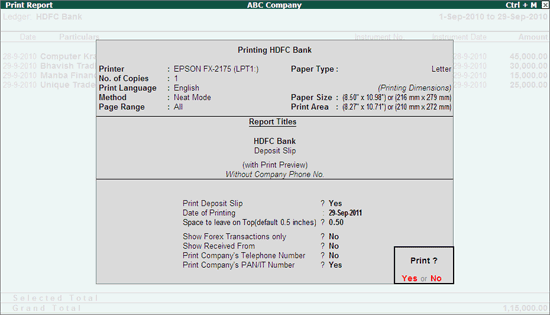
Click No or Press N or Esc to set the other options as follows:
Print Deposit Slip: By default, this option is set to Yes.
Date of Printing: By default, the system displays the current date. Specify the required date to be printed in the Cheque Deposit Slip.
Space to leave on Top (default 0.5 inches): Set the required space.
Show Received From: Set this option to Yes to print the Received From details in the deposit slip.
Print Company's Telephone Number: Set this option to Yes to print the company's telephone number.
Print Company's Mobile Number: Set this option to Yes to print the company's mobile number.
Print Company’s PAN/IT Number: By default, this option is set to Yes.
Note: The option Show Forex Transactions only will skip when you are opting to print the Cheque Deposit Slip.
Accept to print. The Cheque Deposit Slip appears as shown below:
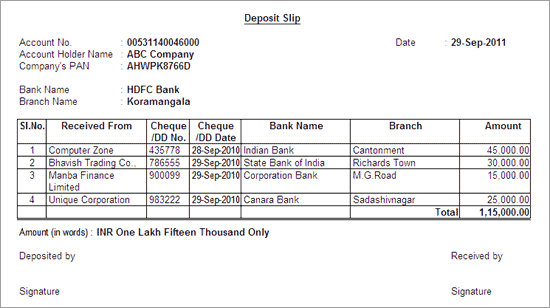
To configure the Cheque Deposit Slip screen
Press F12: Configure, the Configuration screen appears.
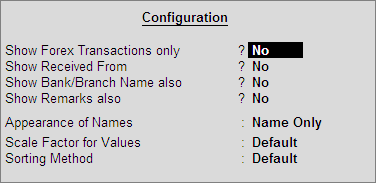
Set the option Show Forex Transactions only to Yes to display only the forex transactions. By default, this option is set to No.
Note: This option appears only in case the company is enabled with multi currency feature.
Set the option Show Received From option to Yes to display Received From column in the Cheque Deposit Slip screen. By default, this is set to No.
Set the option Show Bank/Branch Name Also option to Yes to display Bank and Branch columns in the Cheque Deposit Slip screen. By default, this is set to No.
Set the option Show Remarks also option to Yes to display Remarks column in the Cheque Deposit Slip screen. By default, this is set to No.
Select the required Display Name Style in the Appearance of Name field, that you want to use in the deposit slip screen.
From the Scale Factor for Values list, select the required scale factors..
Select the required sorting method from the list.