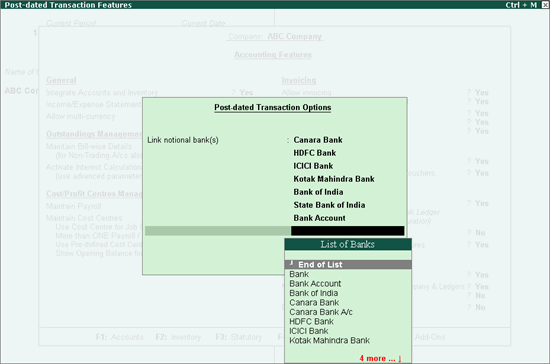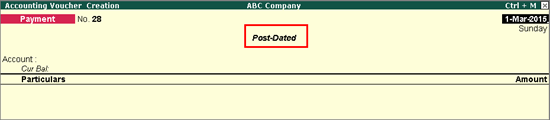
A post-dated cheque is one that the recipient can encash on a future date. Such cheques are not payable until the date written on the face of the cheque. In the accounting books of both the issuer and the recipient, the transaction will not be recorded until the date provided on the cheque.
Tally.ERP 9 facilitates smooth management of post-dated cheques and the underlying transactions:
You can mark an entry as post-dated and specify the date on which the cheque was received/issued.
The transaction will automatically affect the accounting books on the date of the post-dates cheque.
You can obtain a comprehensive summary of both post-dated cheques received and issued, using the Post-dated Summary report.
You
can include post-dated transactions in other accounting reports such
as Ledger Vouchers, Group Summary,
Outstandings reports,
and so on for any specific period.
To create a post-dated voucher
Go to Gateway of Tally > Accounting Vouchers > Payment
In the Voucher Creation screen, click T: Post-Dated. The voucher will be marked with the words Post-Dated as shown below:
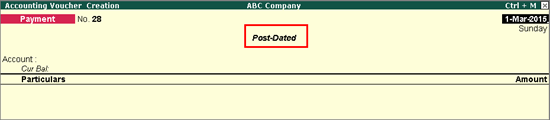
Click F2: Date and provide the date of the cheque.
Select a bank account in the Account field.
Under Particulars, select the ledger of the party to whom the post-dated cheque has been issued.
Provide the Amount and Bill-wise Details for the payment.
Press Enter. The Bank Allocations screen appears as shown below:
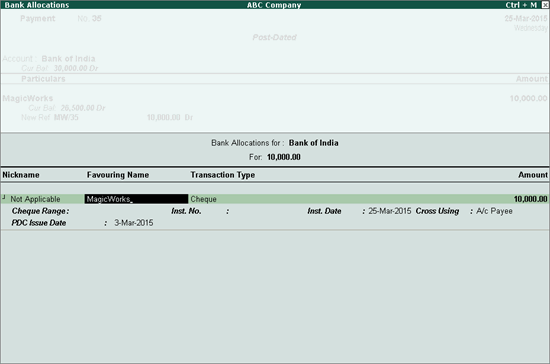
Fill in the required details. A new field, PDC Issue Date, will be available in the screen. This field is available for post-dated transactions only. Fill in the date on which the post-dated cheque was issued to the party. By default, the system date is captured.
Press Enter to save the bank details. The Voucher Creation screen appears. Provide Narration if required.
The completed Voucher Creation screen appears as shown below:
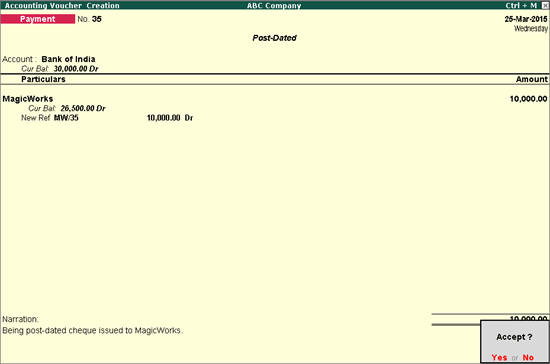
Press Y or Enter to accept.
Note: Receipt and Contra entries can also be recorded for post-dated cheques using the same procedure as above. The procedure uses the Payment Voucher for illustrative purposes.
Two F12: Configure options is available in the Voucher Creation/Alteration screen to consider post-dated transactions while ascertaining the balances of party ledgers:
Show Bill Final balances: Enabling this option will display the amount that remains due, if any post allocation, in the Bill-wise Details screen.
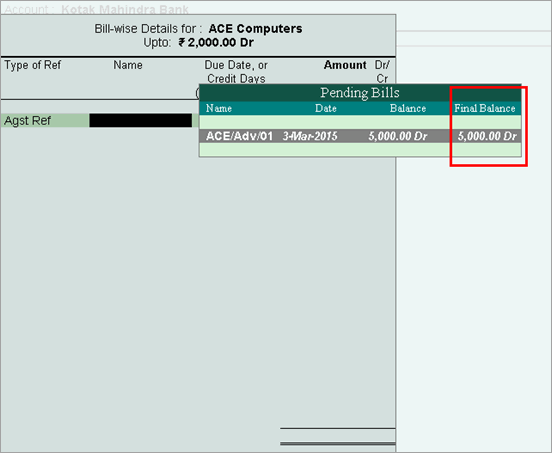
Show Ledger Final Balances: Enabling this option will display the party ledger’s balance after including the post-dated transactions for the party ledger, in the Voucher Creation/Alteration screen.
To view reports with Actuals with Post-dated or Post-dated Only
Go to Gateway of Tally > Display > Account Books > Cash/Bank Book(s).
Click C: New Column.
Enter the From and To date, if required.
Select Actuals with Post-dated, or Post-dated Only in the Types of Value to show field, as required.
The Cash/Bank Summary screen (with Actuals with Post-dated) appears as shown below:
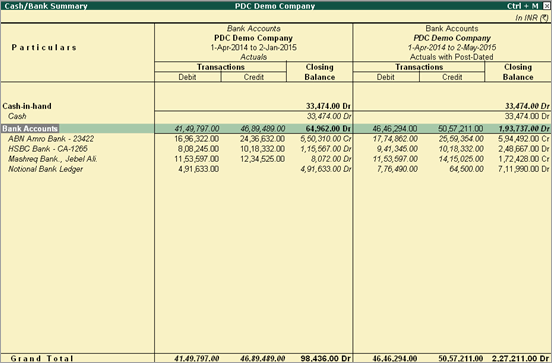
The Cash/Bank Summary screen (with Post-dated Only) appears as shown below:
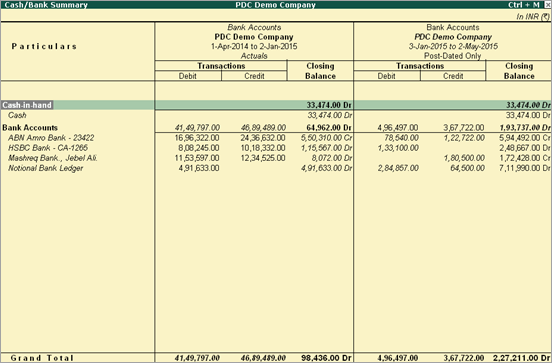
A notional bank exhibits the same features as a normal bank account, created under the group Bank Accounts. You can create a notional bank account when you are:
Unable to decide the bank to which the post-dated cheques received are to be deposited, while creating the post-dated transactions.
Manually converting the post-dated cheques received.
Unable to determine the bank to which the post-dated cheque is to be deposited.
To enable notional bank
Enable the option Set/alter Post-dated Transaction Features to Yes.
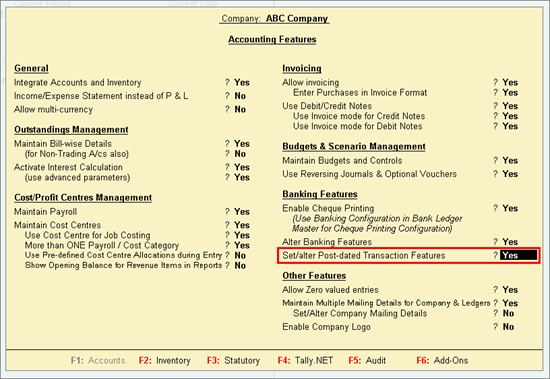
Select the bank account for transacting with post-dated cheques.