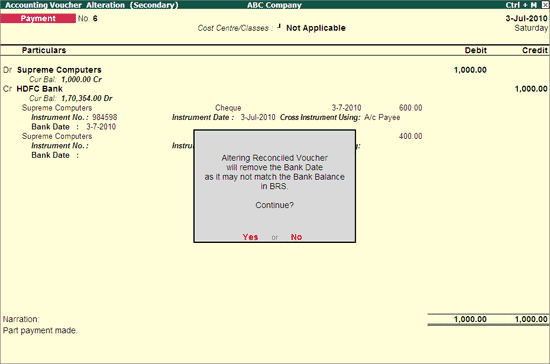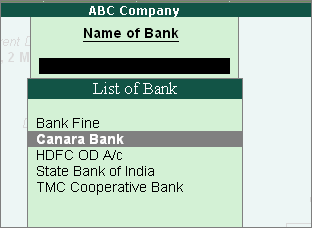
The Bank Reconciliation option in the Banking menu allows the user to perform the following operations:
Reconcile Bank accounts.
Create vouchers from the Bank Reconciliation screen itself.
The user can also provide opening BRS for unreconciled transactions.
Alter the voucher by selecting the required transaction from the Bank Reconciliation screen.
Filter the report to display transactions based on Amount, Bank Date, Instrument No, Instrument Date, Party ledger, etc.
Printing Bank Reconciliation Statement
Configuring Bank Reconciliation Statement
To access Bank Reconciliation screen,
Go to Gateway of Tally > Banking > Bank Reconciliation
The Select Bank screen displaying the List of Bank appears as shown:
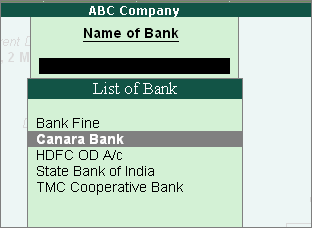
Select the required Bank account from the List of Bank and press Enter.
The Bank Reconciliation screen of the selected Bank appears. By default the details in the Bank Reconciliation screen are sorted based on Bank Date (if bank date is already specified for the transaction). Or else, such sorting will be based on the Instrument Date.
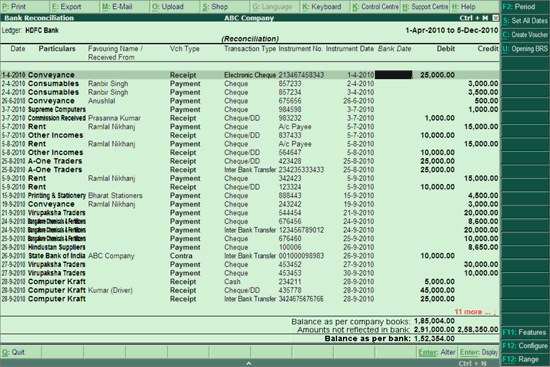
Note:
1. The Bank Reconciliation screen can also be accessed from Gateway of Tally > Display > Accounts Books > Cash/Bank Books > Select Bank Ledger > Select a month > F5: Reconcile.
2. By default, the screen displays the period range from date specified in the Effective Date for Reconciliation in the Bank ledger master till the date of last entry.
3. The Bank Date has be to be provided based on the Instrument Date and not on Voucher Date.
F2: Period
Press F2 key or click F2: Period to specify a period for which the Bank Reconciliation screen is to be displayed.
To set a bank date for all the transactions for reconciliation, click S: Set Bank Dates button or press Alt+S key.
On pressing Alt+S, a Set Bank Date sub-screen appears as shown:

Instrument Date: On selecting Instrument Date as the Bank Date Type, the Bank Date field for all the transactions in the Bank Reconciliation screen is filled with the instrument date entered for that transaction in the Bank Allocations screen.
New Date: On selecting New Date as the Bank Date Type, a new field Date appears in the Set Bank Date sub-screen.
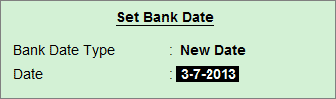
Specify the required bank date that is to be filled for all the transactions in the Bank Reconciliation screen.
Voucher Date: On selecting Voucher Date as the Bank Date Type, the Bank Date field for all the transactions in the Bank Reconciliation screen is filled with the Date of Voucher.
C: Create Voucher:
Press Alt+C key or click C: Create Voucher to create a voucher from the Bank Reconciliation screen itself.
In Tally.ERP 9 Series A Release 3.0 onwards the user may provided opening BRS to the unreconciled transactions using this function.
The opening BRS will be used in the following scenarios:
The BRS feature was used in the middle of the financial year by setting Effective Date of Reconciliation in Bank ledger master in Tally.ERP 9, or
Accounting was started in Tally.ERP 9 in the middle of the financial year.
Opening balance of Bank having unreconciled transactions brought forward to Bank ledger created in Tally.ERP 9, or for other reasons.
In these cases the user had to manually keep track of the unreconciled transaction until they are reconciled.
To provide Opening BRS:
Click U: Opening BRS.
The Opening Bank Allocation screen for the selected Bank is displayed as shown:
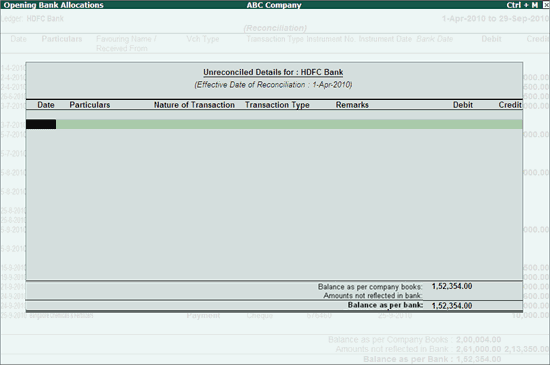
Provide the unreconciled transaction details based on the nature of transactions (Deposit/Withdrawal) as shown:
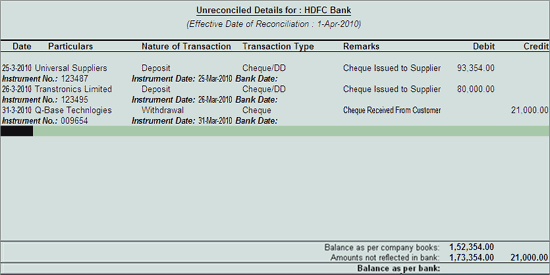
Save the screen.
When the company data is split the unreconciled transactions will automatically get updated in the Opening BRS details.
The Bank Reconciliation screen is displayed with opening BRS provided as shown:
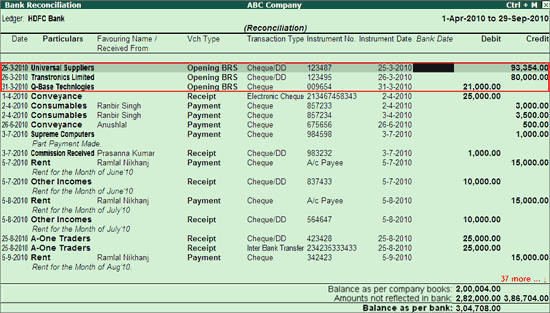
Provide the date of the realised transactions (the amount reflecting in the bank passbook) in the Bank Date field provided.
Save the Bank Reconciliation screen.
Note: When the user tries to access F12: Range for filters in the Bank Reconciliation screen, will prompt to Accept the current screen before proceeding.
Press Ctrl+Enter on the required transaction row to open the voucher in alteration mode.
F12: Range
Allows to filter the Bank Reconciliation screen. The user may filter the transactions based on the Amount, Bank Date, Date, Favouring Name, etc as shown:
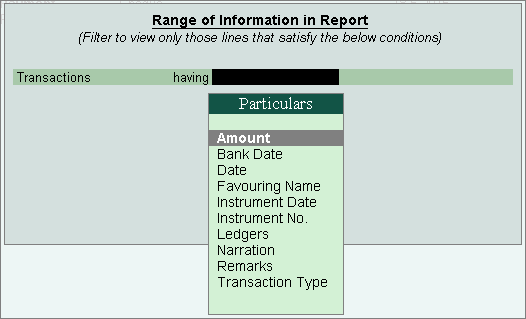
The user may configure the Bank Reconciliation screen based on his requirement.
To configure,
Press F12: Configure, the Configuration screen is displayed as shown:
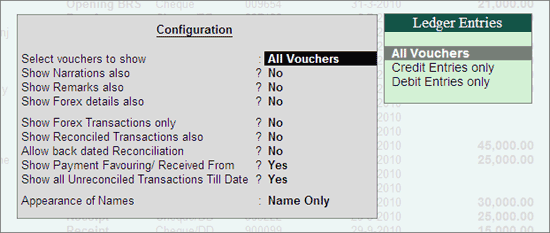
By default, all the vouchers are displayed. Select the required Ledger Entries type from the list.
Set this option to Yes to display the narration in the Bank Reconciliation screen.
Set this option to Yes to display the remarks in the Bank Reconciliation screen as shown:
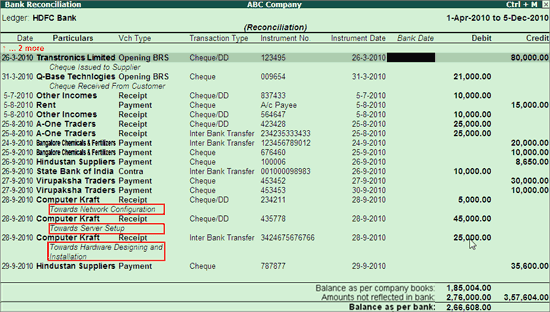
Set this option to Yes to display the forex details also in the report.
By default, this option is set to Yes. The cheque printing screen displays only the forex transaction.
Note: The options Show Forex details also and Show Forex Transactions only appear only in case Multi Currency feature is enabled for the company.
Set this option to Yes to display the reconciled transactions also in the Bank Reconciliation screen.
Set this option to Yes to allow reconciling back dated transactions also.
Set this option to Yes to display the Payment Favouring / Received From details in the Bank Reconciliation screen.
The Bank Reconciliation screen with Narration, Remarks and Payment Favouring/Received From details is displayed, as shown:
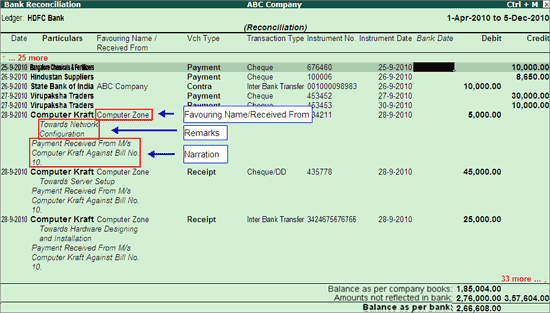
Note:
1.The Favouring Name column displays only those names which are different from the Party/Ledger account names.
2. Bank Reconciliation capability has been enhanced, from this screen users can
* View the voucher display by pressing Alt + Enter from Bank Date field
* Alter the Voucher by pressing Ctrl +Enter from Bank Date field
Set this option to Yes to display all the Unreconciled Transactions till the given date, irrespective of the From date set in the Bank Reconciliation Statement.
Note:
1. This option is also available in Gateway of Tally > F12:Configure > General.
2.The option set will be applicable to all the banks for the selected company.
Select the required Display Name Style from the list to display in cheque printing screen.
The completed Bank Reconciliation screen is displayed as shown
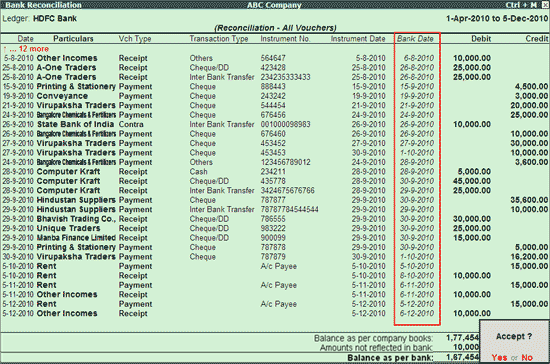
The user may print the Bank Reconciliation statement for the required Bank.
To Print Bank Reconciliation Statement:
Go to Gateway of Tally > Banking > Bank Reconciliation.
Select the required Bank account from List of Bank.
The Bank Reconciliation screen is displayed.
Click Print or Press Alt+P.
The Print Report screen appears.
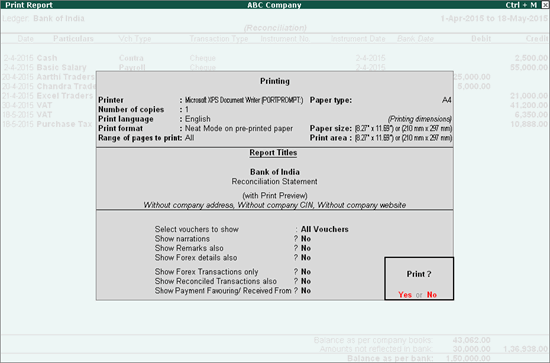
Click No or Press N or Esc to set the following options:
Select Vouchers to Show: By default this is selected as All Vouchers, select the required option from the Ledger Entries list.
Show Narrations also: Set this option to Yes to display the narration in the report.
Show Remarks also: Set this option to Yes to display the remarks in the report.
Show Forex details also: Set this option to Yes to display the forex details in the report.
Show Forex Transactions only: Set this option to Yes to display the forex transactions only in the report.
Note: The options Show Forex details also and Show Forex Transactions only appear only in case Multi Currency feature is enabled for the company.
Show Reconciled Transactions also: Set this option to Yes to display the reconciled transactions also in the report.
Show Payment Favouring/Received From: Set this option to Yes to display the Payment Favouring/Received From details in the report.
Accept to Print.
The Bank Reconciliation Statement appears as shown:
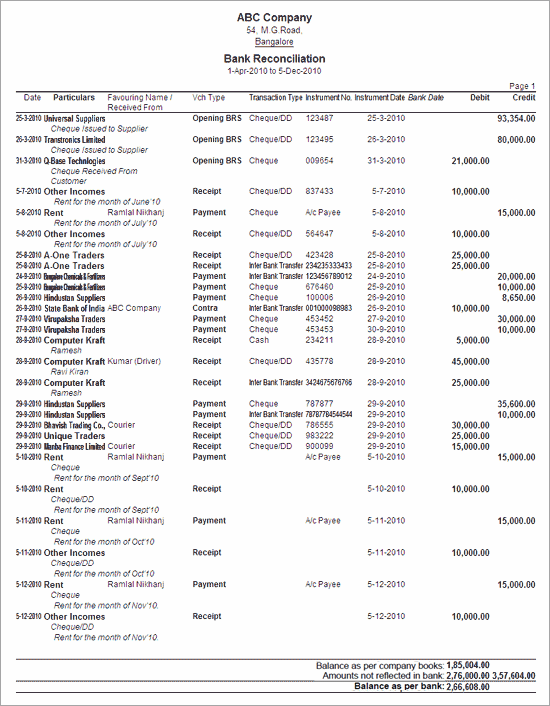
In some cases users may alter the reconciled vouchers by changing/splitting the amount, in such cases Tally.ERP 9 will display the message asking the confirmation to continue with the alteration. Users can later a reconciled voucher from Day Book, Bank Conciliation or from voucher reports.
Here ABC company is altering the voucher dated 3-7-2010 (already reconciled) where the company has issued the cheque for Rs. 1000 to Supreme Computers
Note: To alter a voucher from Bank Reconciliation report, from Bank Date field press Ctrl + Enter
The amount of 1000 has been split into 600 & 400. On saving this voucher Tally.ERP 9 displays the message indicating the reconciled voucher is altered and bank balance in BRS will not Match, hence Bank Date will be removed.