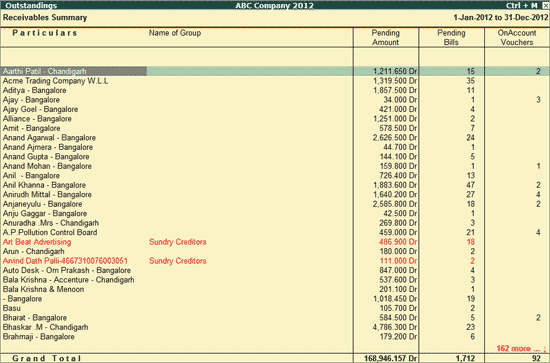
The Pending Bills Receivables Summary report displays the details of the receivables from all parties both against bills and On Account entries.
To view the Pending Bills Receivables Summary report,
Go to Gateway of Tally > Analysis & Verification > Data Analysis > Pending Documents > Receivables
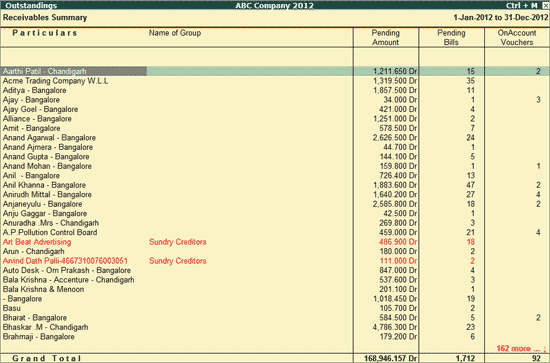
The Pending Bills Receivables Summary displays the Party Ledgers, Name of the Group, Enterprise Type (if specified in F9: Masters), Pending Amount from each Party and total number of Bills for which the Amount is receivables.
The user can select the required party and press Enter to view the party to view the Ledger Outstandings report.
Note: The Name of Group will be displayed only for the Sundry Creditors with Debit Balance. These transactions will be displayed in red colour.
Click F6: Age wise or press F6 to display the ageing report for the Receivables from each party. The user can determine the bad debts or advise the user to make necessary provisions to show them as loss in the Books of Accounts.
Click Ctrl+F9: Master Config or press Ctrl+F9 keys to identify the Related Parties and apply Sampling methods for analysis.
Click X: Exceptions or press Alt+X to view receivables from Sundry Creditors alone.
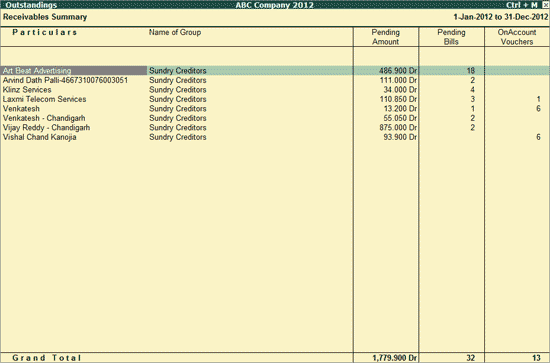
Click W: Working Note or press Alt+W keys to specify the working note details at Company or Group or Ledger or Voucher level. The details provided in working note will be captured in Working Paper along with the details of User Name, Working Note Date & Time, Status, Note etc.
Click F9: Inv Reports or press F9 key to navigate to the default Inventory Reports like Godown Summary, Movement Analysis, Stock Summary etc.
Click F10: Acc Reports or press F10 key to navigate to the default Accounting Reports like Balance Sheet, Cash Flow, Trial Balance etc.
Click F10: Analysis Reports or press Alt+F10 keys to navigate to the other Analysis Reports.
Click F12: Range or press Alt+F12 to use the Range Filter option to search the specific Vouchers from the list of Ledger Vouchers displayed.