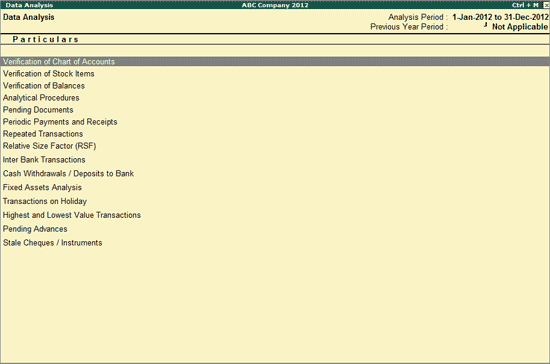
Data Analysis section facilitates in conducting internal analysis and verification of the company's financial data. Data Analysis will help in identifying exceptional areas and thereby ease the process of verification.
To view the Data Analysis report,
Go to Gateway of Tally > Analysis & Verification > Data Analysis
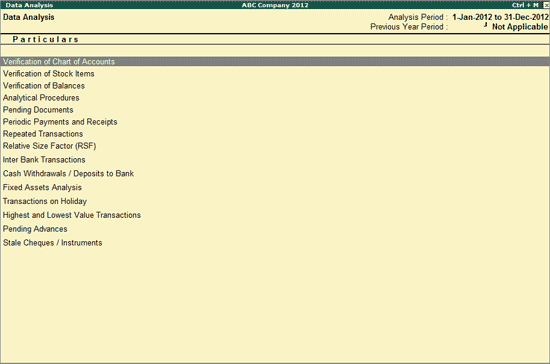
The various tools available in Tally.ERP 9 for Data Analysis are:
Verification of Chart of Accounts - Drill down into this report will help to scrutinize the Chart of Accounts and compare this with previous year Chart of Accounts and suggest the necessary corrections if required.
Verification of Stock Items - Drill down into this report will help to scrutinize various Stock Items and compare the Stock Items list with previous year. This will help in taking necessary decisions and provide necessary corrections.
Verification of Balances - Drill down into this report will help to scrutinize the difference in Opening Balances and transaction details during the selected year and suggest necessary corrections based on the exceptions highlighted. The user can also generate the ledger wise variance report for the Closing Balances.
Analytical Procedures - This report can be used to analyse the data based on various parameters (e.g. Group, Cost Centre etc.) by a detailed comparison mechanism available. The user can take of note areas where more attention is required.
Pending Documents - This report will display all the Pending Bills, Sales Orders, Purchase Orders and Receivables & Payables during the analysis year.
Periodic Payments and Receipts - This report provides the list of recurring Ledger Vouchers based on the Periodic Ledgers identified by the users.
Repeated Transactions - Drill down into this report will display the transactions for which the same amount is repeated more than once for each Ledger during the analysis year. The user can use this report to check the intentional errors while passing the entries.
Relative Size factor (RSF) - Drill down into this report will display the Relative Size Factor for each Ledger Voucher which is arrived by dividing the highest Voucher amount to the second highest Voucher amount for the Ledger Vouchers.
Inter Bank Transactions - This report will display all the transactions carried out between the Banks during the analysis period
Cash Withdrawals/ Deposits to Bank - Drill down to this report will display the bank ledgers from which the cash is withdrawn or deposits are made. This report also displays the Total Amount of transaction and the Number of vouchers through which the withdrawal or deposits are made during the selected year.
Fixed Assets Analysis - This report provides the details of all the Fixed Assets possessed by the selected Company at the end of the analysis Year.
Transaction on holiday - Drill down to this report displays all the transactions recorded on Weekly Off or Declared Holidays in the analysis year.
Highest and Lowest Value Transactions - This report provides ledger wise Highest and Lowest value transactions carried out during the selected period along with Difference Range and Difference Range Percentage details.
Pending Advances - Drill down to this report will display the ledgers for which the advances made (Loan given) are pending during the analysis year.
Stale Cheque /Instruments - Drill down to this report will display the Bank Ledgers with stale cheque/ Instruments. This report also displays the Total amount and count of stale cheques/ Instruments
Click F2: Period or press F2 key to change the analysis period selected.
Click Ctrl+F3: Compare Cmp or press Ctrl+F3 keys to load the company that contains the data for the year prior to analysis period.
Note: This is required if the user has split the company before the start of the analysis year.
This may also be needed if the user has taken the data backup separately after the analysis for the previous year (year before the analysis year).
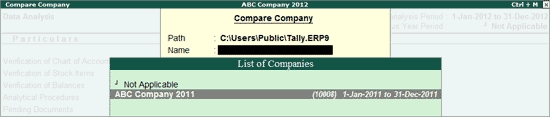
Note: For the Company with two years data system check for the vouchers passed on 31st December to determine the analysis year. Previous Year company name will display as Not Applicable in this case.
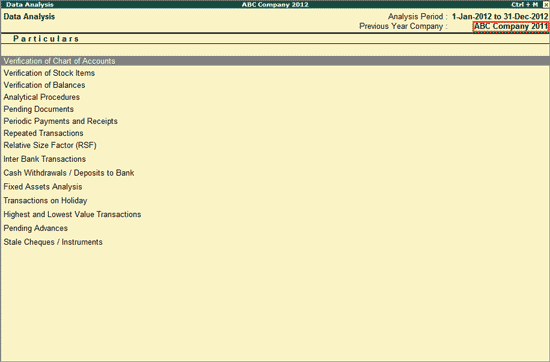
Click Ctrl+F9: Master Config or press Ctrl+F9 keys to identify the Related Parties, Periodic Ledgers and apply Sampling methods for analysis.
Click W: Working Note or press Alt+W keys to specify the working note details at Company or Group or Ledger or Voucher or Stock Item or Stock Group Level. The details provided in working note will be captured in Working Paper along with the details of User Name, Working Note Date & Time, Status, Note etc.
In Working Note Details screen
Details for: In this field select the level for which Working Note to be entered (Company/Master/Voucher, etc). Company will be the default level and cursor will be in Working Note field to enter the Working Note.
Working Note: In this field enter the working note details.
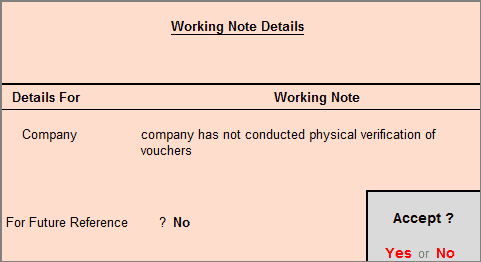
Tally.ERP 9 will by default skip the fields For Future Reference? Press Backspace to go to use these options
For Future Reference?: By default this option will be set to No. Set the option to Yes, to carry the Working Note forward to the next analysis period. That is, the Working Note details will be displayed in Working Paper of Current as well as next analysis period.
To view the Working Paper during the verification, click Ctrl+W: Wkg Paper or press Ctrl+W keys. The details displayed in Working Paper will be relevant to the report from where it is triggered.
F9: Inv Reports
Click F9: Inv Reports or press F9 key to navigate to the default Inventory Reports like Godown Summary, Movement Analysis, Stock Summary etc.
Click F10: Acc Reports or press F10 keys to navigate to the default Accounting Reports like Balance Sheet, Cash Flow, Trial Balance etc.
Click F10: Analysis Reports or press Alt+F10 keys to navigate to the other Analysis Reports.