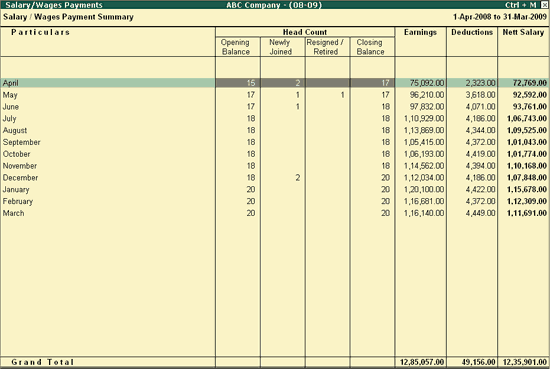
The Salary/Wages Payments report provides the details of the expenses booked by the Client as Salaries/Wages paid to the Employees along with the Head Count details for each month.
To view the Salary/Wages Payments report,
Go to Gateway of Tally > Audit & Compliance > Audit & Analysis > Salary/Wages Payments
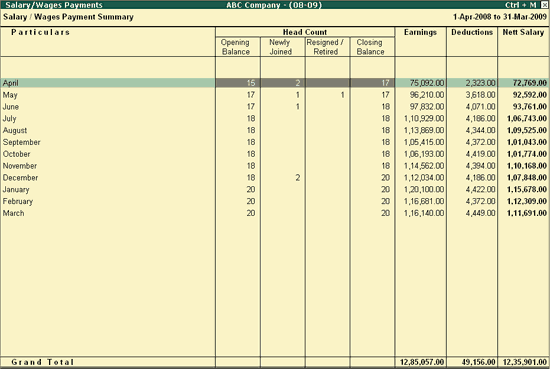
The above report displays the Month wise details of the Head Count (Opening Balance, Newly Joined, Resigned/Retired, Closing Balance) and Salary Details (Earnings, Deductions and Nett Salary).
To view the Audit Working Paper during Auditing, click on Ctrl+W: Audit Wkg Paper or press Ctrl+W keys. The details displayed in Audit Working Paper will be relevant to report from where it is triggered.
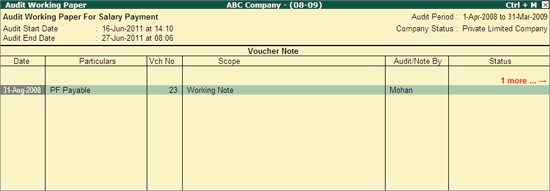
Click on F9: Inv Reports or press F9 key to navigate to the default Inventory Reports like Godown Summary, Movement Analysis, Stock Summary etc.
Click on F10: Acc Reports or press F10 key to navigate to the default Accounting Reports like Balance Sheet, Cash Flow, Trial Balance etc.
Click on F10: Audit Reports or press Alt+F10 keys to navigate to the other Audit Reports within Statutory Audit.
Click on F12: Configure or press F12 to change the default display for the above report.
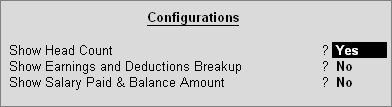
Show Head Count: Set this option to No, to hide the Head Count Details. This option is set to Yes by default.
Show Earnings and Deductions Breakup: Set this option to Yes to view the breakup of Earnings and Deductions components.
Note: This option can be enabled only when the option Show Head Count is set to No.
Show Salary Paid & Balance Amount: Set this option to Yes to view the amount of actual Salary Paid and remaining Balance if any.
Click on Ctrl+F12: Value or press Ctrl+F12 to use the Value Filter option to search the specific Vouchers as per the specified user defined criteria.
The Auditor can press Enter from the Head Count details to view the Head Count Details report or press Enter from Earnings, Deductions and Nett Salary sections to view the Salary/Wages Payments Monthly Summary.