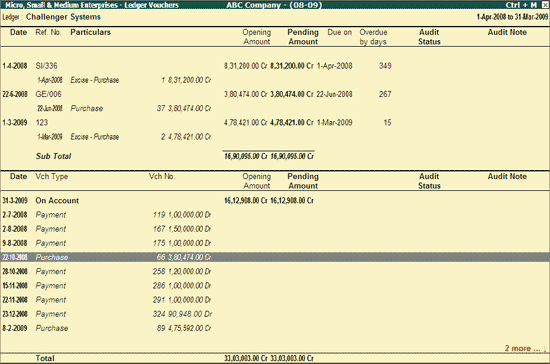
The view the MSME - Ledger Vouchers report
Go to Gateway of Tally > Audit & Compliance > Audit & Analysis > Outstanding Bills -Micro, Small & Medium Enterprises (MSME).
Press Enter on the required Enterprise name.
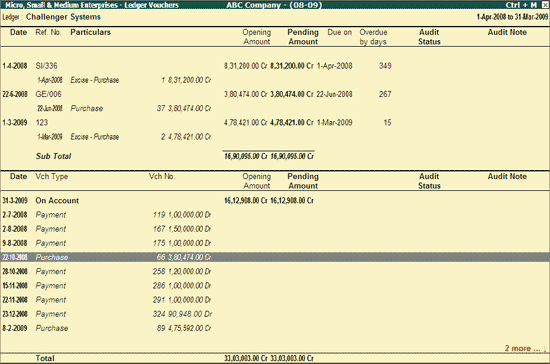
The above Ledger Vouchers report displays all the On Account and Against Bills payments that are pending for the selected Enterprise (MSME). Along with the Voucher details, the report also shows the Opening Amount, Pending Amount, Due date for Against Bills transactions, Audit Status and Audit Note as entered by the Auditor.
Click F1: Detailed or press Alt+F1 to view the detailed Ledger Vouchers report.
Click F2: Period or press F2 to change the period selected.
Click F4: Ledger or press F4 to select a different Party and displays the Ledger Vouchers report for the same.
Click F8: Show Ledger or press F8 to display the default Ledger Vouchers report for the selected Party along with the details of the Opening Balance, Current Total and Closing Balance.
Click F9: Audit or press Alt+F9 to audit the selected Voucher/Vouchers. For more details on auditing refer Auditing for MSME Vouchers.
Note: The F9: Audit button will be highlighted when one or more Vouchers is/are selected for Auditing using the spacebar key.
Click Ctrl+F10:Remove Audit or press Ctrl+F10 to change the Audit Status for the selected Vouchers as Unaudited (blank).
Click S: Set Manual Sampling or press Alt+S to mark the selected Vouchers (using spacebar) as sampled. The manual sampling method will get applied to all such Vouchers and they will appear under the sampled column on the dashboard.
Click I: Other Info or press Alt+I to view the following details:
Whether this Ledger is identified as Related Party also?
Type of Enterprise if the Ledger is a Micro, Small or Medium Enterprise ?
Details of Sampling Method applied if any.
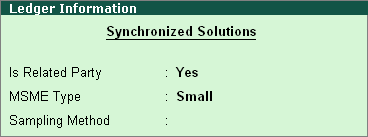
W: Working Note
Click W: Working Note or press Alt+W keys to specify the working note details at Company or Group or Ledger or Voucher level. The details provided in working note will be captured in Audit Working Paper along with the details of User Name, Working Note Date & Time, Status, Note etc.
F9: Inv Reports
Click F9: Inv Reports or press F9 key to navigate to the default Inventory Reports like Godown Summary, Movement Analysis, Stock Summary etc.
Click F10: Acc Reports or press F10 key to navigate to the default Accounting Reports like Balance Sheet, Cash Flow, Trial Balance etc.
Click F10: Audit Reports or press Alt+F10 keys to navigate to the other Audit Reports within Statutory Audit.
Click F12: Configure or press on F12 to alter the default display for the above report.

Show Narrations also: Set this option to Yes to display the Narration entered by the Client during the Voucher entry
Show Audit Status: Set this option to Yes to display the Audit Status as selected by the Auditor during the Audit. This option is set to Yes by default.
Show Audit Note: Set this option to Yes to display the Audit Note as entered by the Auditor during the Audit. This option is set to Yes by default.
Show Client's Clarification: Set this option to Yes to display the Clarification Note entered by the Client for the Vouchers marked as Need Clarification by the Auditor.
Show Date and Time: Set this option to Yes to view the Audit Date and Time.
The MSME Vouchers Report appears as shown below:
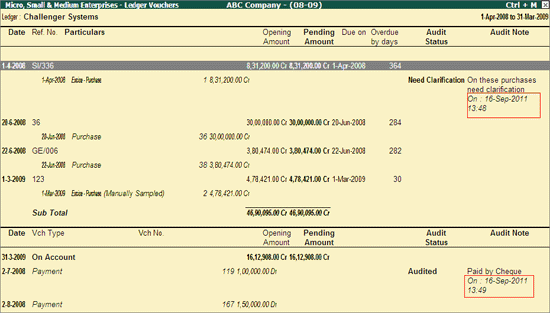
Show Vouchers of Audit Status: Select the required Audit Status for Vouchers (from Altered, Audited, Clarified, Need Clarification, Unaudited, Under Observation, On Hold and Any) to filter and display the Vouchers for the selected Audit Status.
Sorting Method: Select the required sorting method for the transactions from the list of Sorting Methods.
Click F12: Range or press Alt+F12 to use the Range Filter option to search the specific Vouchers from the list of Ledger Vouchers for the selected Enterprise type.
Click Ctrl+F12: Value or press Ctrl+F12 to use the Value Filter option to search the specific Vouchers as per the specified user defined criteria.