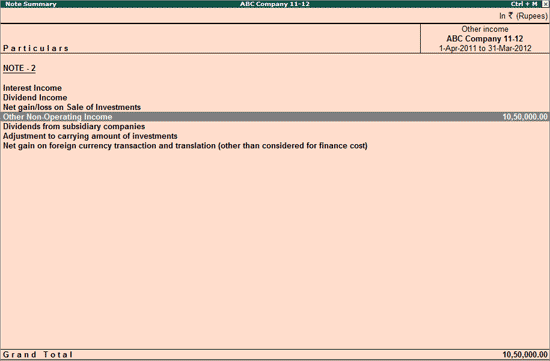
Items of income or expenditure exceeding 1% of the Revenue from operations, or Rs.1,00,000 whichever is higher, will be available in separate reports - Income Disclosure and Expense Disclosure.
Go to Gateway of Tally > Audit & Compliance > Financial Statements > Profit & Loss A/c.
Drill down into the Note Summary of an Income Head - Revenue from Operations or Other Income.
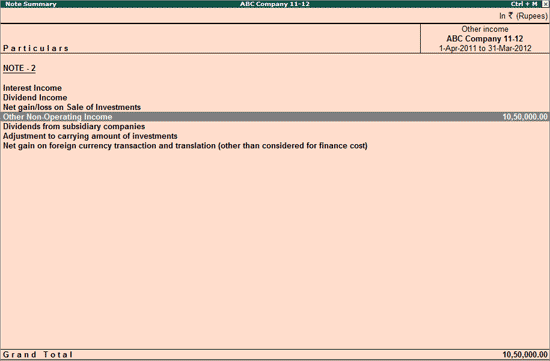
Click Ctrl+C: Classify Helper or press Ctrl+C.
The Income Disclosure report appears as shown below:
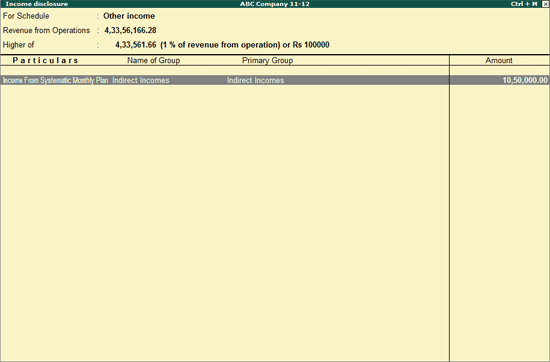
Place the cursor on the required income item and click on Ctrl+Enter: Classify or press Ctrl+Enter to set Schedule VI Configuration for the chosen income item.
To set Schedule VI Configuration for multiple income items at one go, select the required items using Spacebar and click on C: Multi Classify or press Alt+C.
For Expense Disclosure report, drill down into the Note Summary of Other Expenses:
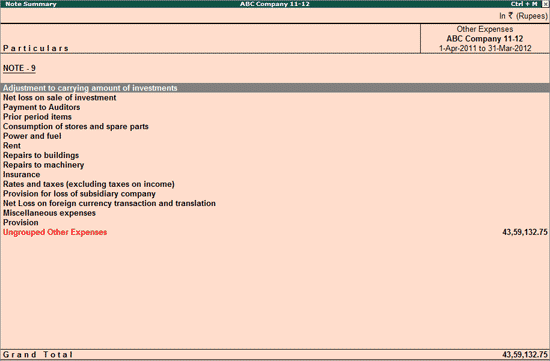
Click on Ctrl+C: Classify Helper or press Ctrl+C.
The Expense Disclosure report appears:
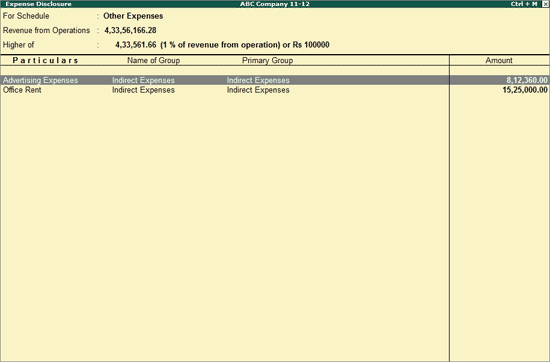
Place the cursor on the required income item and click on Ctrl+Enter: Classify or press Ctrl+Enter to set Schedule VI Configuration for the chosen income item
To set Schedule VI Configuration for multiple income items at one go, select the required items using Spacebar and click on C: Multi Classify or press Alt+C
Select the required Ledgers using Spacebar and click on S: Show Separate or press Alt+S to display them separately on the face of the Schedule-VI Profit & Loss A/c
Click F9: Inv Reports or press F9 to navigate to the default Inventory Reports like Godown Summary, Movement Analysis, Stock Summary and so on.
Click F10: Acc Reports or press F10 to navigate to the default Accounting Reports like Balance Sheet, Cash Flow, Trial Balance and so on.
Click F10: Audit Reports or press Alt+F10 to navigate to the other Audit Reports within Statutory Audit.
Click F12: Configure or press F12 to change the default view of the Schedule VI Master Configuration report:
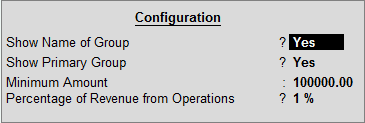
Show Name of Group: Set this option to Yes if the Ledger has been categorised under Sub-Groups in Tally.ERP 9
Show Primary Group: Set this option to Yes to view the Primary Accounting Group under which the Ledgers have been classified
Minimum Amount: This field will be Rs.100000 by default.
Percentage of Revenue from Operations: This will be 1% by default