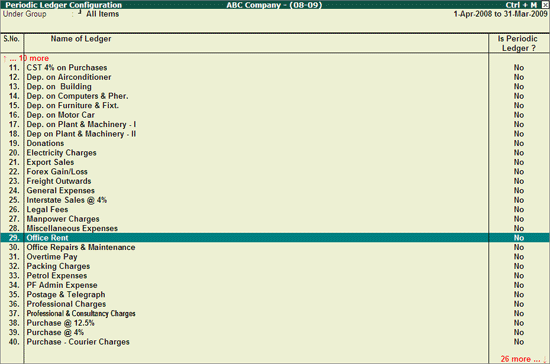
Those Ledgers which are identified by the Auditor as Periodic Ledgers will only appear in the Periodic Payments and Receipts report.
To identify/mark a Ledger as Periodic Ledger,
Go to Gateway of Tally > Audit & Compliance > Audit & Analysis > Periodic Payments and Receipts
Click Ctrl+F9: Master Config or press Ctrl+F9.
Select Periodic Payments and Receipts and press Enter.
Select the required Ledgers using spacebar which will appear under the Periodic Payments and Receipts report.
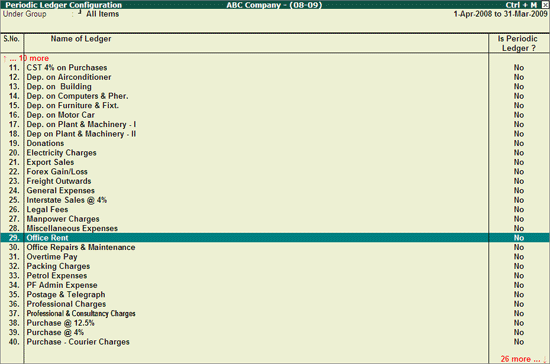
Click F5: Update button or press F5 to save the changes.
Note: Follow the same steps to unmark a Ledger which is identified as Period Ledger.
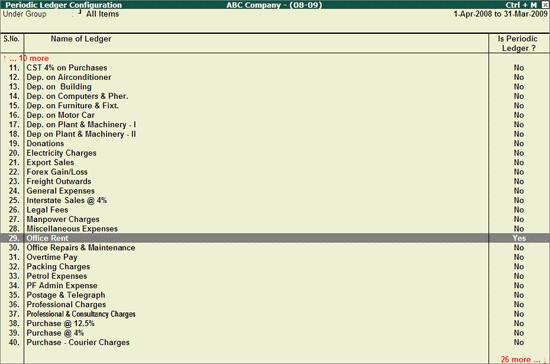
Press Escape to view the Periodic Payments and Receipts report.
F4: Group
Click F4: Group or press F4 to filter the ledgers to the selected Group.
Ctrl+F10: Rest. Default
Click Ctrl+F10: Rest. Default or press Ctrl+F10 to restore the Periodic Ledger Configurations. Pressing this button will revert all the Periodic Ledger Configurations that the Auditor has made for Ledgers.
Ctrl+W: Audit Wkg Paper
To view the Audit Working Paper during Auditing, click Ctrl+W: Audit Wkg Paper or press Ctrl+W keys. The details displayed in Audit Working Paper will be relevant to report from where it is triggered. This report displays the details of Configuration of Periodic Ledgers.
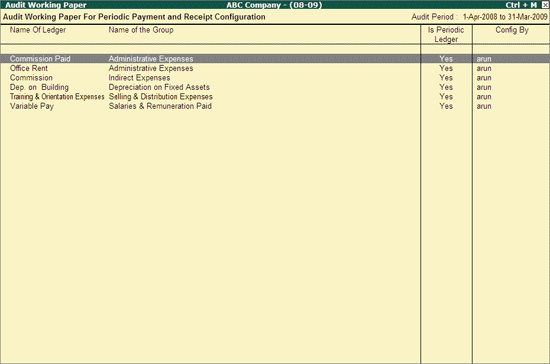
Click F9: Inv Reports or press F9 key to navigate to the default Inventory Reports like Godown Summary, Movement Analysis, Stock Summary and so on.
Click F10: Acc Reports or press F10 key to navigate to the default Accounting Reports like Balance Sheet, Cash Flow, Trial Balance and so on.
Click F10: Audit Reports or press Alt+F10 keys to navigate to the other Audit Reports within Statutory Audit.