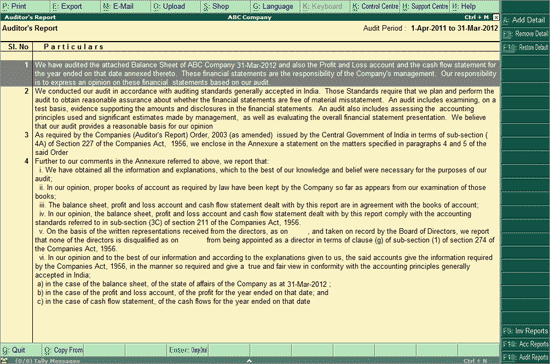
An Auditor’s Report is a statement consisting of the auditor’s opinion on the fairness of a legal entity’s financial statements. Tally.ERP 9’s Auditor’s Report comes with pre-filled but editable statements that are required to be made by auditors.
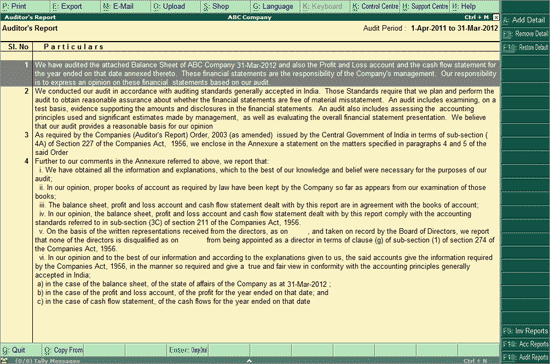
To edit the statements, press Enter.
The Change Detail screen appears as shown below:
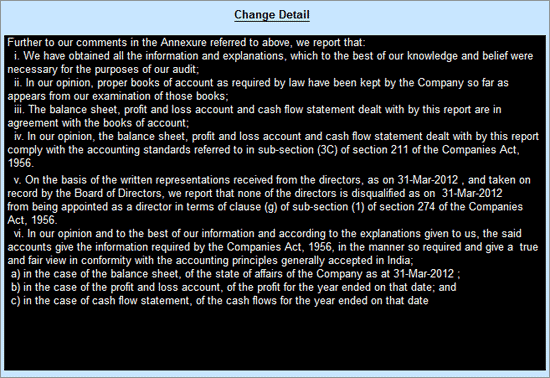
Press Enter or click Yes to Accept the changes made.
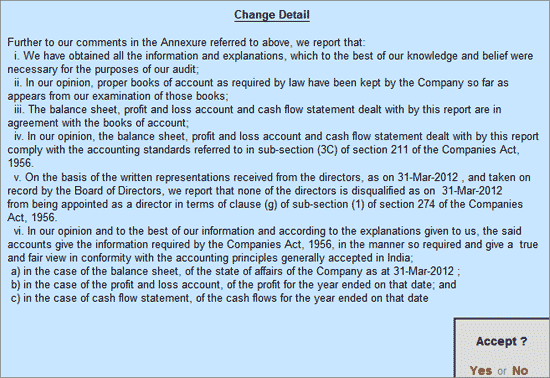
To print Auditor’s Report
Click P: Print or press Alt+P.
The Print Report screen appears as shown below:
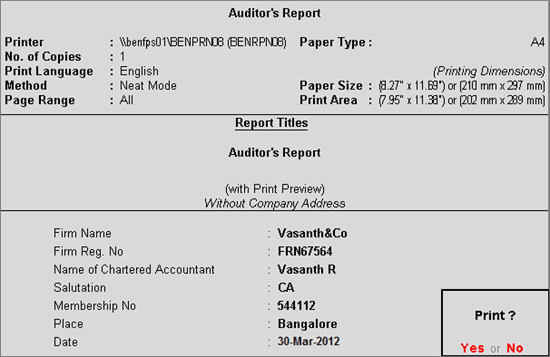
To print Firm Name, Name of Chartered Accountant, Salutation, Place, and Date press Backspace.
Fill in the Firm Name, Name of Chartered Accountant, Salutation, Place, and Date.
Press Enter or click Yes to print the report.
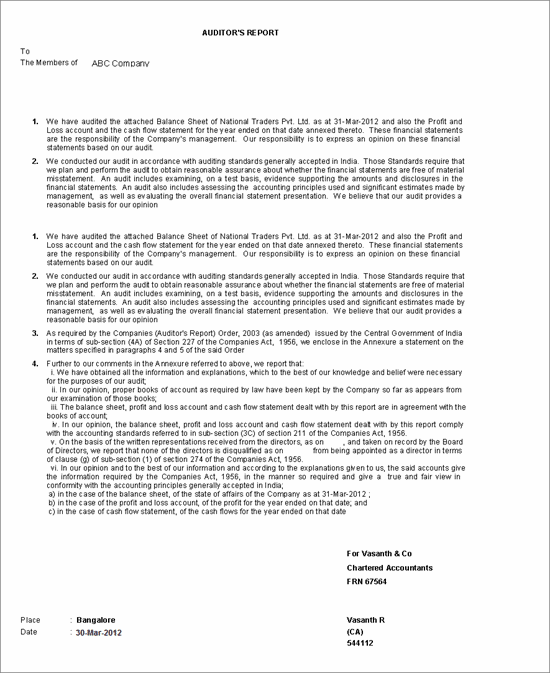
Note: Note: For print preview, click on I: With Preview or press Alt+I in the Print Report screen.
A: Add Detail (Alt+A)
To include any additional statement in the Auditor’s Report. Place the cursor on the statement above which the statement being added has to appear.
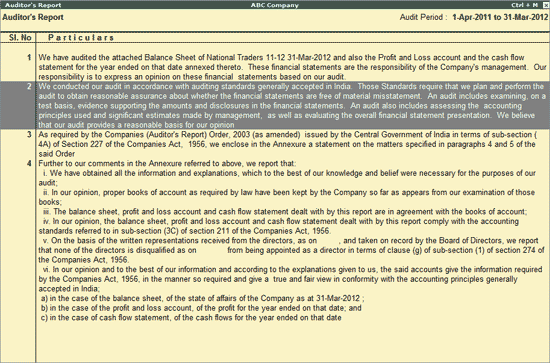
Press Alt+A.
The Add Detail screen appears as shown:
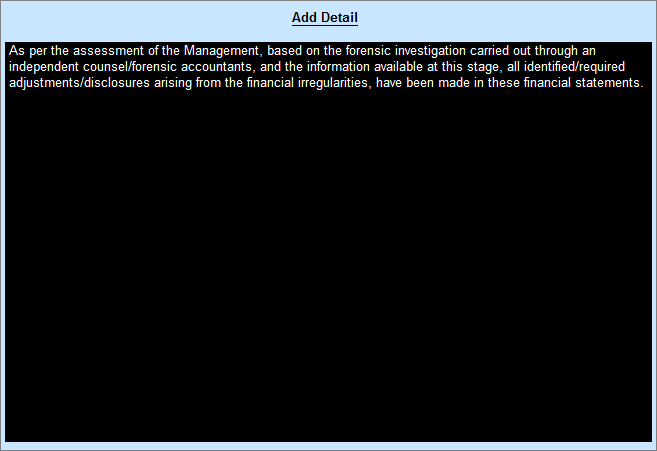
Enter the required details, and press Y or Enter to save the detail added.
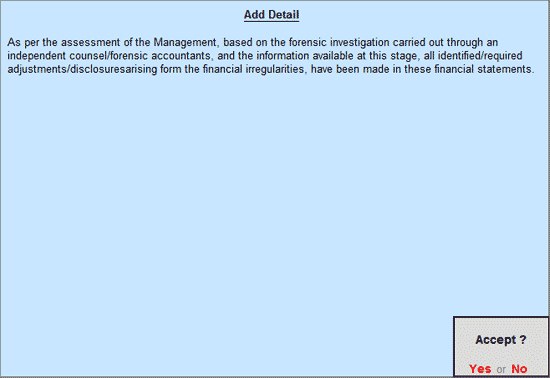
Auditor's Report appears with the detail added above the selected statement:
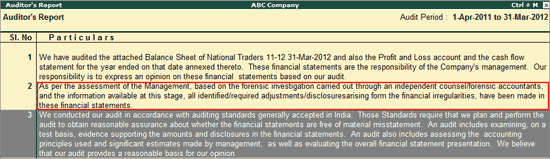
F: Report Type
Information on how to change the Report Type is already explained in this page.
Ctrl+F9: Remove Detail
Press Ctrl+F9 key or click Ctrl+F9: Remove Detail button to remove a particular detail in the Auditor’s Report.
Ctrl+F10: Restore Default
Press Ctrl+F10 key or click Ctrl+F10: Restore Default button to undo all changes made to the Auditor’s Report.
F9: Inv Reports
Click on F9: Inv Reports or press F9 key to navigate to the default Inventory Reports like Godown Summary, Movement Analysis, Stock Summary and so on.
F10: Acc Reports
Click on F10: Acc Reports or press F10 key to navigate to the default Accounting Reports like Balance Sheet, Cash Flow, Trial Balance and so on.
F10: Audit Reports
Click on F10: Audit Reports or press Alt+F10 keys to navigate to the other Statutory Audit reports.