
To Print a POS Invoice,
On accepting the POS Sales Invoice screen, press ALT+P or click P: Print, Tally.ERP 9 prompts you to print.
Press ALT+S or click S: Select Printer button
Select the printer from the list. of Printers
Press ALT+F or click F:Print Format to select the print mode. You can either select the Neat Mode or Quick /Draft.

Note: In the Neat Mode format the print preview of the POS invoice can be displayed but in the Quick/Draft mode the invoice can't be previewed.
The POS Invoice in preview mode
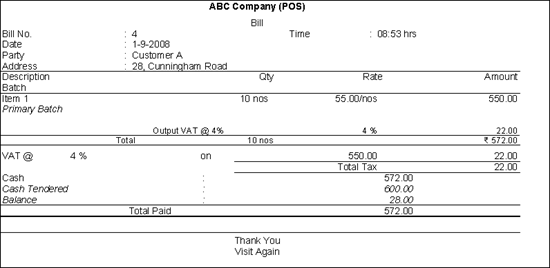
The POS Invoice in preview mode

Press F12 or click F12: Configure and set the options, as required.
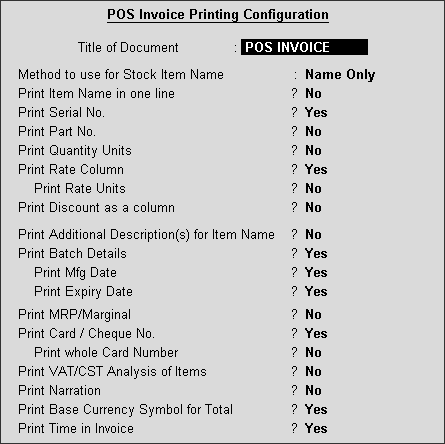
To know more about the POS printing configurations, refer POS Invoice.