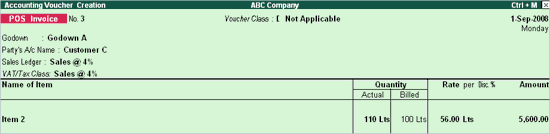
Go to Gateway of Tally > Accounting Vouchers > Select F8: Sales
Select the POS Voucher Type
Select Godown, Party A/c Name, Sales Ledger and VAT/Tax Class (if applicable) from the list.
Select the Item from the list or use the scanner to read the bar code of the item. On selecting the Item from the list or by scanning, you will be prompted to enter the Actual Qty and Billed Qty.
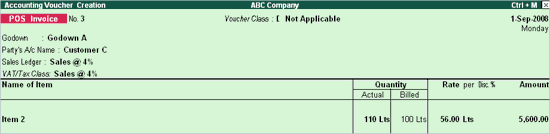
Select Gift voucher from the list OR Select Credit/Debit Card Payment and the card number and enter the amount OR Select the Cheque and enter the amount, Bank Name and Cheque Number.
Select the Cash account and enter the cash paid by the customer at the counter. The balance amount, which has to be paid to the customer, will be calculated automatically.
Accept the POS Sales Invoice screen to save the transaction.
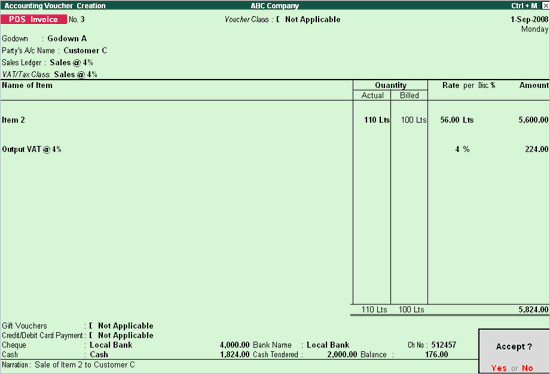
Now, you can print POS Invoice with different Actual and Billed Quantities. All other configurations are similar to creating a POS Invoice. For more information refer Creating a POS Invoice.