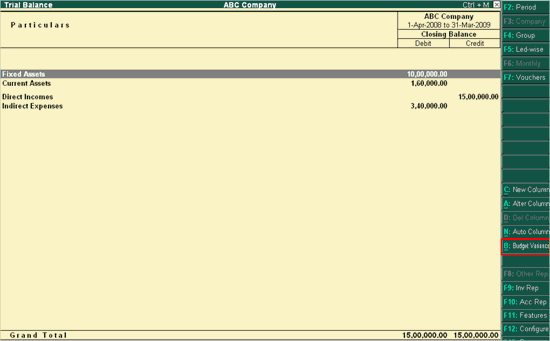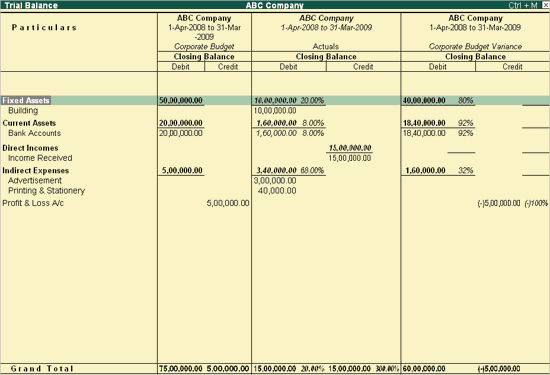Viewing Budget Variance
You can view the Budget Variance report from sources
such as Trial Balance, Group Summary, and monthly summary. The Budget
Variance button (Alt+B) is active, if
the Budgets feature is enabled and at least one budget created. Budget Variance displays Budgets,
Actuals with percentage and Variance from the
budget with percentage.
Budget
Variance can be accessed from:
Click on Budget
Variance (Alt+B) from the toolbar to open the Budget
Analysis screen.
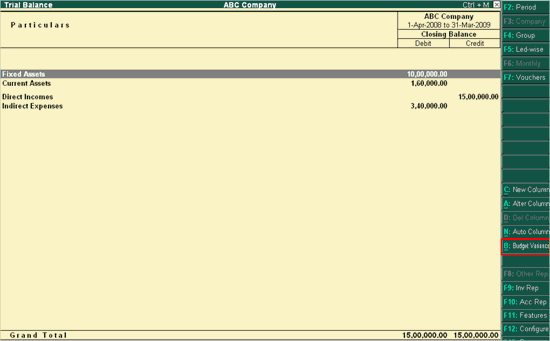
Select an option
from the List of Budgets for Budgets/Scenario. The Trial Balance screen
displays Budget, Actuals
and Budget Variance columns.
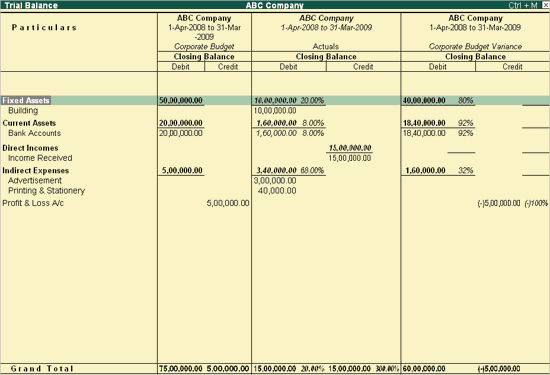
Note : Use the Column
functionality to add/ remove columns for Multi-period or Multi-budget
Comparative Variance report.
Corporate
Budget Column displays the values of the Budget, which is defined.
Actuals
Column displays the value of Actual Expenditure
incurred.
Corporate
Budget Variance displays the values of the Variance of the
Actuals and Budgets. That is, Budgets – Actuals = Variance .
Note: A negative value in the
Budget Variance column indicates that the
actual expenditure value has exceeded the Budgeted values.