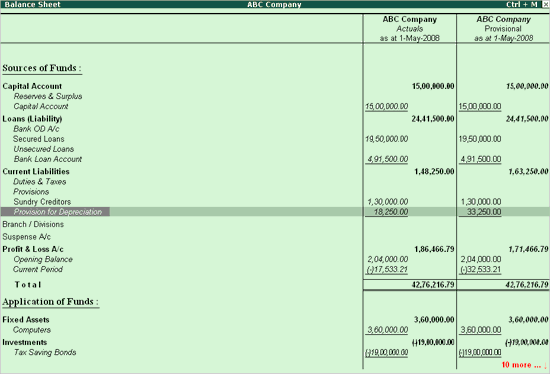
You can use scenarios in statements (not registers) that have the New Column button active.
Display the Balance Sheet.
Select New Column.
In the column details, tab down to Types of Values to Show.
Select the scenario named Provisional.
The Balance sheet displays as shown with two columns for the same date.
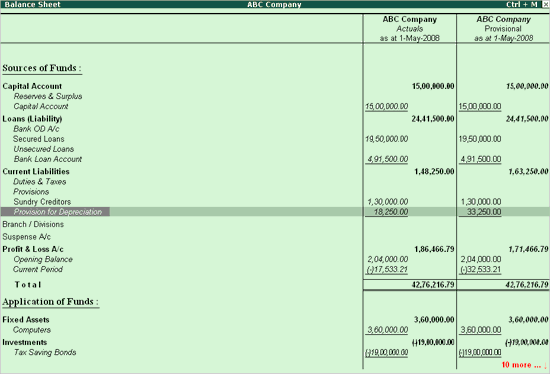
Note: the Provision for Depreciation figures in both the columns. The actual column shows 18250 while the Provisional column shows 33250. This is on account of the reversing journal entry in the Scenario. To view, go through the Exceptional Reports Display Menu.
Use the same procedure to create another scenario for Sales Forecasts.
Create a new Scenario and call it Sales Forecasts.
Include Sales Vouchers Optional Only.
Create 12 Sales Vouchers, one in each month. Remember to mark them Optional.
View the Sales Accounts by drilling-down the Profit & Loss A/c.
Bring up New Columns and limit each column date range to the following month.
The Sales forecast figures must display.
Note: You could even use Memorandum Vouchers for this purpose, instead of the Optional vouchers. Memorandum Vouchers is discussed in the next section.