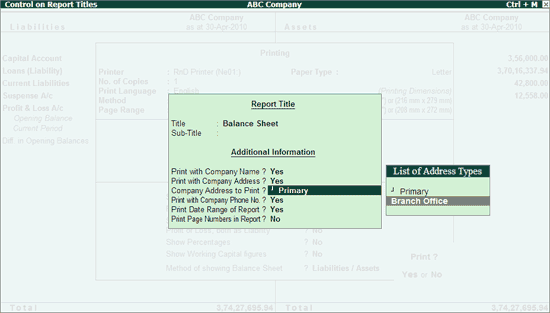
You can print the mailing details of the required branches/locations created for your company in all your reports in Tally.ERP 9.
Example: Balance Sheet
1. Go to Gateway of Tally > Display > Balance Sheet > Alt + P.
2. From the Print menu, click T: Titling or press Alt + T.
3. The Control on Report Title screen appears.
4. Under Additional Information, go to Company Address to Print and select the required Address Types from the list as shown:
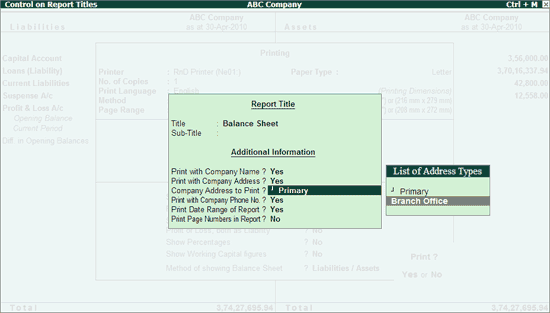
5. Press Enter.
6. Set the other required options and press Ctrl + A or Enter to go back to the Print menu.
7. Press Y or Enter to print the report.
8. The report will print the selected Company Address as shown:

Click here for details.
Example: Receipt Voucher
To print the Receipt Voucher with the required address of your company:
Select the Receipt Voucher and click on Print button or press Alt + P.
The Voucher Printing screen appears, click T: Titling or press Alt + T.
The Control on Report Title screen appears
Under Additional Information, go to Company Address to Print and select the required Address Type from the list as shown:
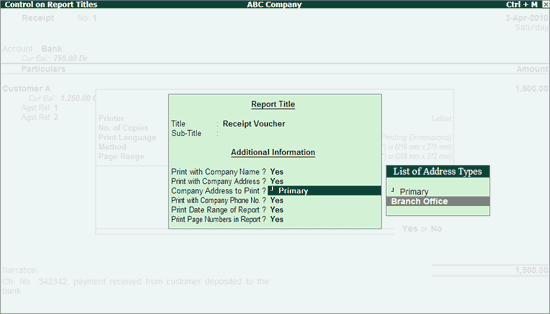
Press Enter.
Set the other required options and press Ctrl + A or Enter to go back to the Print menu.
Press Y or Enter to print the report.
The voucher will print the selected Company Address as shown:
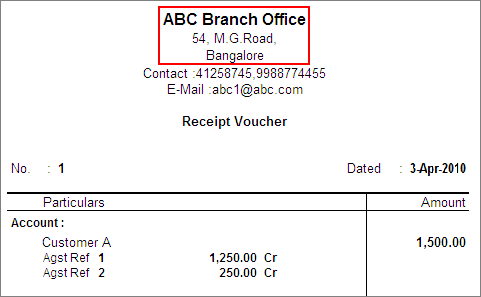
Note: Similarly, you can print the required address types for other vouchers and invoices.