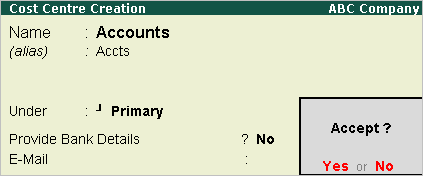
To create a Cost Centre, set the option Maintain cost centres to Yes in F11: Accounting Features. For parallel allocation of Cost, you can set the option Maintain more than one payroll or cost category to Yes.
By default, Tally.ERP 9 activates the Cost Centre feature for Ledger accounts under Sales Accounts, Purchase Accounts, Expense and Income groups.
Go to Gateway of Tally> Accounts Info.> Cost Centres> Create (Single Cost Centre)
The Cost Centre Creation screen is displayed as shown.
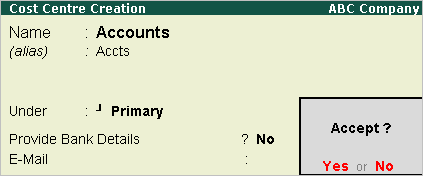
A brief explanation on each of the fields in the Cost Centre Creation screen follows.
Enter the name of the Cost Centre in this field. For example, Name, function, activity, department, task and so on.
Enter an alternative name, if required. For example, a short name or a code number
Select the parent Cost Centre under which the Cost Centre is grouped or created from the List of Cost Centres. If you want the Cost Centre to be a Primary Cost Centre, select Primary from the list.
Provide Bank Details?
The user can specify transaction details for a particular Cost Centre, then this option can be enabled and relevant details entered in the Bank Details screen. Set this option to No for the Cost Centre Accts.
If required, E-Mail ID can be specified in this field
Refer Creating Cost Centres for Job Costing for details on using Cost Centres for Job Costing.
Note: Unlike Groups, you can allocate transactions to Primary Cost Centres. However, you should do so when you do not have Sub Cost Centres under the Primary Cost Centre.
To display the details of Cost Centre masters
Go to Gateway of Tally > Accounts Info. > Cost Centres > Display (under Single Cost Centre)
The Cost Centre Display screen appears. It is not possible to make any modifications to the Cost Centre master in the Display mode. You can only view the details in this mode.