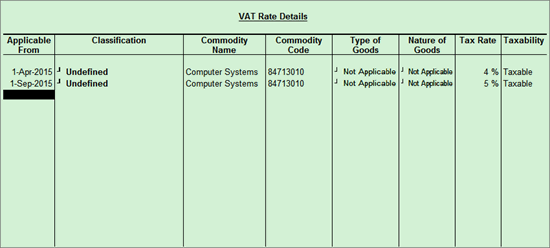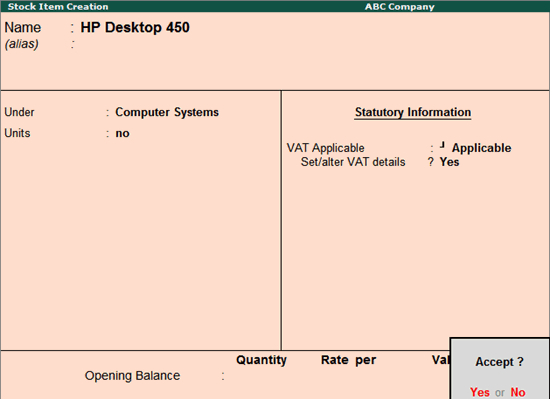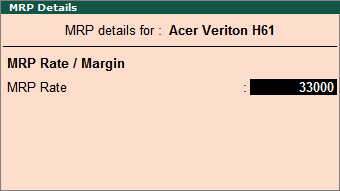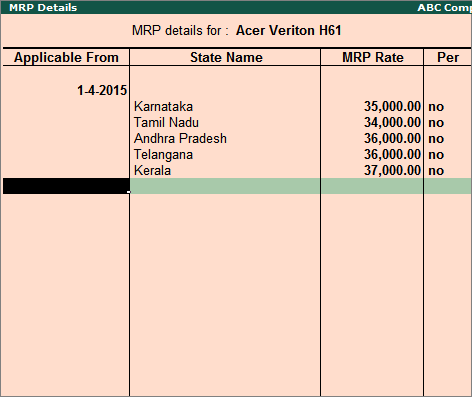To specify the VAT rate for the stock item in the VAT Details screen
● Select a user defined VAT classification. On selecting a user defined VAT classification, the Stock Group Creation screen is displayed.
OR
● Specify VAT details
o Enter the Tax rate. If the Tax rate entered is above 0, the Tax type automatically appears as Taxable.
o Enter 0 as the Tax rate, to select the Exempt or Tax Free as the Tax type.
To provide additional tax/rate details
1. Enable Set/alter VAT details?.
2. Press F12: Configure to view the Configuration screen.
3. Set the following options to Yes, if required.
o Set type of goods?
o Provide nature of goods?
o Provide commodity details?
o Press Ctrl+A.
4. Select Type of goods.
5. Select Nature of goods.
6. Enter the Commodity name and Commodity code.
7. Press L: Details to specify different VAT rates with separate Applicable From dates, if required.
8. Enter the Tax rate. Press enter without specifying the rate to select Exempt or Tax Free in the Tax type field.
The VAT Details screen appears as shown below:
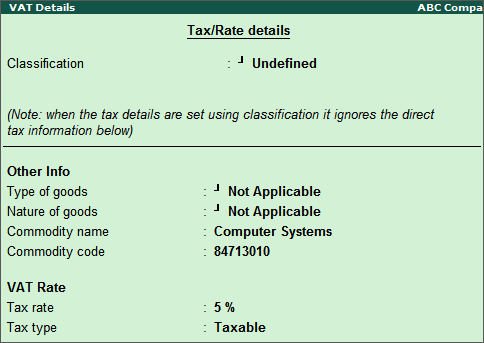
9. Press Enter.
10. Press Ctrl+A to save the Stock Item Creation screen.