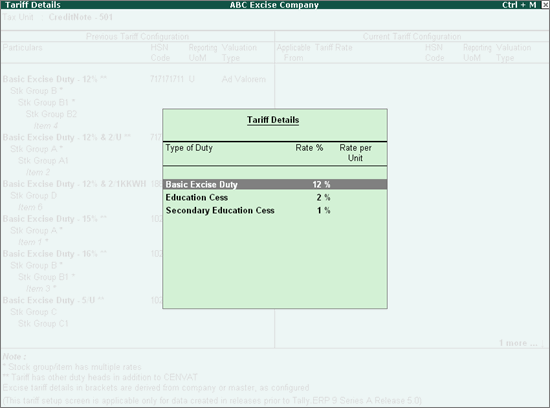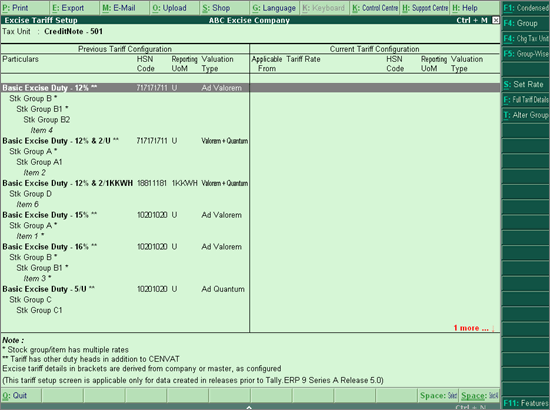
On this page:
Changing the stock group of a stock item
Viewing complete details of a tariff
To set excise tariffs
1. Go to Gateway of Tally > Inventory Info. > Tax Rate Setup > Excise or,
Go to Gateway of Tally > Display > Statutory Reports > Excise Reports > Tax Rate Setup.
The Excise Tariff Setup screen appears as shown below:
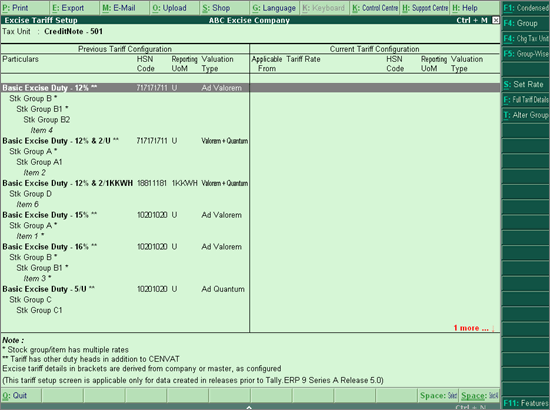
2. Select a single, or multiple stock groups or stock items.
3. Click S: Set Rate to view the Excise Tariff Details screen.
4. Click F12: Configure to set other tariff details.
5. Click L: Details to view all tariffs set for the stock item. Different tariffs with their Applicable From date can also be specified.
Note: Tariff details are displayed automatically in the Excise Tariff Details screen if information is specified by pressing L: Details.
6. Enter the Applicable date.
7. Enter Tariff Name.
8. Enter HSN Code.
9. Select Reporting UoM. The cursor skips the Valuation Type field.
10. Press Backspace to modify the Valuation Type, if required.
11. Select Type of Duty.
12. Enter the Rate % or Rate per Unit.
The Excise Tariff Details screen appears as shown below:
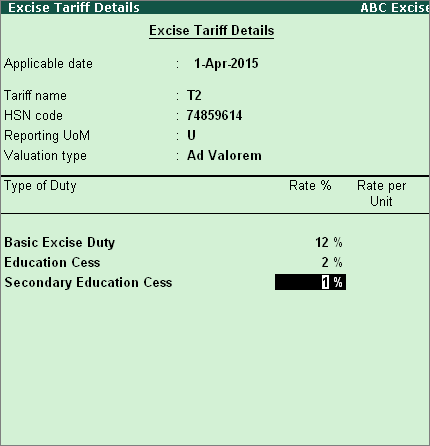
13. Press Ctrl+A to save tariff details.
The Excise Tariff Setup screen with all tariff details set for a stock item, appears as shown below:
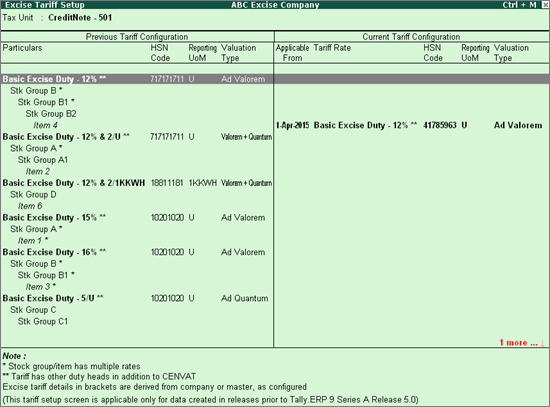
To change the stock group of a stock item
1. Click T: Alter Group in the Excise Tariff Setup screen. The Alter Stock Group for Selected Item(s) screen appears as shown below:
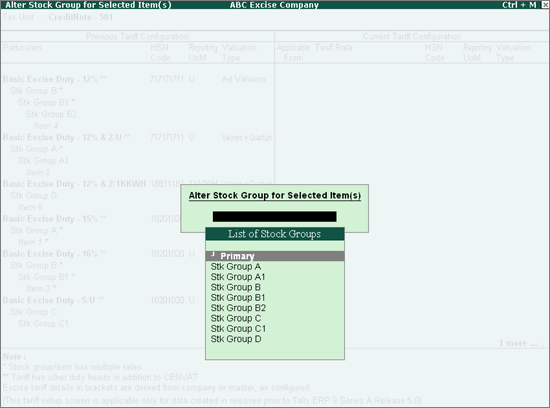
2. Select a stock group to move the stock item.
Note: Select a stock group in the Excise Tariff Setup screen. Press Alt+C to create a new stock sub-group under any of the existing groups. Stock items can be moved to the new sub-group. This makes it easy to group stock items with the same excise tariffs. Any tariff changes can be applied to the whole sub-group without having to change them manually for each stock item.
To view complete details of a tariff
● Click F: Full Tariff Details in the Excise Tariff Setup screen. The Tariff Details screen appears as shown below: