Go to Gateway of Tally > Display > Payroll Reports > Statements of Payroll > Single Pay Slip
Select the Employee for whom whose Pay Slip you want to view. the Pay Slip
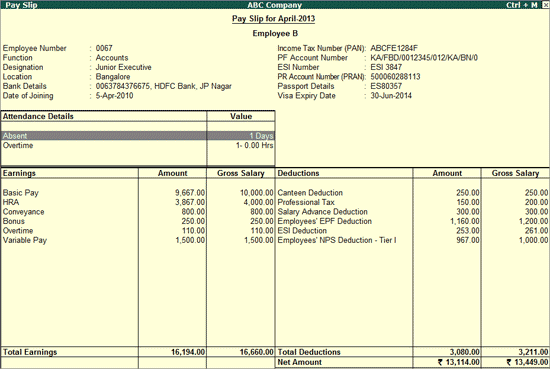
You can use the The Single Pay Slip option in Tally.ERP 9 facilitates the users to view the Pay Slip for individual Eemployees, Cconfigure the Ccontent and Aappearance based on the requirement and then Print or E-mail the Pay Slip.
Go to Gateway of Tally > Display > Payroll Reports > Statements of Payroll > Single Pay Slip
Select the Employee for whom whose Pay Slip you want to view. the Pay Slip
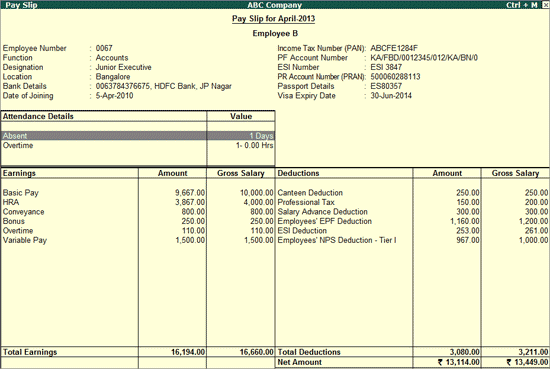
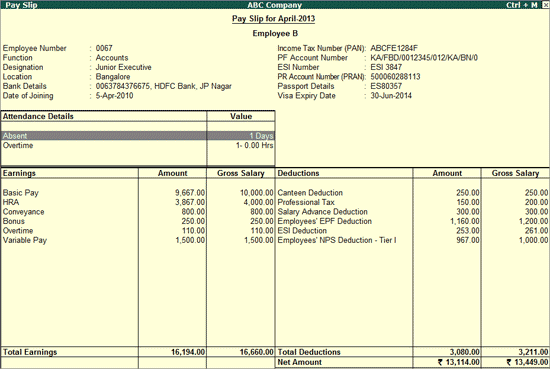
Click on F12: Configure button in the Pay Slip to display a configuration sub-form, using which the user can customise the display/printing content and appearance of the Pay Slip.
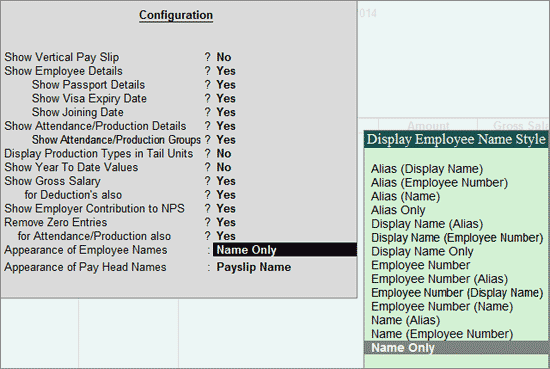
The default settings for the configuration options are shown above. The options, which are set to Yes, will become visible in the Pay Slip. Select No to exclude the information, which is not required to be displayed on the Pay Slip.
Show Vertical Pay Slip: Set this option to Yes to align Deduction Part below the Earning. Set it to No to align them side-by-side.
Show Employee Details: Set this option to Yes to display Employee Details as entered in the employee master.
Show Passport Details: Set this option to Yes to display the Passport Details.
Show Visa Expiry Date: Set this option to Yes to display the Visa Expiry Date.
Show Joining Date: Set this option to Yes to display the Employee Joining Date.
Show Attendance/Production Details: Set this option to Yes to display Attendance/Production data.
Show Attendance/Production Groups: Set this option to Yes to display grouping of the Attendance/production data as defined while Types creation.
Display Production Type in Tail Units: For compound units used in Attendance/Production Type, set this flag to Yes to display value of the Attendance/Production Data in Tail unit and set the same to No to display data in Main unit.
Show Year To Date values: Set this option to Yes to display cumulative value of attendance/production data or Earning and Deduction data for the current Financial Year.
Show Gross Salary: Set this option to Yes to display the Gross Salary details for each component in the Salary Details.
for Deduction's also: Set this option to Yes to display the Gross Salary Details for each Deduction component.
Show Employer Contribution to NPS: Set this option to Yes to display the employer's contribution towards the National Pension Scheme.
Remove Zero Entries: Set this option to Yes to remove Earning/Deduction data with Zero value from the Pay Slip.
For Attendance/Production Also: Set this option to Yes to remove Attendance data with 0 values from the Pay Slip.
Appearance of Employee Names: You can select the appropriate appearance of name from the Display Employee Name Style list.
Appearance of Pay Head Names: Select the appropriate name style to appear for each Pay Head in Pay Slip (i.e.such as Alias(Name), Alias only, Name(Alias), Name Only, Pay Slip Name).
Click on F1: Detailed button or press ALT+F1 to view source details of individual Attendance and Pay Head values. This view displays the Attendance or Payroll vouchers from which the data is picked in used to generate the current Pay Slip. You can also view the Voucher Number, Date and the Value of the attendance or earning or deduction value is displayed. This is useful when multiple attendance/payroll vouchers are entered during the same payroll period. The user You can drill down to the corresponding voucher directly from the Pay Slip screen.
Click the F1: Condensed button or press ALT+F1 again to return to the normal mode.
By default, when you bring up open the Pay Slip view, the Period of Pay Slip - Attendance and Payroll Vouchers data is set to current month, and in most cases you do n’tnot need to have to change it. However, if required, you can change the period of data and include multiple-period payroll information to view/print a consolidated Pay Slip. As in all other Tally.ERP 9 reports, there is you have a great flexibility in terms of Period of Payroll processing as well as in the printing of Pay Slip.
Using Employee Button (F4 Key), you can view another employee’s Pay Slip from the existing Pay Slip display screen.
Click on Print button or Press Alt+P from the Pay Slip display screen to print the activecurrently displayed Pay Slip. Tally.ERP 9 will print the Pay Slip in the format that is configured for display.
The Printing Pay Slip screen is displayed as shownappears as follows:
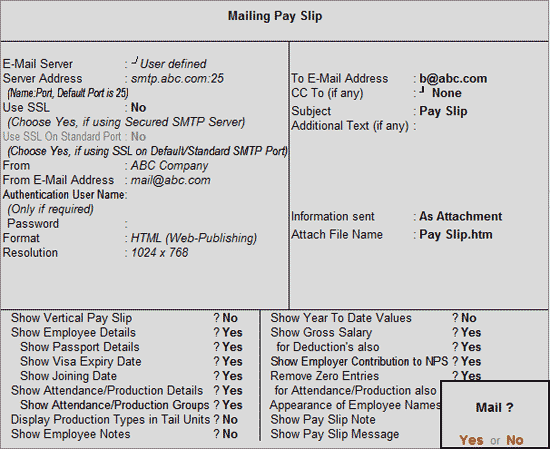
Show Vertical Pay Slip: Set this option to Yes to print the Pay Slip in vertical format.
Show Employee Details: Set this option to Yes to print the Passport, Visa and Joining details as entered in the employee master.
Show Passport Details: Set this option to Yes to print the employee’s passport details.
Show Visa Expiry Date: Set this option to Yes to print the employee’s visa expiry date.
Show Joining Date: Set this option to Yes to print the Joining date.
Show Attendance/Production Details: Set this option to Yes to Print Attendance/Production information
Show Attendance/Production Groups: Set this option to Yes to print the grouping of the Attendance/Production data as defined during the creation of Types when you created the Types.
Display Attendance/Production Type in Tail Units: For compound units used in Attendance/Production Type, set this option to Yes, to display the value of the Attendance/Production details in the Tail unit. If this option is set to No, the Production units will be printed in primary units.
Show Year To Date values: Set this option to Yes to print the cumulative value of Attendance/Production records and Earnings /Deductions for any given period.
Show Gross Salary: Set this option to Yes by setting the Show Year To Date values to No, to view Gross Earnings and Deductions for any given period.
for Deduction's also: Set this option to Yes to display the Gross Salary Details for each Deduction component.
Show Employer Contribution to NPS: Set this option to Yes to print the employer's contribution towards the National Pension Scheme.
Remove Zero Entries: Set this option to Yes to remove the Earnings/Deductions components with Zero value from the Pay Slip.
For Attendance/Production also: Set this option to Yes to remove Attendance/ Production records with zero values from the Pay Slip.
Appearance of Employee Names: Select the appropriate name style to appear in the Pay Slip (i.e.for example, , Alias (Name), Alias only, Name (Alias), Name only).
Show Authorised Signatory: Set this option to Yes to print the option for signature of the Signing Authority. Set this option to No for printing the Pay Slip Note.
Show Payslip Note: Set this option to Yes to print the Pay Slip Note as entered in the Payroll Configuration screen.
Show Payslip Message: Set this option to Yes to print the personalized Pay Slip Message as entered in the Payroll Configuration screen. e.g.For example, Happy New Year.
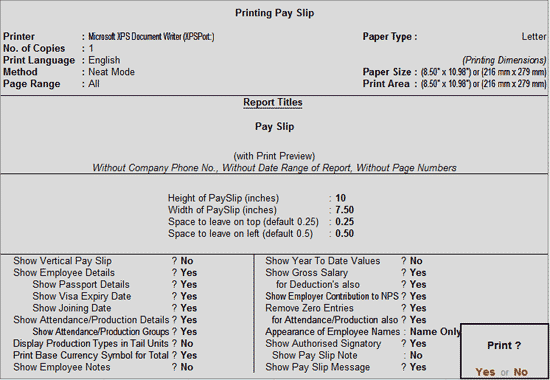
Click on E-Mail button or press ALT+M from the Pay Slip display screen to Email the Pay Slip. Tally.ERP 9 gives flexibility of selecting the formats from ASCII, EXCEL, HTML and XML for E-Mailing as an attachment or direct view.
The Mailing Pay Slip screen is displayed appears as shownfollows:
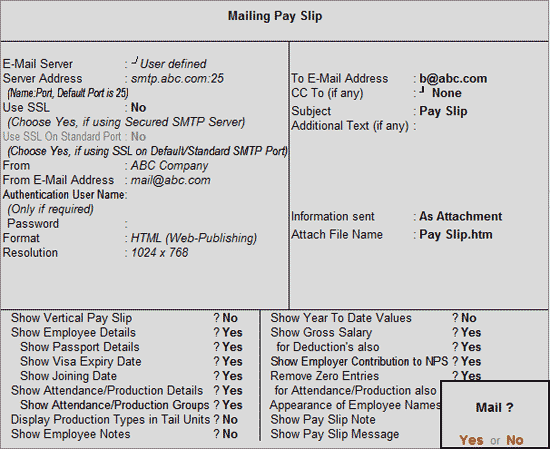
Email Server: Select User Defined
Server Address: Specify the Outgoing E-Mail server address and port number separated by a colon (:)
Note: If the outgoing E-Mail server is configured onuses any another port other thaninstead of the default port 25, then the same needs to be specifiedyou must specify the SMTP server name, followed by a colon and the port number. after the server name with a colon. e.g.For example, smtp.gmail.com:465
Use SSL: By default this is set to No,. cChange itthis to Yes if the E-Mail server is configured for secured connections.
From: By default, the name of the Company appearsis displayed, which can be changed as per the requirementneeded.
From E-Mail Address: By default, this field displays the E-Mail address entered in the Company Master is displayed. The user You can change the sameis to reflect the recent E-Mail address.
Authentication Username and Password: Enter the required username and password in caseif the E-mail server requires authentication,. otherwise leave it empty.
Format: Select the required emailing format from ASCII, Excel, JPEG, HTML, PDF, XML.
Resolution: Select the required resolution, recommended is 1024 x 768.
To E-Mail Address: By default, this field displays the Employee E-Mail address as entered in the Employee Master is displayed. You can This can be changed this as if requiredneeded.
CC To (if any): Provide an E-Mail address in case you want to send a copy of the same mail to more than one recipient.
Subject: By default, the Subject line is filled as Pay Slip,. You can the user can re-enterchange the subject as required.
Additional Text if any: Enter a message that you want to send to the recipient along with the Pay Slip. The message precedes the for the recipient before the which will precede the Pay Slip in the E-Mail. in the recipient’s mail program.
Information sent: Select whether the Pay Slip needs to be sent as an Attachment or for Direct Viewing in Mail.
Specify the other parameters as explained in the above Pay Slips section (printing Pay Slips).
Press Enter to send the mail.
For more instructions for on completing the Mailing Pay slip screen, refer to E-mail a Report from Tally.ERP 9.
More: