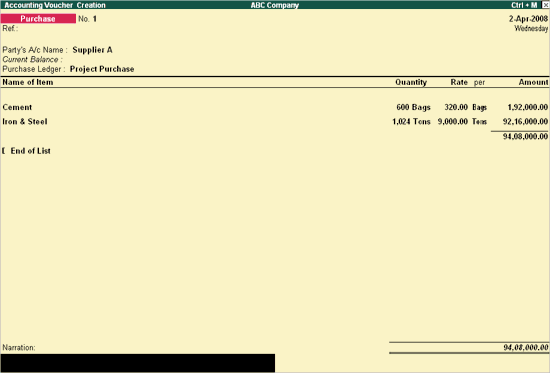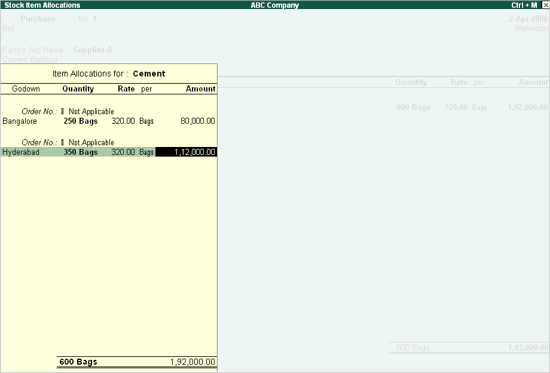
If you would like to allocate the Cost Centers, then enter purchase voucher in As Voucher mode as the Cost Allocation sub-screen does not appear in the As Invoice mode, else enter purchase voucher in As Invoice. In the purchase entry it is not necessary to allocate to Job Costing for Job Cost reporting.
Go to Gateway of Tally > Accounting Vouchers
In the Voucher Creation screen select F9: Purchase.
Select As Invoice.
Enter the current date and reference.
Select the Party to be credited from the List of Ledger Accounts in Party’s A/c name.
Select the required Purchase Ledger from the List of Ledger Accounts.
Select an item from the Stock Items List of Items.
On selecting the Item, an Item Allocations sub screen for the selected Item is displayed as shown.
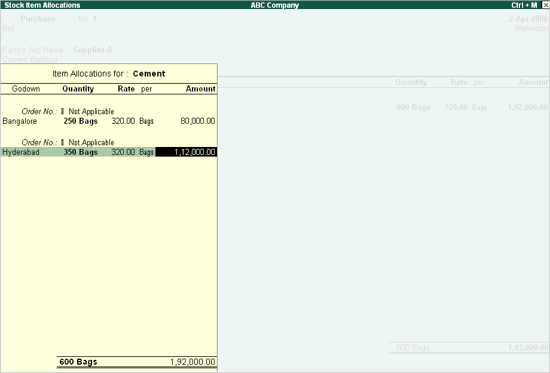
Select the Godown under the Godown field and specify the quantity to be allocated under the Quantity field.
Enter the Quantity and Rate, and the amount is automatically displayed in the Amount field.
Select another Godown and follow the similar procedure for Item allocation.
Select the Items to be purchased.
Enter Narration if required and accept to save
Note : In the Job Work Analysis report, purchase amount will be shown in the inwards column.