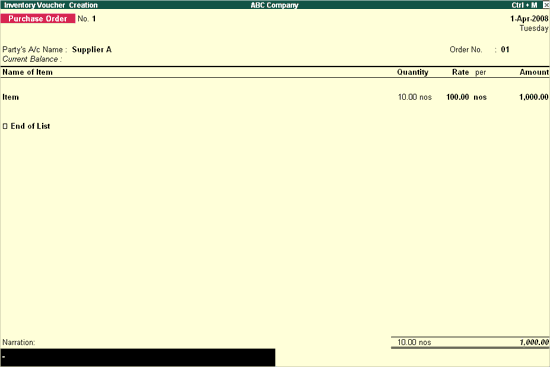
To create a Purchase Order,
Go to Gateway of Tally > Inventory Vouchers > press Alt + F4 or click on Purc Order
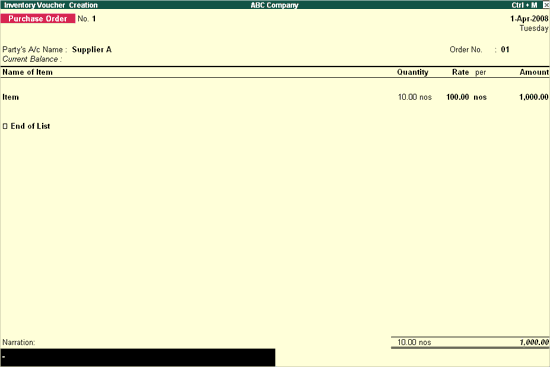
Select the Supplier’s name from the List of Ledger Accounts. Use Alt + C to create a new account.
Enter the purchase order number under Order No column
Select the Stock Item that needs to be purchased from the List of Stock Items. The Item Allocations sub-screen is displayed. Enter the details as shown.
Enter the due date for receipt of the items. This monitors outstanding receipts.
If orders are split for different dates, then specify the due date for the first lot to be received, after selecting the quantity, rate and amount; specify the due date for the second lot and so on. After specifying the due dates for all the lots, press Enter in the Due on field to return to the Voucher Creation screen.
Note: Godown/ Location field will appear, if multiple-location feature is enabled in F11:Features (F2:Inventory Features).
Enter the quantity of the item required and its rate. The amount will be calculated automatically. Accept to save.
This field is optional. Enter the required particulars concerning the order.
For more details on F12 configuration refer Invoice / Order Entry